Does your Windows 10 computer show a bizarre issue like Blue Screen error in frequent succession? If yes and the issue is WppRecorder.sys BSOD then you are in the right place as we are explaining the solutions here. Commonly, the error occurs after you install an update on virtual server and doesn’t let access anything on your system.
WppRecorder.sys Blue Screen issue appears because of a servicing stack update in Windows 10 (and previous version). To help out the devices having low disk space such as tablet the SSU runs a CBS Scavenging process which compresses some rarely used files in c:\windows\WinSxS folder. This Component-Based Servicing Scavenging process reverifies the folder as a scheduled task after you install or uninstall an update. The problem starts when it also compresses some driver files (for example, “Cdrom.sys”), those are hardlinked to the live copy in system32\drivers folder. When using NTFS volume residing in a 4KB Advanced Format drive, the bytes past the .data section of Cdrom.sys includes (unluckily) some bytes from the .pdata section. As a result, Windows crash right during the DriverEntry of cdrom.sys. However, you can fix the issue using some tricks –
WppRecorder.sys Blue Screen Error with System Thread Exception not Handled
Here is how to Fix WppRecorder.sys System Thread Exception not_Handled BSOD Error Windows 10 –
1] Disable NTFS compression
The issue mainly occurs because of the task executed by CBS Scavenging process. And the SSU compresses the Cdrom.sys that finally ends up with the BSOD so disabling the NTFS compression might fix the presumed bug. Follow the steps for the same –
- Click the Search icon or box on the taskbar, type, advanced startup, and hit the – Enter.
- Select the – Restart now.
- Choose – Troubleshoot on the next screen.
- Next, click the – Advanced options.
- Select the – Command prompt.
- Copy the following command, paste, and hit Enter –
c:\windows\system32\compact.exe /U c:\windows\system32\drivers\*.sys
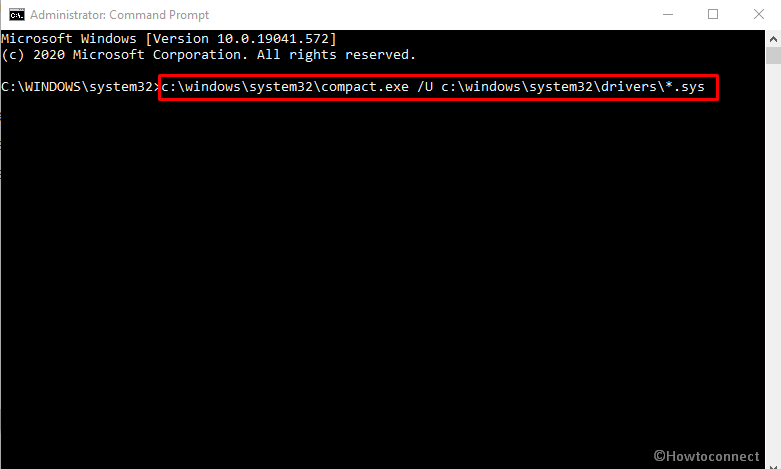
- Restart the computer and type the below command and then press Enter –
fsutil behavior set DisableCompression 1
- This will disable system wide NTFS compression so that the CBS Scavenger may not cause the problem further.
- Once more reboot your PC to implement the DisableCompression setting.
Now, the files will be continued to be compressed but CBS Scavenger will no longer compress the files and lead to the blue screen error.
2] Install Windows update
Microsoft is always careful about the issues that occur on Windows and once they are aware, depute a team to find out the resolution. Cumulative or optional update further brings these fixes to the OS and this may happen with WppRecorder.sys System Thread Exception not Handled Blue screen error. Therefore, install the recent patches using the following guidelines –
- Click the Taskbar Search, type updates, and then hit the – Enter.
- Select the – “Check for updates”.
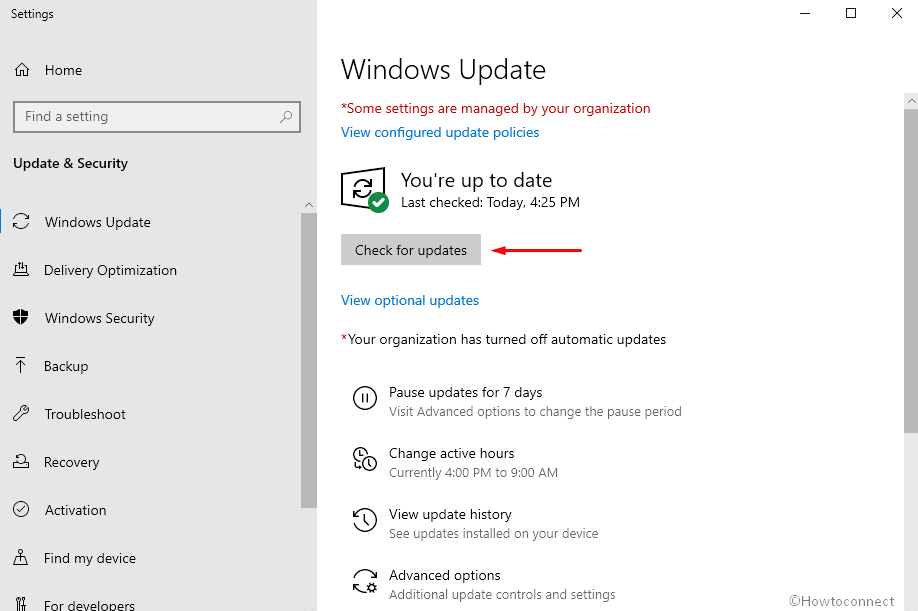
- Allow the download to complete successfully and once ends up click the Install now.
Help – Technet.
That’s all!!
