A System Diagnostic Report or System Health Report on Windows 10, 8.1 PC enlists the performance of critical components for your computer along with the system information and configuration data. It is a report that has fixes for your PC issues and gives you the maximum information on the improvement of your system’s performance.
You can use the provided information to note down the errors that occur within the hardware or software of your system. There are different categories of information that are presented by the System Diagnostic Report. You can monitor the System and Hardware Configuration details, CPU performance, Network report, Memory facts, Diagnostic Results and Disk details of your PC. Each category serves you the different purposes. In this article, we will show you Generate System Diagnostic Report in Windows 10, 8.1. Just follow the tips and then you can take a glimpse of your system’s performance.
Generate System Diagnostic Report in Windows 10, 8.1
- Hit Windows and R keys on the keyboard of your PC at a time.
- You can see a Run dialog box on the screen.
- Write perfmon in the vacant field.
- Click Ok.
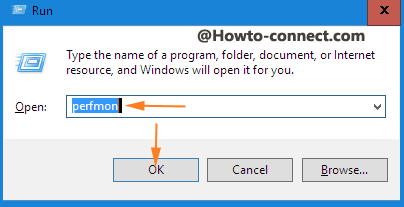
- A User Account Control (UAC) will open.
- Click Yes to go ahead.
- A Performance Monitor window prompts on the screen.
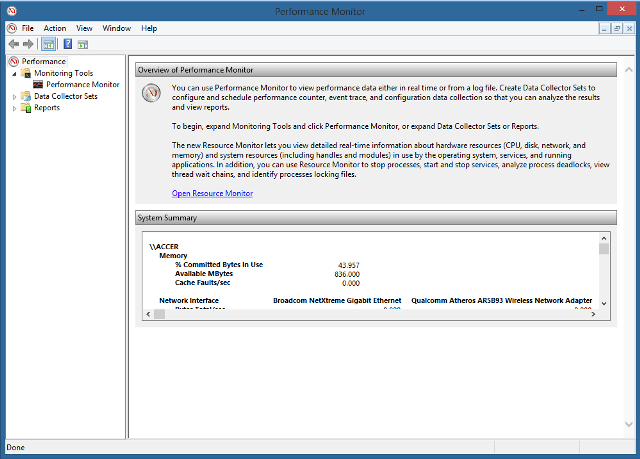
- Now navigate the path mentioned below –
Data Collector Sets\System\System Diagnostics
- Right click on System Diagnostics and select Start.
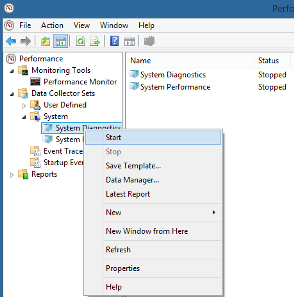
- It will take 60 seconds to collect the data.
How to View System Diagnostic Report in Windows 10, 8.1
- Tap Windows and R keys along with on the keyboard.
- A Run dialog box will open.
- Type perfmon on the text field provided.
- Click Ok.
- A User Account Control will be launched.
- Click Yes to go ahead.
- A Performance Monitor window comes on the screen.
- Click the Reports option on the left pane of the window.
- Then click System.
- Under System, double-click on System Diagnostic.
- Now click on a particular report to view its detail.
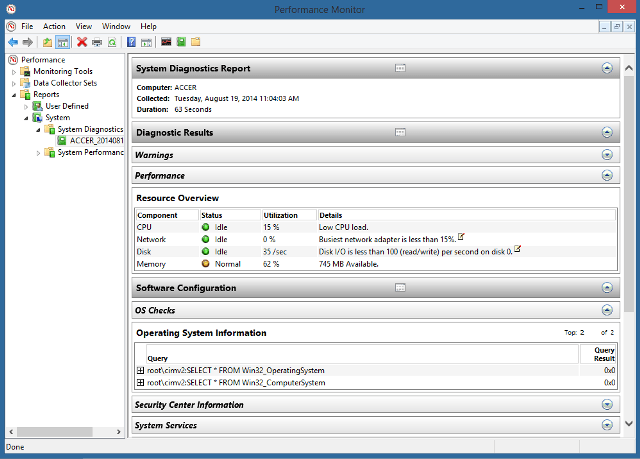
More – How to Make Widget of Task Manager on Windows 8 PC – Tips
That’s all!!
