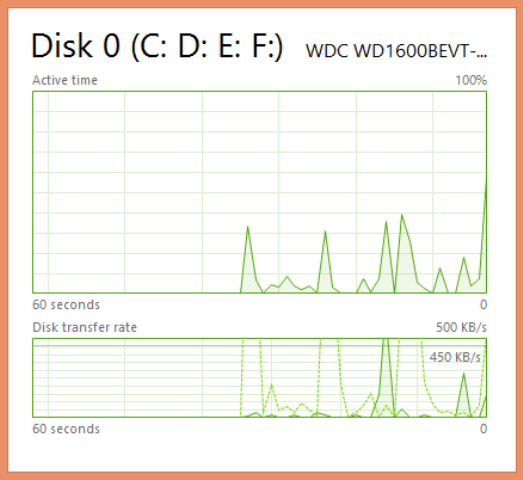Have you ever think to watch performance and utilization of Windows 8 PC’s CPU, Memory, Disk, etc on screen without using a third-party software? Yes, this is possible. You can do it through task manager. And the most important part is you can have the Summary View of the Windows 10, 8 Task Manager convert it into a Widget and you can use it on your desktop to see the utilization. CPU, Memory, and Hard Disk are the most vital part of PC and to watch its usage might be a great solution to fix different issues of PC. Besides it, you can also watch Ethernet, mobile if you have connected your PC with either of them.
Here in the tips, we will show you the steps through which you can Make Widget of Task Manager on Windows 10, 8 to see the utilization of CPU, Memory, Disk, Ethernet, Bluetooth, etc on Windows 8 PC.
Make Widget of Task Manager on Windows 10, 8
- Right click on the Windows 8 taskbar.
- Select Task Manager.
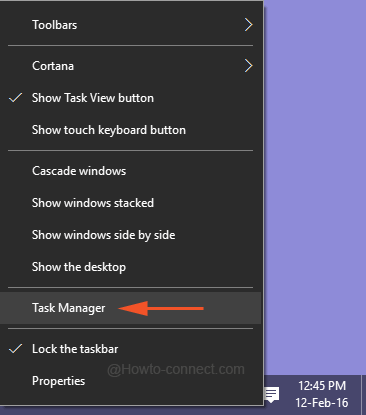
- A Task Manager window appears on the screen.
- Choose Performance tab.
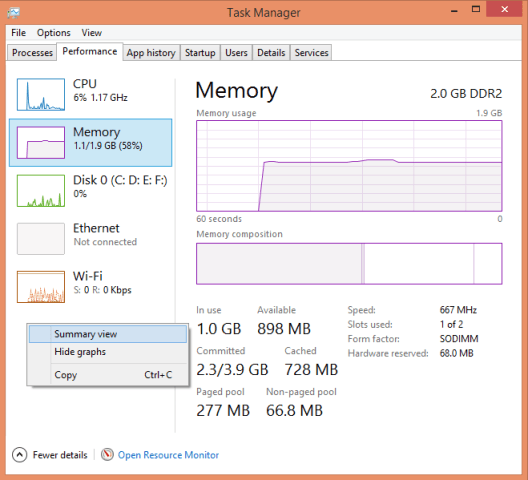
- On the left side of the window, you can see CPU, Memory, Disk, Bluetooth, Ethernet and Wi-Fi and on the right panel of the window the usage of the particular item.
- Now right-click on the left panel.
- Select Summary View.
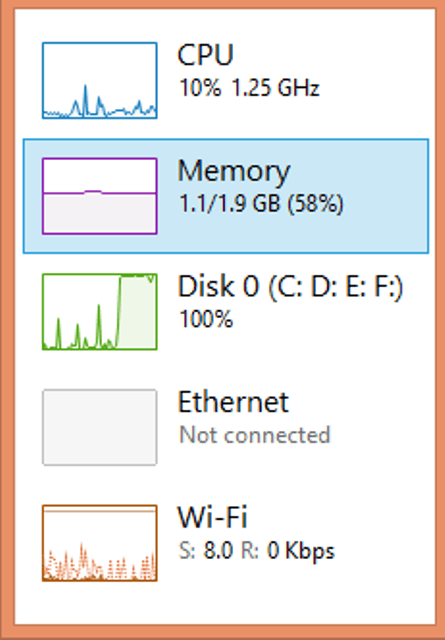
- The Task Manager is converted into a small widget and you can exhibit on your desktop.
- If you want you can select the Hide Graph option also which will not allow the graphical representation of the functions.
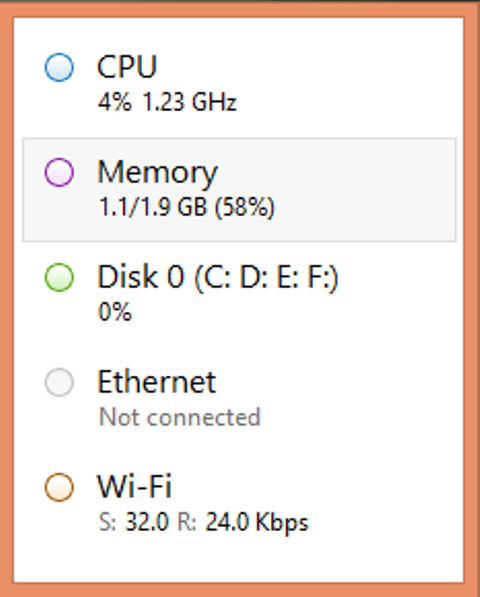 Now if you want to only exhibit the widgets for a particular function you can do that also. There are different selection options for CPU, Memory, and Disk. Memory
Now if you want to only exhibit the widgets for a particular function you can do that also. There are different selection options for CPU, Memory, and Disk. Memory
- Open Task Manager.
- Select Performance tab.
- Select Memory.
- Right click on the right panel of the Task Manager.
- Select Graph Summary View.
- A separate Memory window will appear exhibiting its details.
CPU
- Open Task Manager.
- Select CPU.
- Then right click on the right side of the window.
- Select Change graph.
- Then you can choose either Overall utilization or Logical processors.
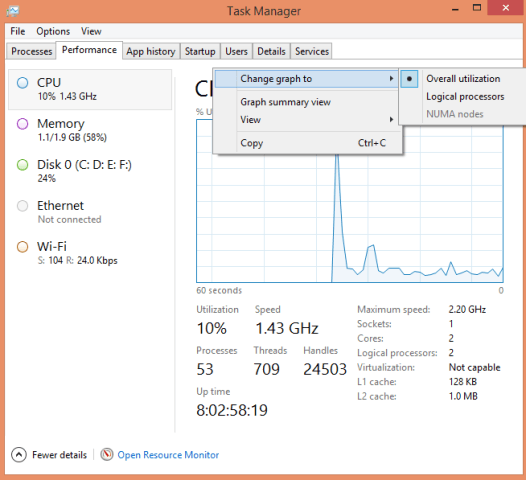
- A small widget displaying the details of CPU is there for you.
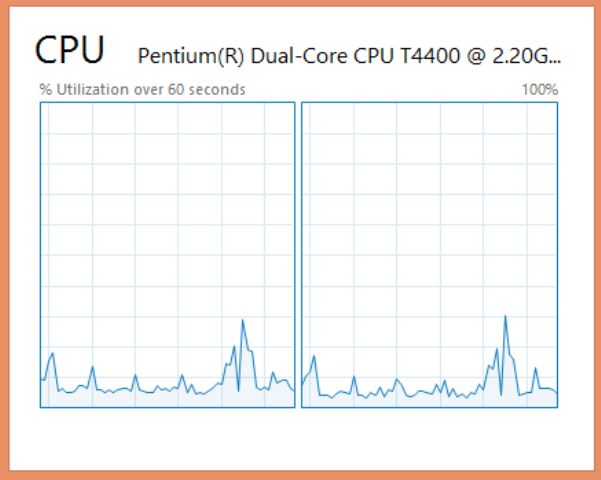
Disk
- Open Task Manager.
- Select Disk.
- Right click on the right side of the window.
- Select Graph Summary.
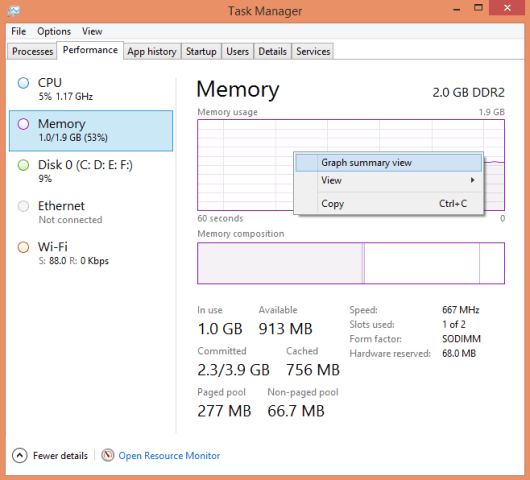
- A small widget with Disk details will pop up.