Windows 10 lets add Security Questions to Other people account password. Using this feature he will recover and reset your credential from the sign-in screen on his own. So when an Administrator creates an account in the Other people section he will give a username, password and few questions with answers to the user.
Table of Contents
How to Add Security Questions to Other People Account Password in Windows 10
An administrator will have to add three security questions which other people will use to recover when it will be missing. Let’s see, how:
Step-1: Launch the Start menu from the taskbar and hit the Settings icon. Default Setting application will appear on the screen. Proceed to Accounts located among different categories. Click on this to get access to an additional set of options.
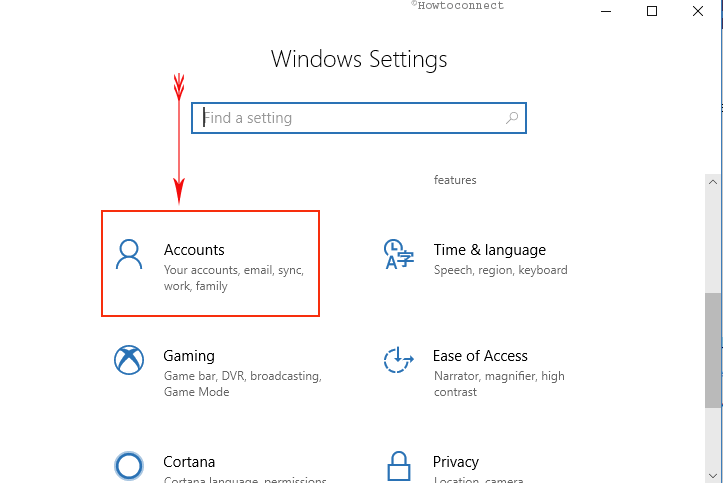
Step-2: On the following page, click on the Family & other people from the left pane. Jump up to the adjacent right side and click on the Add someone else to this PC under the Other People section.
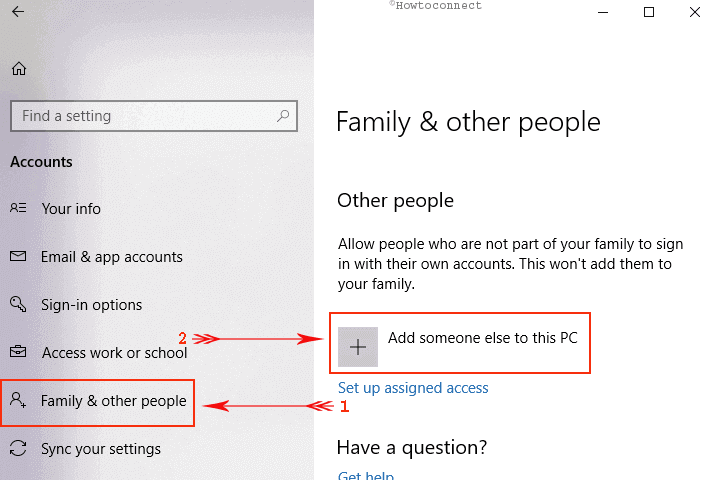
Step-3: A popup will quickly appear in the middle with a revolving circle showing Just a moment dialog. The page will then be converted into a popup titled How will this person sign in. Click on the link I don’t have this person’s sign-in information.
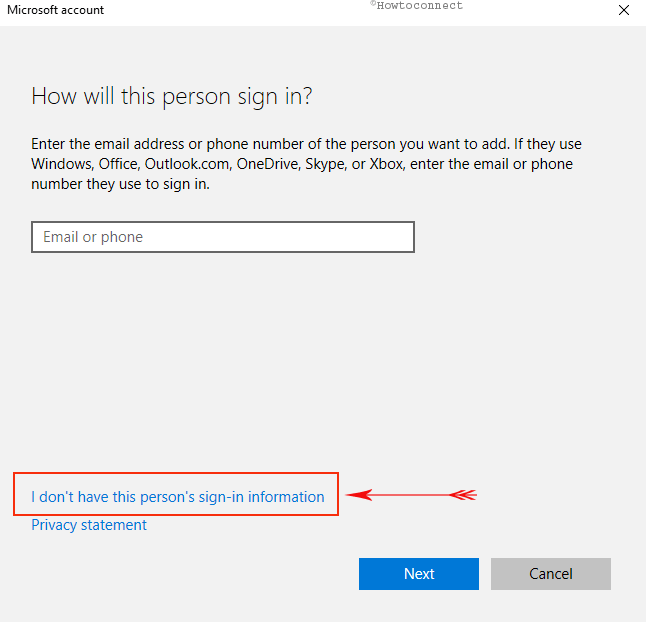
Step-4: On the next dialog select, Add a user without a Microsoft account.
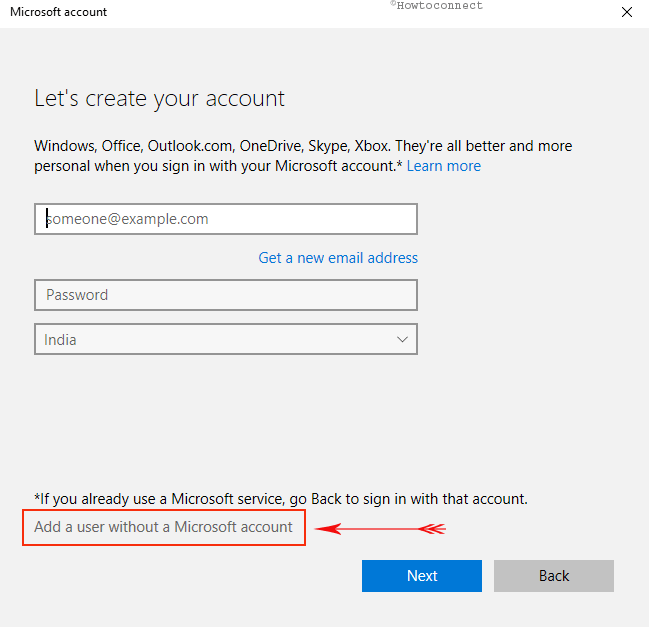
Step-5: Write username, password twice and password hint in the appropriate boxes. Move on to the “In case you forget your password” section.
Security Questions
You can select 3 security questions choosing from the drop-down menu. These are:
a) What was your first pet’s name?
b) What’s the name of the city where you were born?
c) What was your childhood nickname?
d) What’s the name of the city where your parents met?
e) What’s the first name of your oldest cousin?
f) What’s the name of the first school you attended?
Step-6: Type the answer to the 3 preferable questions in the correct boxes. Remember all the answers you typed in as you will have to provide these if you forget the password anytime. At last, click on Next.
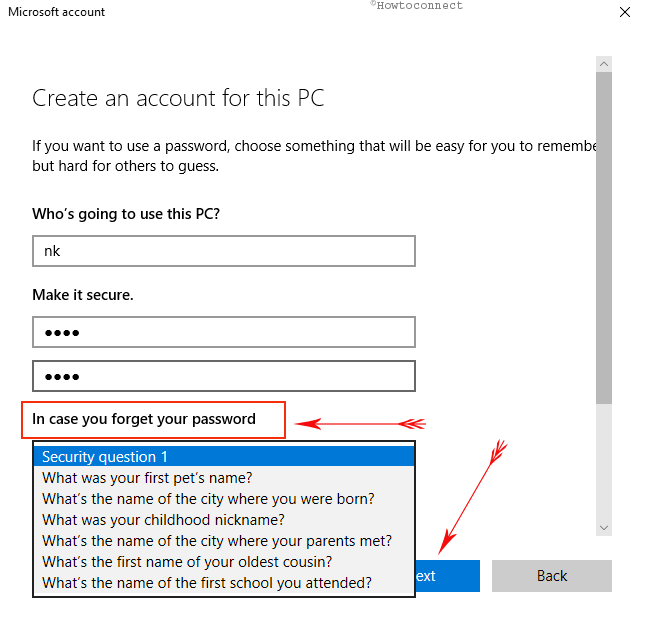
Thus, following this guidelines, you can easily Add Security questions to Recover Local Account Password in Windows 10.
How to use the Security question to reset password on Sign in Screen
When you miss credential and type a wrong one to log in as other people, I forgot my password will appear just under the Sign-in bar. Click on this link to the see security questions. Type the correct answers and reset your new password.
Final note
The update of Windows 10 build 17063 edition provides the users advanced features. Now onward people will not depend on an administrator to get back his password on Windows 10. He will recover using only a few steps. Moreover, their sign-in information will be foolproof and none other than the administrator can crack it. Passwords are sensitive in most cases and resetting needs proper evidence once you forget it. Microsoft is very much concerned about security. As a result, they have kept an option Add Security Questions to Other People Account Password on Windows 10.