How to Block Unwanted Websites from Google Search Result – How to boost up the ability of an individual as better web searcher? The Answer is quite simple as Identifying useless websites and removing it from the selection list may increase the searching ability of anyone.
A Web browser like Google Chrome has inducted a quite effective facility of removing useless websites. Work of blocking useless websites from Google Search Results could be done easily at either Browser Level or through Google Accounts. Now I am going to discuss best of all available options to block useless websites from Google Search.
How to Block Unwanted Websites from Google Search Result
- Hit web address at URL as written below: https://chrome.google.com/webstore/detail/nolijncfnkgaikbjbdaogikpmpbdcdefhttp://www.google.com/reviews/t
- Click on to ‘+ADD TO CHROME’ button
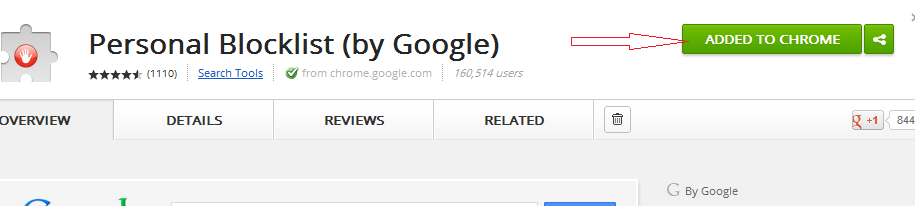
- Google Add-on to be installed automatically and sign with tag of ‘Checking’ replaces existing ‘+ADD TO CHROME’ button.

- Sign of Claw will be seen at Google Toolbar.

- Now, start searching through Google Search and pick irrelevant sites and click on to Block option, which will be seen underneath each web search.
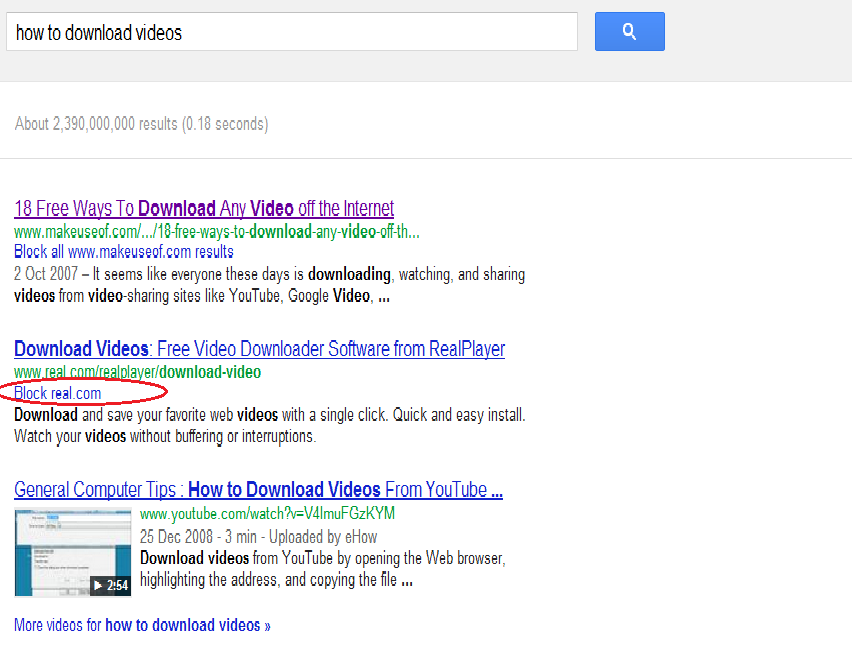
Block Websites through Google Account
Blocking useless websites through Google Accounts needs to follow Web dashboard. Accessing of Google web dashboard could be single step affair. Just log on to below web address: http://www.google.com/reviews/t
Then after making login to owning accounts and enter URL address of irrelevant websites, which you want to block forever.
‘Global Filter’ for Google Search
Barring blocking useless websites users may take another option to customize searching. It could be done through Filter option. ‘Global Filter‘ is an option to use for Custom Search. Users may assign a set of relevant websites under Global Filter tool. It works in all browsers including mobile devices. Here question is that, how does anyone be able to create ‘Global Filter’ for Google Custom Search?
Suppose you have blocked useless websites by using Personal Blocklist of Google Chrome-adds-on. Just download all blocked websites after clicking on to Blocklist Icon, which displays beside of Google Customize Tool. After then push the button showing ‘Click me‘ and create Custom Search Engine. Graphical representation could display a broader way of making of ‘Global Filter’. So, following successive steps: –
- Type web address as http://www.google.com/cse/manage/create at URL of Google web and open existing webpage.
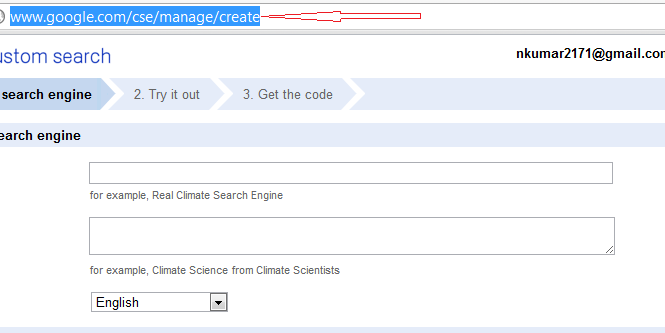
- Put the name of search engine and its description along with extensions.
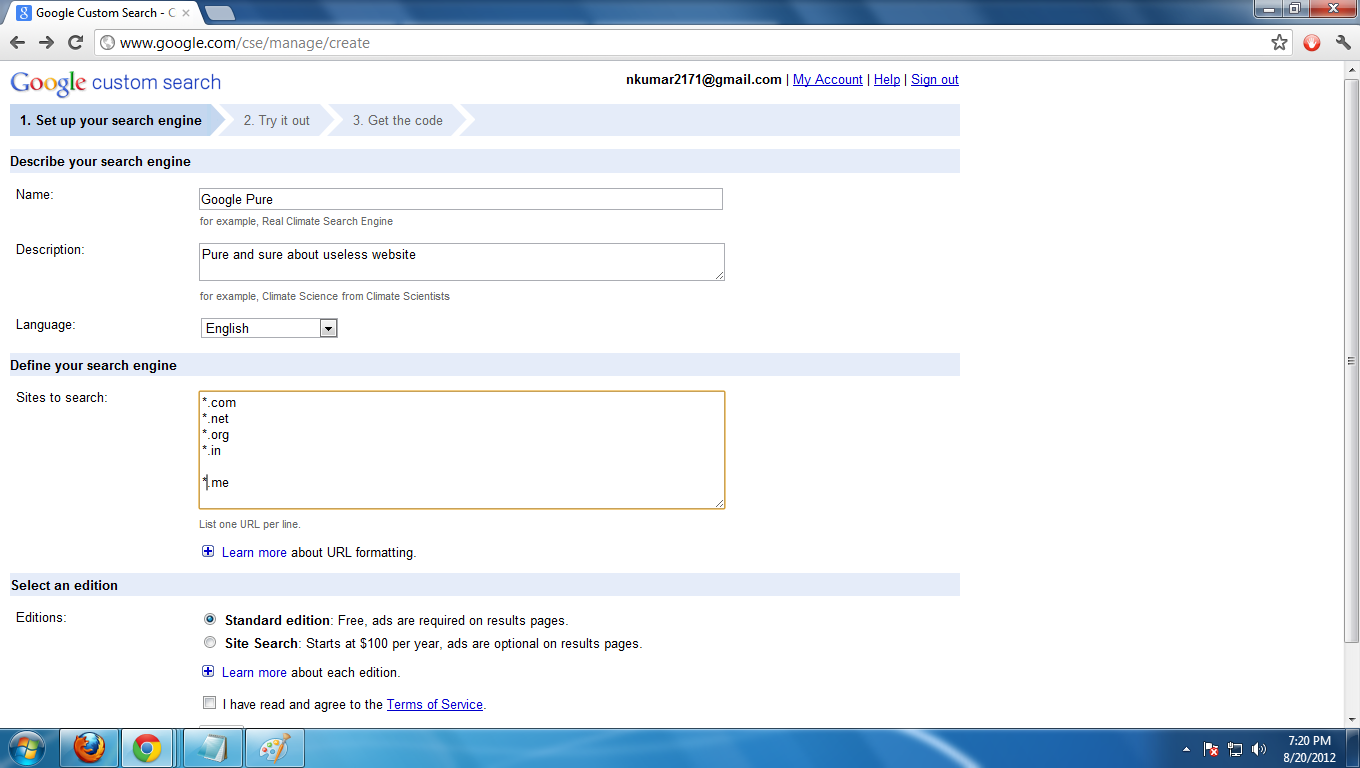
- Click next to save all changes. Now, you all have the option to test Customize Search Engine. Wanting to add more site then click next on the same screen. This is where you enter a list of all irrelevant websites to choke in Google Search results.

Great work! Online users would find this highly helpful and save some time as well!