If you are are in a problem to Disable your computer is at risk popup in McAfee, this two minutes solution will be on your side to help you. McAfee is one of the most popular antivirus programs that keeps on sending notifications, alerts when it finds the threat in PC. Sometimes these caution notes are for no reasons but promoting upgrade is really annoying. So, let’s head on to the solution.
In addition to the popup message, this antivirus software fails to update and asks to check for internet connection. But there is nothing to worry as the workaround to this issue is quite simple. All you need is to navigate to its settings and uncheck all those alerts that are frequently shows up for no reason. So, let us walk through the sequence of steps and see how to get rid of those unwanted notifications.
How to Disable Your Computer is at Risk popup in McAfee – Two minute Solution
Step-1: Immediately after getting the notification on the screen, close it first.
Step-2: Now, launch the McAfee program by clicking its icon from the taskbar.
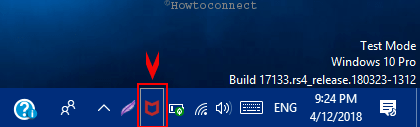
Step-3: When the program comes into view, do a click on the Settings icon from the right side of the interface. Once the menu appears, perform a click on General Settings and Alerts under Settings section (see screenshot).
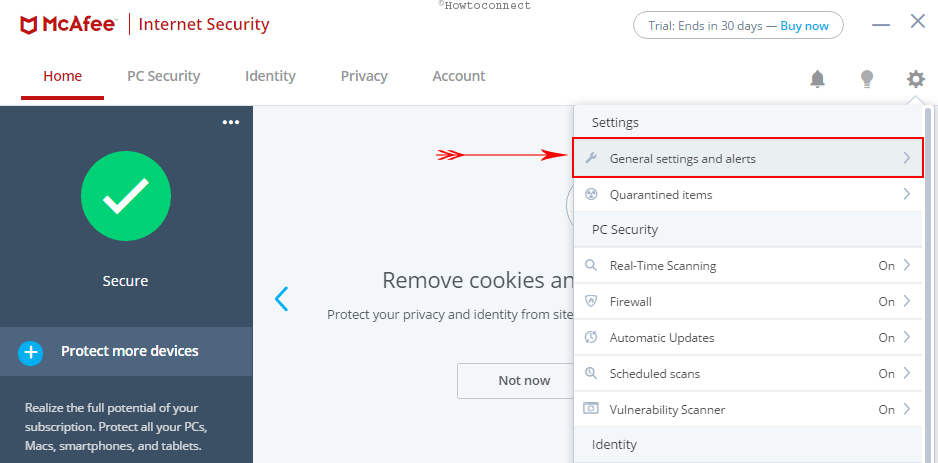
Step-4: Moving forward, expand the Informational Alerts tab.
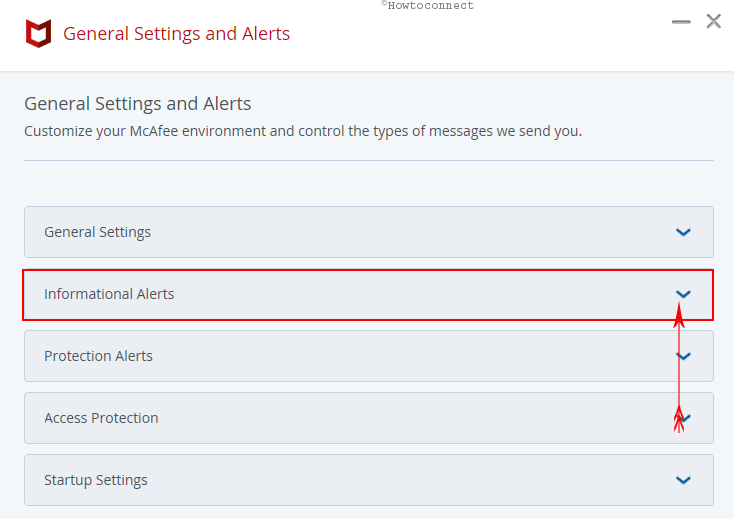
Step-5: Uncheck all the alerts that are annoying you. Finally, hit the Apply button at the bottom of the interface to bring this change into effect.
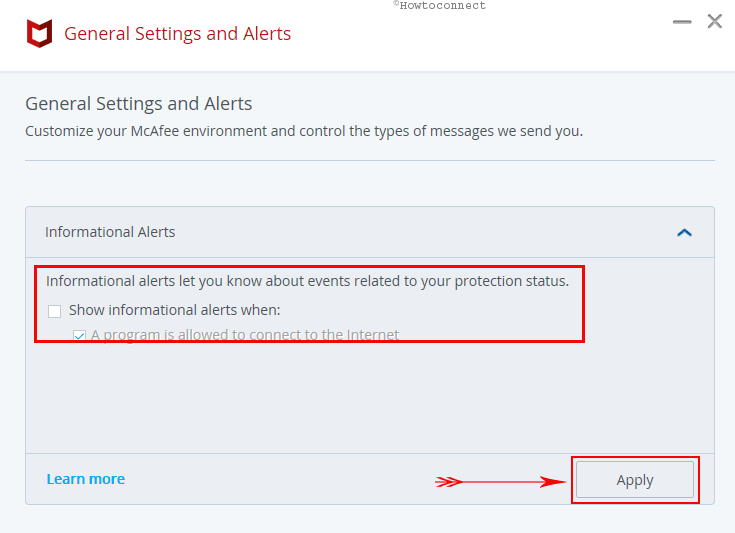
Tip: See How to Run an Application Blocked by Java Security Windows 10.
That’s all about the process to simply and easily Disable Your Computer is at Risk popup in McAfee. After following the exact same process as discussed, you won’t receive the warning message again. Therefore, follow the steps carefully for an efficient result.
