System Center Updates Publisher / SCUP in Windows 11 and 10 is an amazing and independent tool developed by Microsoft. It enables the independent Software Vendors moreover line-of-business application developers in managing custom updates accordingly. In addition, its users can handle custom updates having dependencies, drivers as well as update bundles. We are here to show you how you can get in beforehand easily.
Purpose Served by SCUP in Windows 11 or 10: System Center Updates Publisher / SCUP in Windows 11 and 10 is an important tool that participates actively in the following services: • Exporting of updates to an external catalog, • Modifying update definitions that include applicability, • Publishing updates to an update server, • Importing of updates from non-Microsoft catalogs commonly known as external catalogs, • Deploys metadata.
Get System Center Updates Publisher / SCUP in Windows 11 or 10
SCUP preview provides necessary help for Windows 11 or 10 as well as for Windows server 2016 also. If you are well familiar with SCUP 2011, it’s quite easier for you to use this tool. However, you can effortlessly get this using following process:
Step-1: Launch the web browser from your Windows and visit System Center Updates Publisher link.
Step-2: Once the page comes into view, click the Download button under the heading “System Center Updates Publisher”.
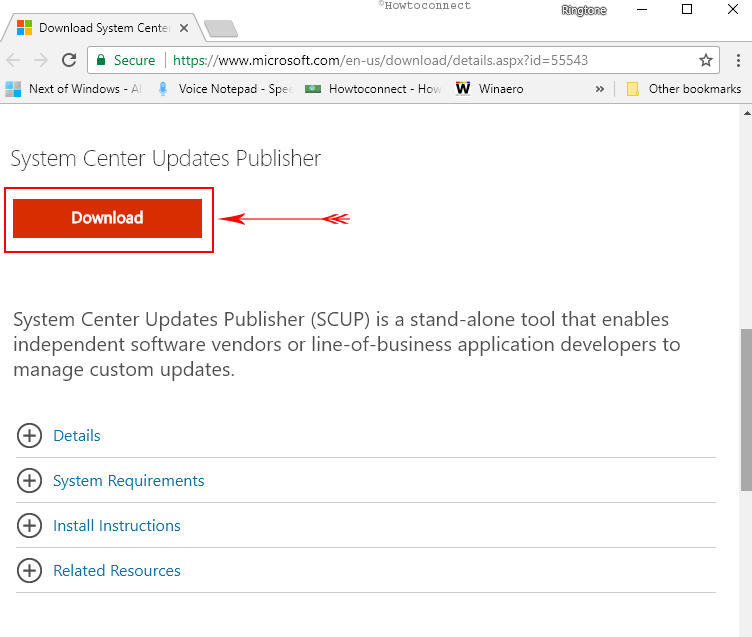
Step-3: Upon successful downloading of the tool, go to the Downloads folder. Here, double-click the file UpdatesPublisher.msi in your Windows.
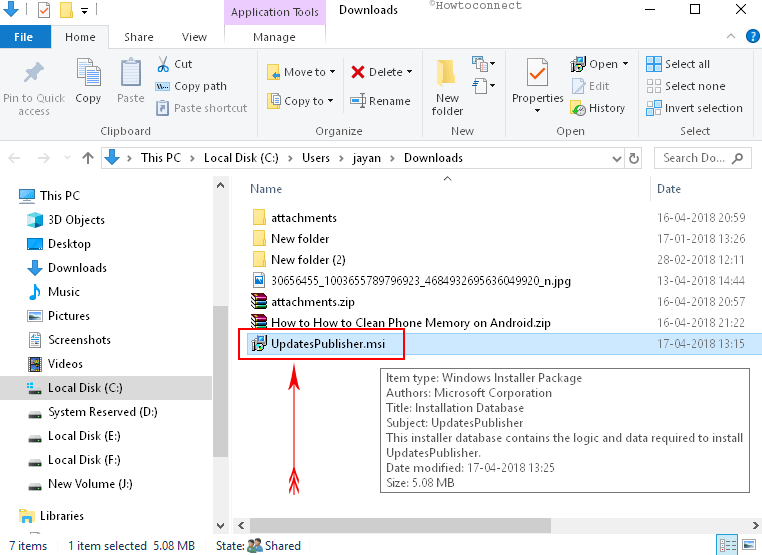
Note – Before you start proceeding with downloading the tool, ensure that your computer is fully compatible with the minimum requirement of this tool.
Step-4: Click Run button when “Open File Security Warning” dialog shows up on the screen. Keep clicking on Next to install the tool.
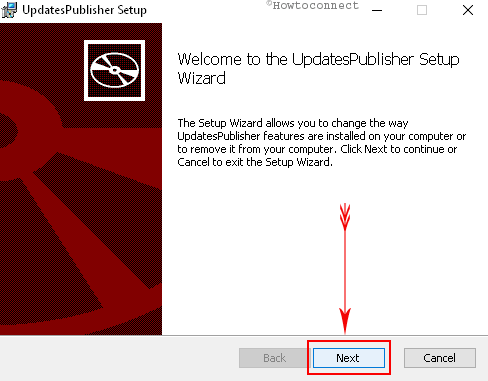
Note – The installer will create a folder in following path location to run the tool:
<path>\Program Files\Microsoft\UpdatesPublisher
You can also move the folder and its contents to a new location now and run UpdatesPublisher.exe from the “UpdatesPublisher” folder.
Step-5: Finally, configure the options for System Center Updates Publisher.
Configuring is necessary before starting to use the features. On the contrary, if you want to use the default settings only without going for deploying updates to an updated server managed devices, you can straightway move for “creating software updates”, managing “software update catalogs” as well as create “update catalogs” for your own.
Minimum requirements for getting System Center Updates Publisher / SCUP in Windows 11 or 10:
As discussed before, your device must comply with minimum system requirements for downloading the SCUP in Windows 10. These are as follows:
| Operating systems | Windows Server 2016 (Standard, Datacenter) | |
| Windows Server 2012 R2 (Standard, Datacenter) | ||
| Windows 10 (Pro, Education, Pro Education, Enterprise) and Windows 11 | ||
| Windows 8.1 (Professional, Enterprise) | ||
| Bit | 64-Bit editions | |
| Minimum cumulative update | No | |
| Service pack requirements | No | |
| Permissions | Most operations | local user |
| Installation | Local admin | |
| Publishing, operations involving WSUS | Member of WSUS Administrators group on the WSUS Server.
| |
Tip: See System Requirements for Windows 10 Spring Creators Update Version 1803.
Language Support
The default system language for System Center Updates Publisher is English. Fortunately, it also supports a wide range of languages for publishing an update. For instance, if you create an update in a computer whose local language is set to ‘English’, you will see the update in English only. While exporting it to another device of another language (e.g. Spanish), you will see the title and description in Spanish too.
Besides, if you want to publish a software update, you can specify the language of a binary file for that specific one. No issues if the binary language is natural too. The following table of supported language is for publishing:
Language for Publishing
| Arabic | German | Russian |
| Chinese (Hong Kong S.A.R.) | Greek | Spanish |
| Chinese (Traditional) | Hebrew | Swedish |
| Chinese (Simplified) | Hungarian | Turkish |
| Czech | Finnish | Korean |
| Danish | French | Norwegian |
| Dutch | Italian | Polish |
| English | Japanese | Portuguese |
Once the Update is exported, the below-given table of languages is supported for showing the title moreover description.
Language for Software updates Title and Description
| Chinese (Traditional) | Japanese |
| Chinese (Simplified) | Korean |
| English | Portuguese (Brazil) |
| French | Russian |
| German | Spanish |
| Italian |
That’s all about the SCUP in Windows 11 or 10 and the 2-minute process to get this amazing tool in your Windows. Don’t waste any more time, enlighten your business with System Center Updates Publisher.
