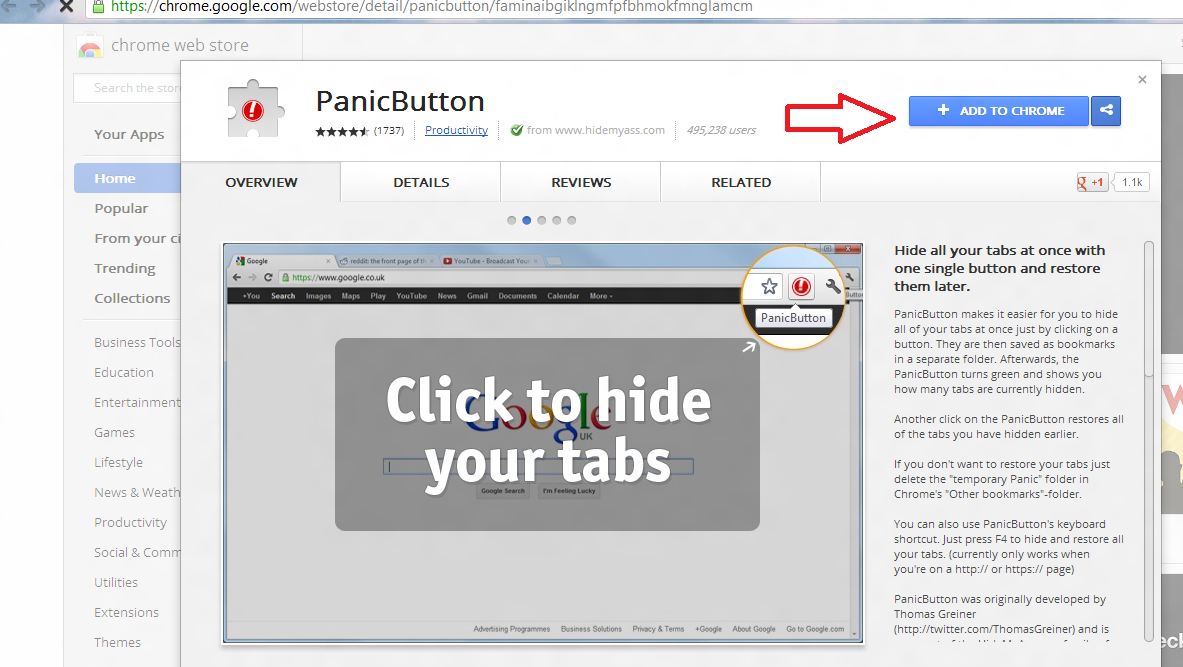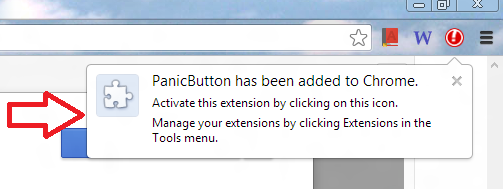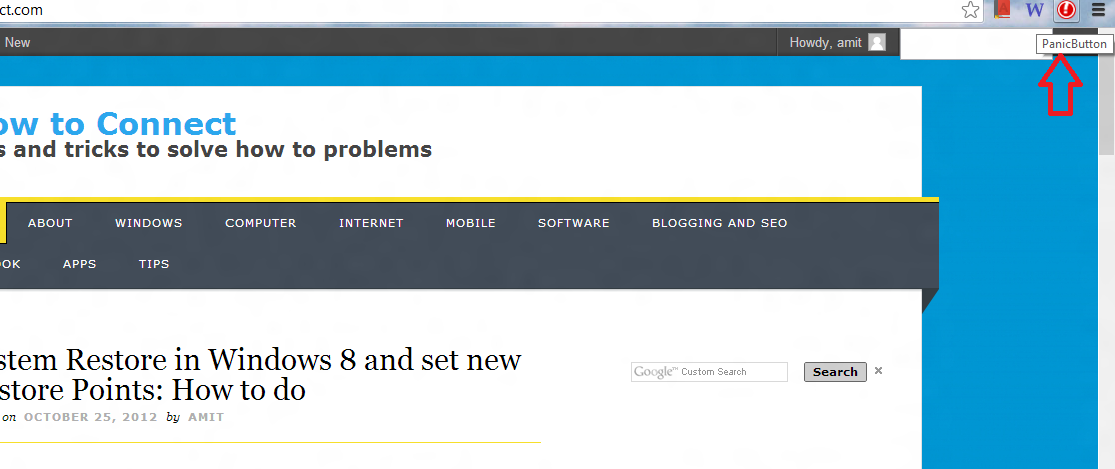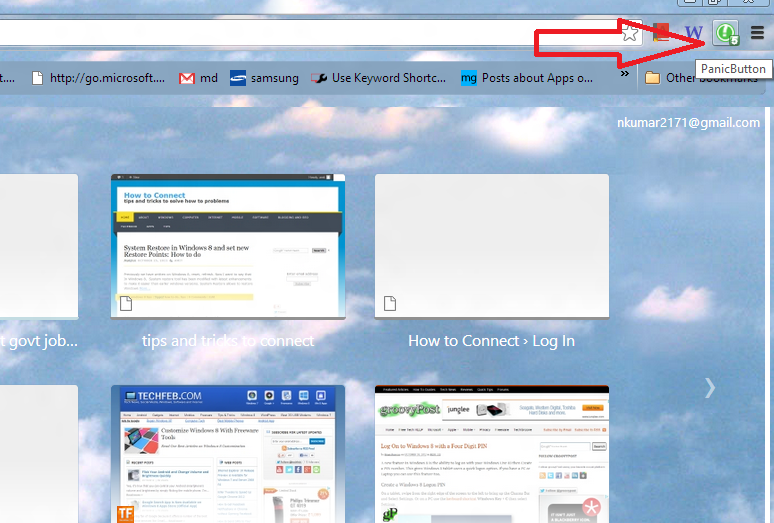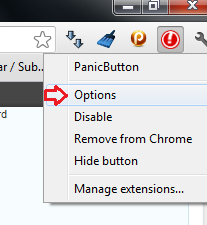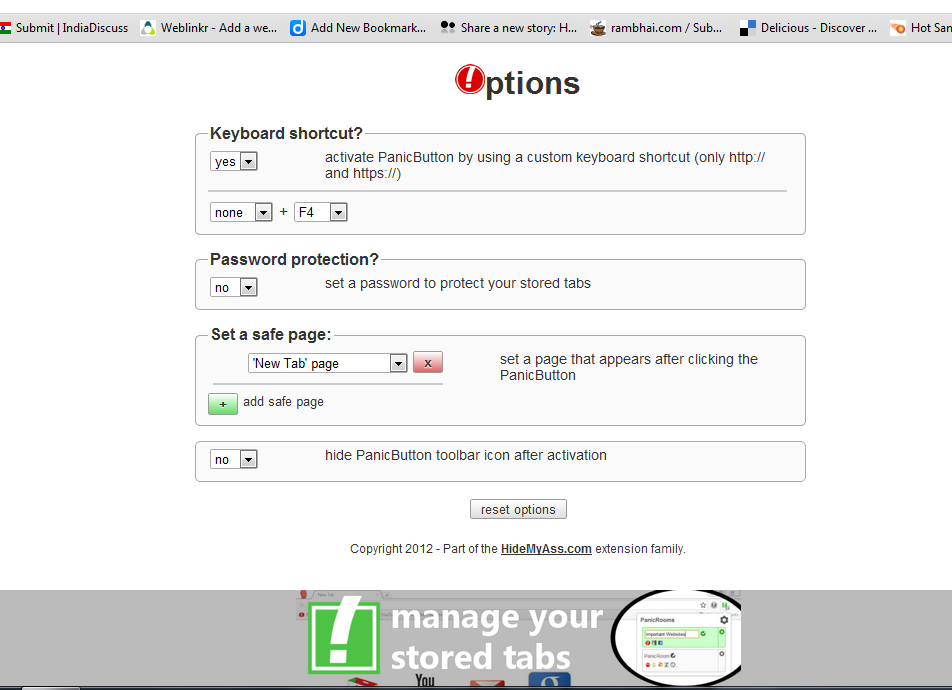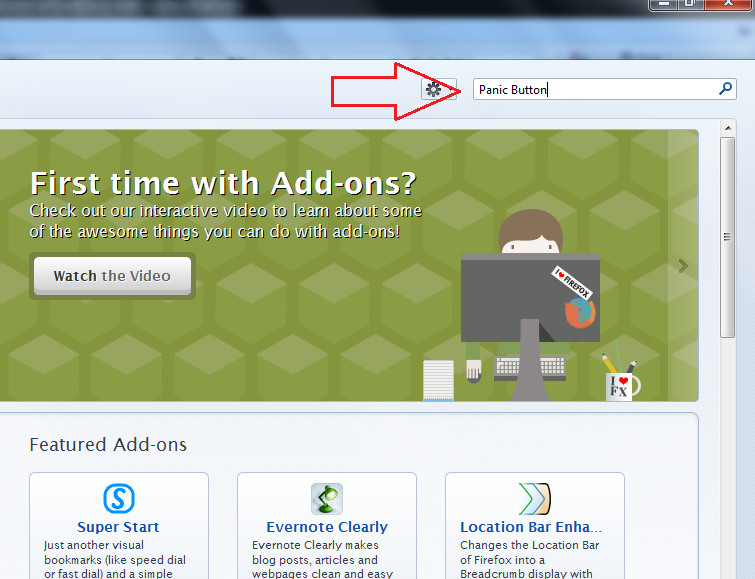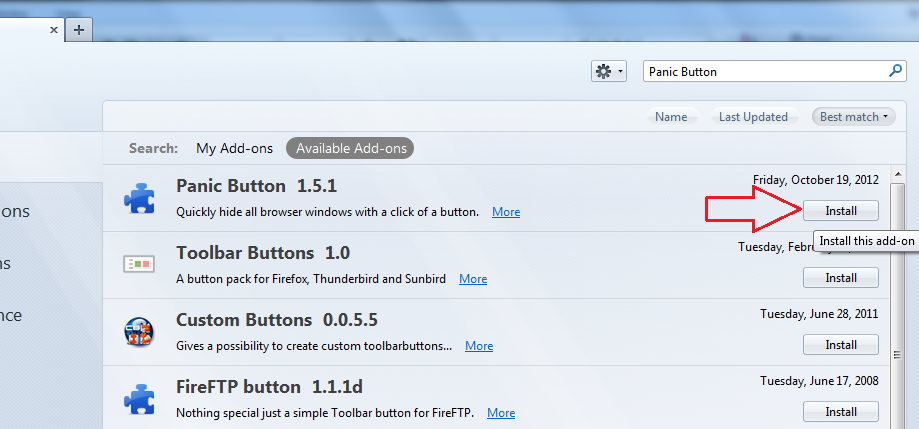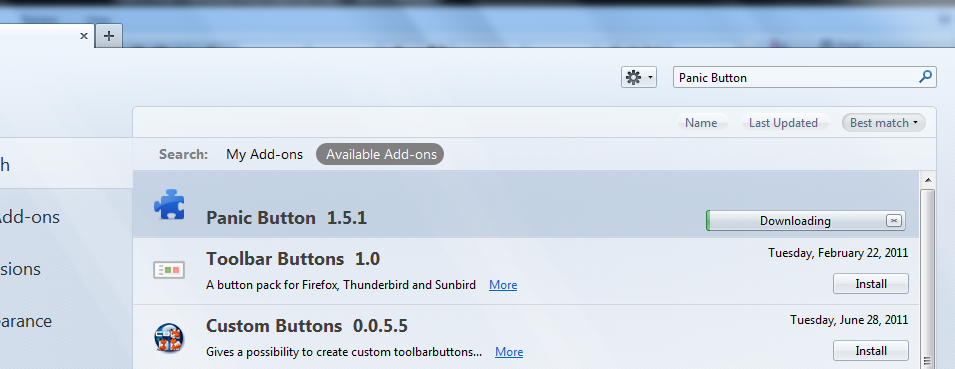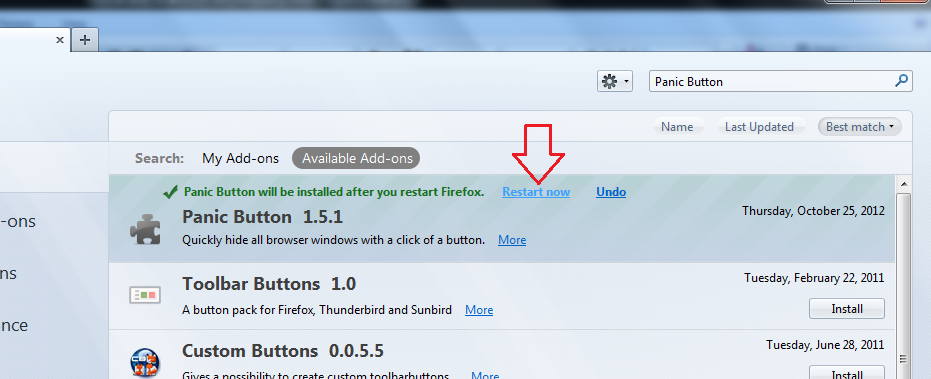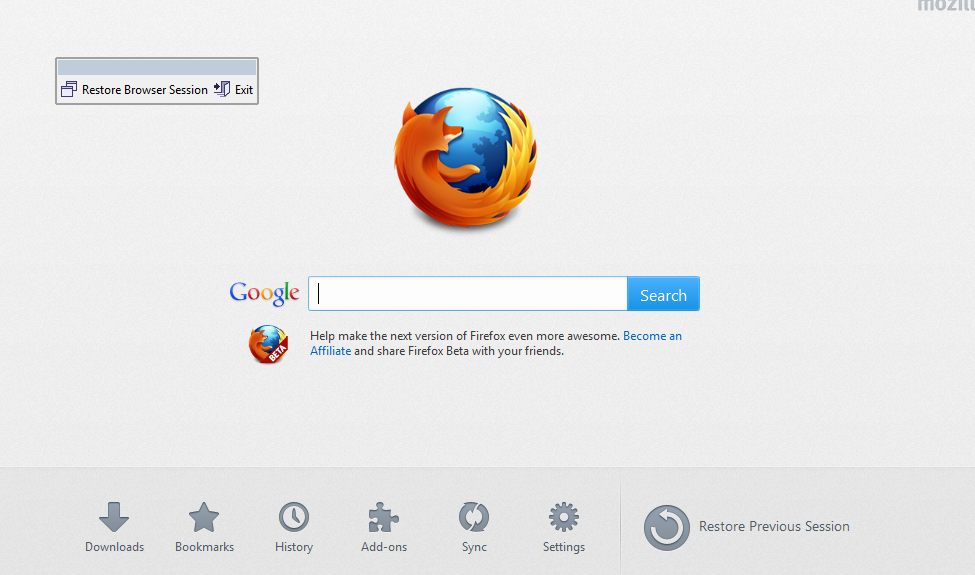A handy extension has been released to hide your all open browser tabs in Google Chrome and Mozilla Firefox with one click. These add-ons are helpful while you are surfing the Internet regularly and protecting or secure your privacy from children or friends. Although another option is also available like to put a password in the Chrome browser for restoring the browser tabs.
In this post, I am going to describe two useful extensions for Chrome and Firefox in order to how to enable tab-hiding feature in it.
How to hide Google Chrome browser tabs
Step – 1
- At first, click on below link to install chrome extension (Panic Button) from chrome web store.
Chrome web store link
- Then click on this link – Add to Chrome from top right panel.
- Now a Pop-up window is showing and click on the Add button.
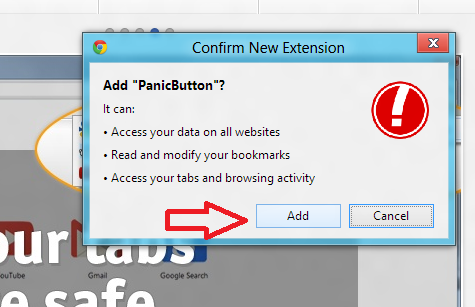
- In few moments, Panic Button extension will be added in your Chrome browser.
Step – 2
- When you click on the red icon (Panic Button extension) which is showing with the exclamation mark in the right panel.
- As a result, entire opened Chrome tab will be hidden on the single click and red icon will be changed in the green icon.
- If you click on the green icon again it will be restored as previous stages.
Step – 3
- While you press right-click on the red icon of Panic Button extension here come a menu. Select Options in the drop-down panel.
- Then Options window comes up before you in the new browser tab with numerous options. Here you can put a definite key for hiding the open browser tabs or make it password protected, make keyboard shortcuts of Preferred URL address, configure a safe page.
How to hide browser tabs in the Mozilla Firefox browser
Step -1
- At first, you have to launch Firefox browser and look to Panic Button add-on.
- Press shortcut (Ctrl+Shift+A) to launch Firefox Add-ons Manager tab.
- Here search Panic Button add-on and click on Install button from the search results pages.
- Now it will be installed in the few seconds after downloading and click on Restart now link.
Step – 2
- After launching Firefox browser again, click on the orange exclamation mark button to hide your opened browser tabs on a single click.
- Then a small rectangular box is appearing in the Firefox page.
- Click on Restore Browser Session button to restore the hidden tabs again.