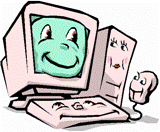Everyone knows how to clean the dust of the computer that is cleaning the computer externally, but have you ever thought to keep Computer free from viruses and internally clean. Keeping the computer internally clean means keeping it free of viruses, keeping only the installed programs and keeping only the files that are required, thus avoiding the jamming on the hard disk. Some great computer analysts realized that every computer user uses only 10% of all the installed programs in his system. This takes a lot of space on the hard disk and slows down the computer system. So, it is very important to keep only those programs that are being used at that particular time. Let us have a look at some tactics:
How to keep Computer free from viruses and internally clean
Making a decision to keep what is important:
The foremost important thing is to decide which of the files kept are of use. If the use is not known, then it is always a good idea to get the help of the Internet. The encyclopedias, the games, the video-editing software, and others should only be kept if they are being used, otherwise, they can be deleted. Obviously, the CD are present or the main file of the software is still present on the hard disk. My idea is to keep only those software installed which are present at that particular moment.
Uninstalling a program
It is most common for every computer beginner to think that deleting the shortcut from the desktop will delete the installed program, but it is a very wrong notion. Since the program creates its own space in the drive which we install, so it needs to be uninstalled from that place. Click on Start menu, open control panel click on uninstall a program. It opens all the list of those programs which have been installed on the computer system. Double-clicking on any program will show the directions of uninstalling it. Following those directions will uninstall the program. The computer needs to restart for the space of the deleted file to become effective.
This article is very important in this context – How to Completely Uninstall Software From Window 10.
Using System Restore
The computer system already creates some backup files when the work is being done, so the files can be restored back when they are accidentally deleted. Even the files which are deleted from the recycle bin can be restored back which requires certain programs. For using System Restore, click on Start menu, Click Programs> Accessories> System tools, then clicking on System restore, there will be a set of instructions that need to be followed.
Scanning the computer at regular intervals
This should be done at regular intervals to check for errors and performance of the computer. This usually preferred interval is one week but if the Internet connection is being used, then the scanning should be done daily. This keeps the computers free from spy-wares, viruses, and malicious software.
Removing temporary files
If a zip file has been downloaded which usually is a compressed file, then all the files can be extracted and the zip file can be deleted, otherwise, a lot of memory will be lost. It becomes like the same file is present in two different extensions. The program files with the .exe extensions can be deleted once they are installed, otherwise, they can be kept in a specified folder from where it can be re-installed, if it has been uninstalled.
Follow this write up in this concern – How to Remove Temporary Files on Windows 10.
Keeping these tips in your mind will surely help your PC run better delivering the best performance.