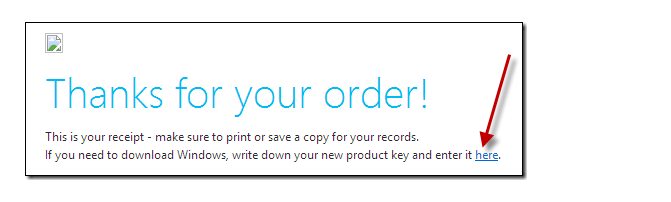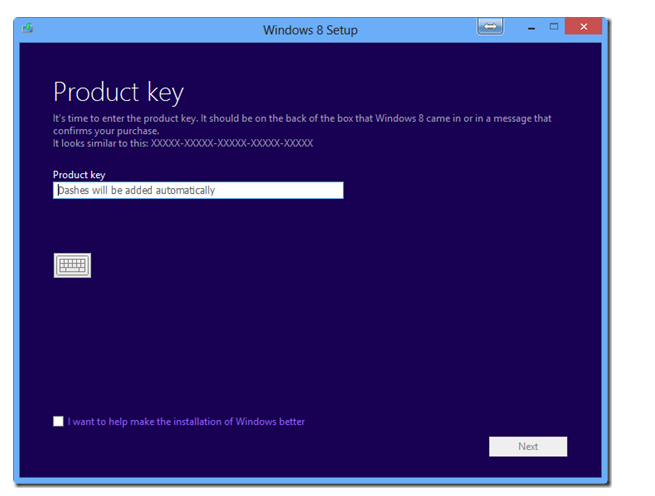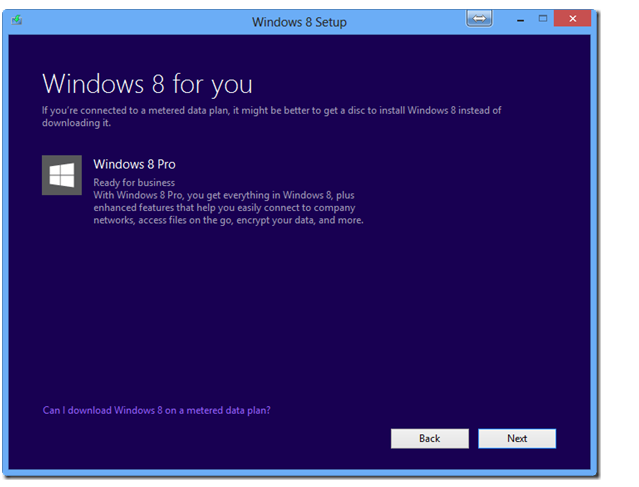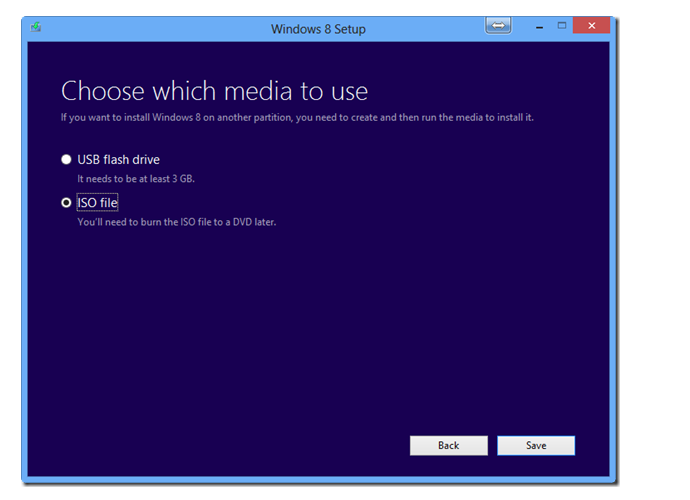Initiation of Windows 8 encourages users to replace Windows 7 with the new one. As you know act of upgrading Windows 8 from Windows 7 requires service of Upgrade Assistant Tool. You may use tool itself to upgrade Windows 8 or create a personal bootable drive to install Windows 8 manually. If you successfully upgrade Windows 8 but fail to make bootable media during upgrading, you could do the same after following below tips.
- In bid of upgrading Windows 7 to Windows 8, you need to Purchase Windows 8 licence. Then you receive purchase invoice in your mailing Inbox. The mail asks ‘whether you need to download Windows 8 then click provided link.
- Above action leads to initiate Download program. After initializing to download Windows 8 you will be asked to enter Windows 8 key. You should copy the key from purchased invoice and paste at desired position.
- Then select Windows 8 Pro edition to download. You should be sure about storage device has enough space to store 3 GB file of Windows 8.
- During the downloading process, select option of ‘install by creating media and save the ISO file to hard disk.
- Now, you can burn this ISO file to blank DVD or make a bootable USB drive.
Hope these tips and tricks are helpful for you. In case of any problem please comment. I will try to respond at the same time.