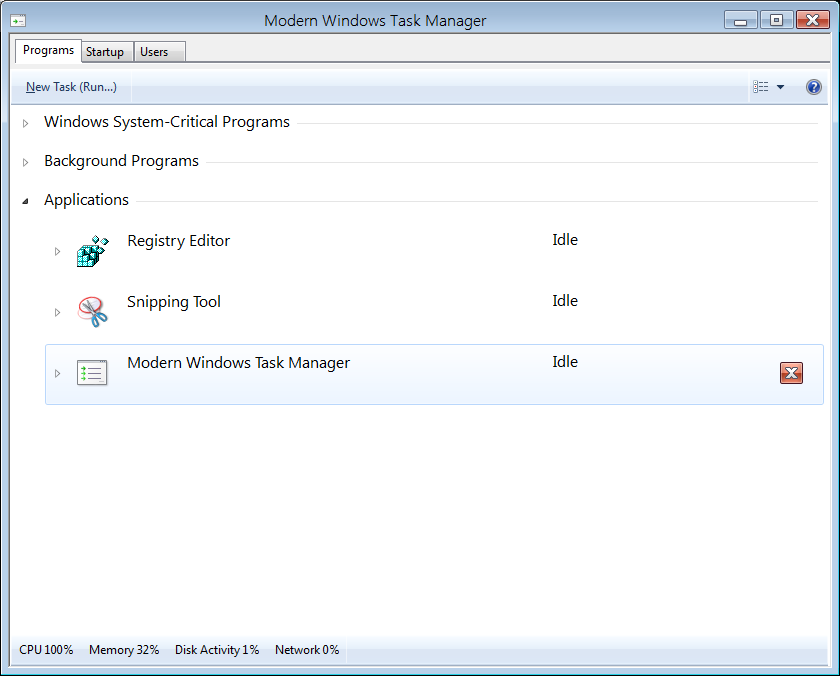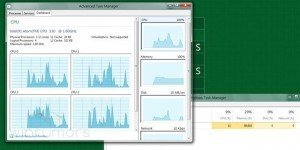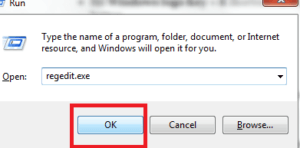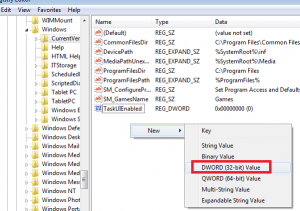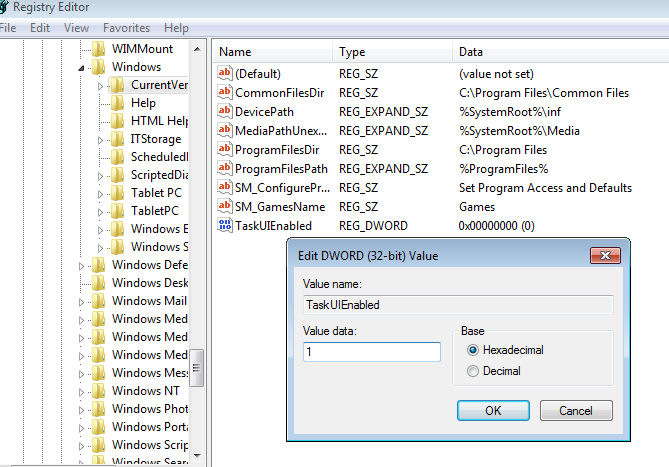Windows 8 has come with modern Advanced Task Manager. It contains several advance features like detailed information about the currently active software, computer services and Processing, system resources, and more. You may also specify CPU configuration and computer memory (RAM) Usage status through Modern Task Manager.
Here, the question is how can anyone configure Modern Task Manager in Windows 8. Special attention to this issue says everything about it. Just follow the successive steps so as to unlock the modern task manager with the help of the registry editor.
Open Windows 8 Modern Task Manager
- Hit Windows Logo Key + R shortcut and launch the Run box. Type regedit.exe in the Run box and hit the Enter button.
- A Registry editor window will come on the screen.
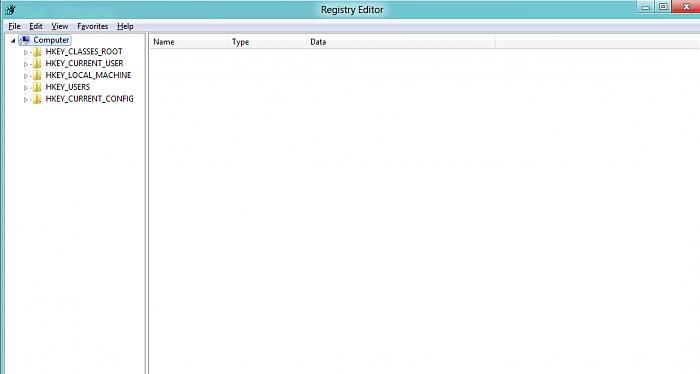
- Browse these menus one by one in left panel in registry editor –
- First Click on HKEY_LOCAL_MACHINE then choose Software.
- Now browse Microsoft panel and find Windows.
- In the Windows Panel, choose Current Version.
- Now look for the TASK UI Option in the right panel.
- In Task panel, input a right-click and choose New DWORD (32-bit) Value.
- To open Windows 8 Modern Task Manager, rename it TaskUIEnabled. Now double-click on it and Set Value 1.
- Close registry editor and restart your computer.
Now you are ready to access with modern Task Manager in Windows 8.