Here you will find a way in the context of How to remove yourself from a Group Text on iPhone or iPad. iOS provides a feature using which a user can send the same message to a collection of people. But few Smartphone holders take wrong advantage and forward unworthy information from his end. You might find this feature disturbing as similar or unnecessary texts keep on coming continuously on your mobile. As a matter of fact, you might ask for instructions to get rid of this issue.
How to Remove Yourself From a Group Text on iPhone and iPad
There are two different ways in order to Remove Yourself From a Group Text on iPhone or iOS devices. Firstly you can mute the notification and secondly, you can leave the group from where texts are coming relentlessly. See both methods –
Mute the Group Text Notification
Step-1: Launch the Messaging and reach out to the annoying group text you want to mute.
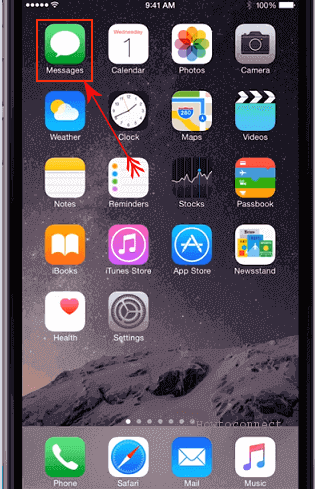
Step-2: Touch the Details button.
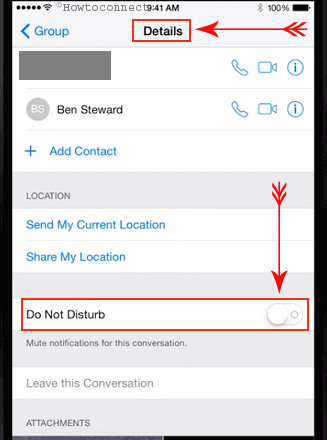
Step-3: Toggle the Do Not Disturb option On.
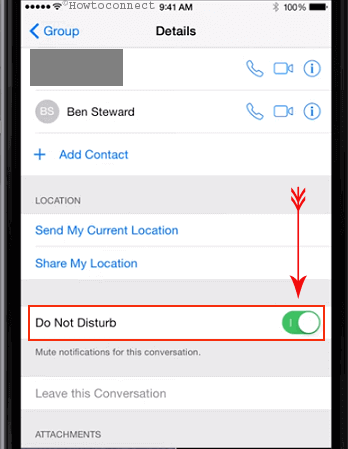
Thus, you will no longer receive any notification buzzer of the messages from that group at any unexpected moment.
Leave the Group Text on iOS
It’s not always necessary to leave a group unless you are having surprisingly tough time with the group text on iPhone. However, if you are enough bothered and make your mind to leave the group, you need to fulfill two conditions. These are:
Condition-1:
You must be present in an iMessage conversation necessarily. If the people in the group are using any other operating system except iOS like android and so on, it will be considered as standard messaging group and can’t leave.
Condition-2:
There must be at least four persons in the specific group and you cannot proceed to quit with any less than that. The reason is quite simple. If there are only three persons and you want to leave, there will be only two people present. It will not be a group anymore rather a simple conversation between two people. Therefore, in the iMessage chat, Leave this conversation will be grayed out.
After fulfilling these two conditions, you need to follow the below steps with a view to leave a text Group:
Step-1: Launch the iMessage group that you want to leave.
Step-2: Tap the Details button from the upper right corner of the iPhone’s screen.
Step-3: Look for Leave this Conversation option here. With touching this option, you will be able to leave the group forever. If you are using the iPhone Red version, you can find this option under the Do Not Disturb toggle option.
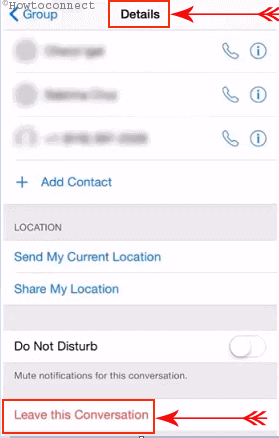
Therefore, these are the ways you can remove yourself from a Group Text
About Group Text on iPhone and iPad (iOS)
When we talk about How to Remove Yourself From a Group Text then it is relevant to discuss this feature. Group text was introduced on iOS as a part of demand but things got reversed either way. Most of the time some texts mean nothing to us but as a member of group, messages keep on coming. We face awkward situations in public with some texts too. These distract concentration while in a meeting or passing a busy time in research. However, we can stop this feature and get rid of these nagging situations easily with the above procedure.
Conclusion for How to Remove Yourself From a Group Text
Group text is one easiest way to send the same text to a lot of people at the same time. It saves time and you can accomplish your job with little effort. But things are not as easy as you think always. People keep on sending unnecessary texts most of the time in a group text when you really don’t expect them to come. It creates annoyances and problems to some extent. We have discussed a very simple but effective solution for How to Remove Yourself From a Group Text on iOS. We hope this will help you to get rid of a uncomfortable situation on your iPhone and iPad

I am finding myself in an issue from last 7 days that one of my contacts are sending me the same message as they were sending to a collection of people. actually, this is a facility available in the iPad or iPhone. so get rid of this hectic problem I checked Apple iPhone Support and gOt to know proper solution to remove myself from this kind of group message on my iPhone.