Mailing features of automated reply of vacation is most awaited demands of users since long times. As professional, we have to stick with our respective services. Due to service commitments, we have hardly any time to spent with our house hold members. Whenever time to rid of day to day activity comes we plan to spent it with best possible manner. People, looking for such rare moments, don’t like to spoil their vacation. In such instance mailing function becomes vital to inform Automated about vacation. However, people using mailing service of Gmail, Yahoo and Windows Live Mail are well aware of automated function of Vacation reply. Here, I am going to address the features of Automated Vacation Reply on Outlook.com.
To activate function of Automated Vacation reply on Outlook.com users will have to take following successive steps.
- Make login into your Outlook account.
- Click on to gear icon at top right side near about your name.
- Then after click more mail setting option.
- Click sending automated vacation replies.
Here information of account verification appears on screen. You have to put your mobile number, which you have provided on the time of account creation. Remember here, the features of automated vacation reply would not be functional on relatively new Outlook accounts.

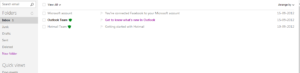
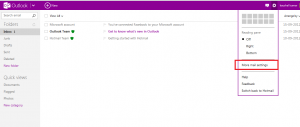
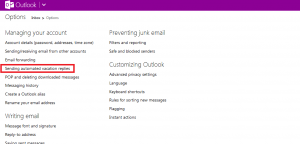
How neat! Is it raelly this simple? You make it look easy.
Thank you, I've recently been looking for information approximately this topic for a long time and yours is the best I've found out so far. However, what concerning the bottom line? Are you certain about the source?