Microsoft is all set to roll out Build 19041.207 in the Release Preview ring, which might be the final build. It comprises entire 20H1 features and you can easily Upgrade to Windows 10 May 2020 Update Right Now. If you are regularly using Windows Mixed Reality, then it’s better to keep a hold on this update as the feature might not work properly.
To immediately get Windows 10 May 2020 update, you need to be a Windows Insider and join Release preview ring. You can do this either with your Microsoft Account or Azure Active Directory (AAD). So just explore the below section, join Windows Insider Release Preview ring and then easily grab version 2004.
Upgrade to Windows 10 May 2020 Update
Here is How to Upgrade to Windows 10 May 2020 Update Right Now in the Release Preview Ring –
- Open Windows Settings using “Win logo+I” hotkeys altogether.
- Choose Update & Security.
- Go to Windows Insider Program subsection on the left sidebar of the following page. Switch to the right pane and click Get started.
- Click on Link an account button and add either your Microsoft Account or Azure Active Directory. Provide the account credentials as this is the email account you will use to register Windows Insider Program.
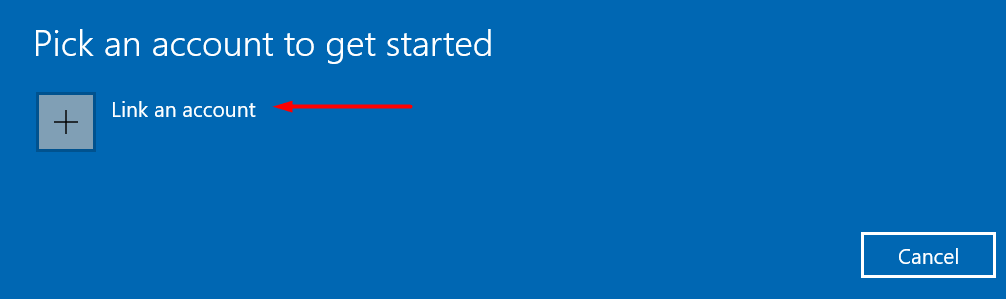
- Moving ahead, to be a part of Release Preview Ring, choose “Just fixes, apps, and drivers” option. Click Confirm.
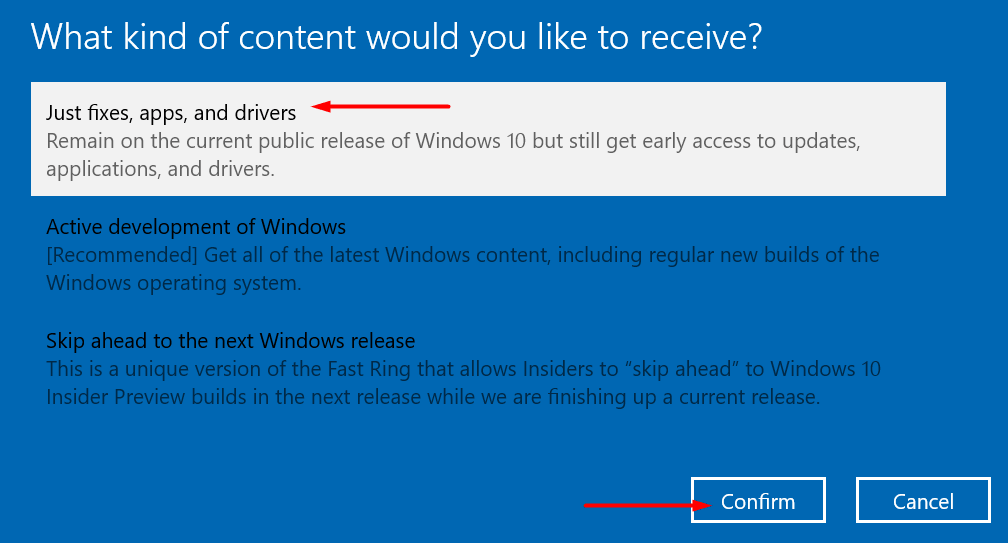
- Upon the prompt of legal conditions, click Confirm.
- Finally, perform a click on Restart now button. Here, it becomes necessary for you to Restart Windows 10 PC in order to completely get into the Release Preview Ring.
- Upon reboot, again head back to Windows Settings => Update & Security => Windows Insider Program. Now, on the right pane make sure it displays Release Preview underneath What pace do you want to get new builds?
- Select Windows Update section on the left pane.
- Click on Check for updates button the device should Upgrade to Windows 10 May 2020 Update.
That’s all!!!
