Windows 10 1703 has received the cumulative update KB4493436. Because this version has reached the end of service Microsoft has rolled out only Security and quality update. This patch includes improvements in mainly Internet Explorer, Date and time setting for the Japanese eras, touch screen, roaming profile and so on.
You are able to download KB4493436 manually from Microsoft update catalog in MSU file format as Standalone package. However, you have not disabled or paused Windows update this will be installed automatically.
KB4493436 –
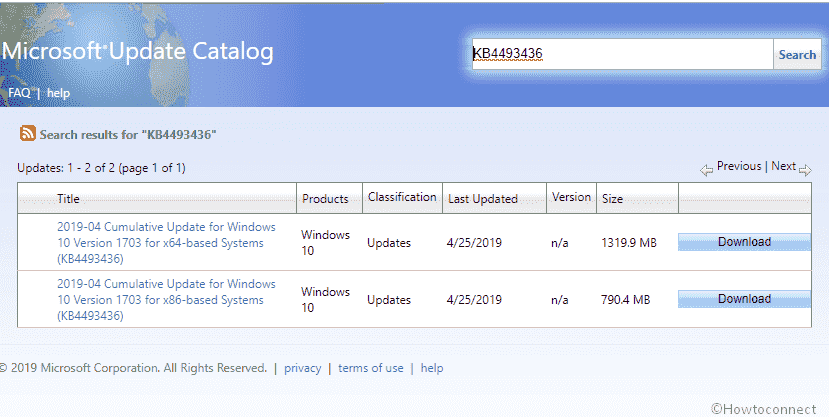
KB4493436 for Windows 10 1703 Improvements and fixes details
This update includes quality improvements. Key changes include:
- In this patch, Microsoft works on Internet Explorer (IE) problem of blocking a sub-resource download. The issue occurs when it’s loaded over the HTTP protocol on a page hosted over the HTTPS protocol.
- The developers give an attempt to solve Custom URI Schemes for Application Protocol handlers that may not start the corresponding app for local intranet furthermore trusted sites on the browser Internet Explorer.
- They address CALDATETIME structure that cannot handle more than 4 Japanese Eras. For more details, follow KB4469068.
- The team tries on an exe stops working problem when the start date for the Japanese Era is not on the first day of the month.
- Updates the NLS registry to be compatible with the new Japanese Era.
- They work on DateTimePicker that displays an incorrect date in the Japanese date format.
- KB4493436 address Date and Time Settings control problem that has cache of old Eras. The issue hinders the control from refreshing when the time lies in the new Japanese Era.
- The patch comes with updates for fonts to support new Japanese Era.
- The cumulative update addresses input method editor that doesn’t support the new Japanese Era character.
- Microsoft team works on Clock and Calendar flyout control problem of showing the day of the week that is not mapped correctly to a date in the month of the new Japanese Era.
- KB4493436 includes alternatives for new Japanese Era fonts.
- You will find Enabled Text-To-Speech (TTS) functionality for the purpose of supporting new Japanese Era characters.
- Windows 10 team Tries to solve 0x3B_c0000005_win32kfull!vSetPointer error when the kernel mode driver, sys, accesses an invalid memory location.
- They address touch screen stops working after restart in this cumulative patch.
- Microsoft experts try to fix gradual memory leak in LSASS.exe on systems that have cached logon enabled. This problem mostly affects servers that process many interactive logon requests, for example, web servers.
- They work on smart card continues to login in an account even after disabling that.
- Windows 10 developer team addresses enterprise resources that cannot be accessed with Kerberos and Windows Hello for Business (WHfB) credentials. As a result, users receive multiple prompts to enter their credentials.
- KB4493436 addresses PostScript printer that sometimes uses the wrong font.
- The patch tries to fix Windows Management Instrumentation (WMI) policy provider (PolicySOM) that involves all available dynamic User Datagram Protocol (UDP) ports. This issue affects machines to become unresponsive.
- KB4493436 for Windows 10 1703 addresses roaming profile user problem because of that misses customized Start menu settings after upgrading. After receiving this patch, admin must turn on the UseProfilePathMinorExtensionVersion registry setting regarding roaming user profiles (RUP). This is explained in the knowledge base KB4493782. This key allows you to create a new roaming user profiles for an upgraded OS and don’t let the loss of custom Start menu. In order to enable the feature, you must reboot the system the RUP must be stored locally.
See all the patches on a page – Windows 10 Cumulative Updates List.
If you installed the previous patches, only the new fixes included in this package will be downloaded and installed.
Windows Update Improvements
Microsoft has rolled out an update straightway to the Windows Update client to improve reliability. When you configure to receive Windows update automatically you will get the feature update in Professional and Enterprise editions. This is not applicable to long-term servicing editions.
KB4493436 Known issues
| Symptom | Workaround |
| Some operations, for example, rename, that you execute on files or folders that are on a Cluster Shared Volume (CSV) may get unsuccessful with the error code, “STATUS_BAD_IMPERSONATION_LEVEL (0xC00000A5)”. This happens when you carry out the operation on a CSV owner node from a process that does not own administrator privilege. | If you encounter this issue follow one of the following – a) Perform the operation from a process that has administrator privilege. b) Perform the operation from a node that isn’t CSV owner. Microsoft is trying to solve this and will push an update in an upcoming release. |
Before installing this update
You are strongly suggested to install the latest servicing stack update prior to receiving the latest LCU.
The most recent SSU (KB4487327) will be provided to you automatically through Windows update.
How to install KB4493436 for Windows 10 1703 15063.1784
To download KB4493436 and install, navigate to Settings => Update & Security => Windows Update and click on Check for updates.
If you want to manually install this patch as standalone package then access Microsoft Update Catalog.
Source – Release note.
