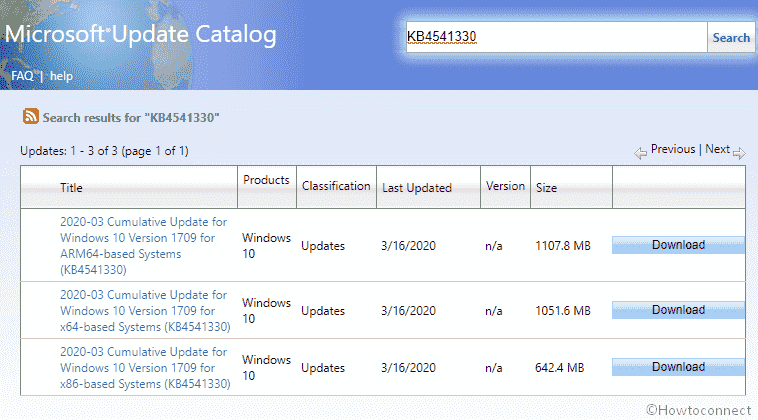Windows 10 1709 receives a cumulative update KB4541330 (OS Build 17763.1131) which has no major changes but rather certain or improvements. The main focus of this patch is to improve the compatibility of some applications and devices during Windows update.
Furthermore, the package highlights an important announcement that Microsoft Edge no longer supports ebooks with .epub file extensions. And no user can download to get access to such file through the browser. You must see Windows 10 Cumulative Updates List.
Table of Contents
KB4540689 Windows 10 1709 Changelog
Here are the highlights, Improvements, and fixes associated with the KB4541330 Windows 10 update –
1. Microsoft addresses the issue where the File Explorer closes unexpectedly while using roaming profiles on Windows 10 systems.
2. Hybrid Azure Active Directory-joined machines might create certain issues such as delay while signing in of around 2 minutes or starting a session. These errors have been addressed in this non-security update.
3. An error message – The server’s clock is not synchronized with the primary domain controller’s clock – occurs when an issue tends to not allow Credential guard from joining a domain has now been taken into account in this update.
4. KB4541330 has evaluated applications and devices compatibility status with the Windows ecosystem in every update further.
5. Issues regarding Microsoft User Experience Virtualization settings that prevent it from roaming that allows certain files to function such as forward messages, replies, new messages, etc also get major improvements.
6. Tries to solve Microsoft Defender ATP Threat & Vulnerability Management Fails to run perfectly.
Known Issues
The tech giant is currently unaware of any known issues or complications with this update.
How to Get KB4541330 Windows 10 1709 17763.1131 Update
Before installing the KB4541330 patch, Microsoft urges every user to install the latest servicing stack update. The reason behind this particular installation is because SSU improves the ability to mitigate potential errors.
To grab the latest SSU, you can simply open Settings and move to Windows Update. Or you can choose to visit the Microsoft Update Catalog and search for the update on the site. Now see the way to install KB4540689 –
- Click on the Windows icon on your keyboard to open the Start Menu.
- Head over to Gear icon or Settings and click on it.
- Go to Update & Security.
- Click on Windows Update on the left panel.
- Now, on the right pane press on “Check for Updates”. Simply wait for the system to scan for the latest updates.
- Click on Download to install the update on your machine.
- Restart your Windows 10 PC to finish the installation of KB4541330 .
Source – Release note.
That’s all!!!