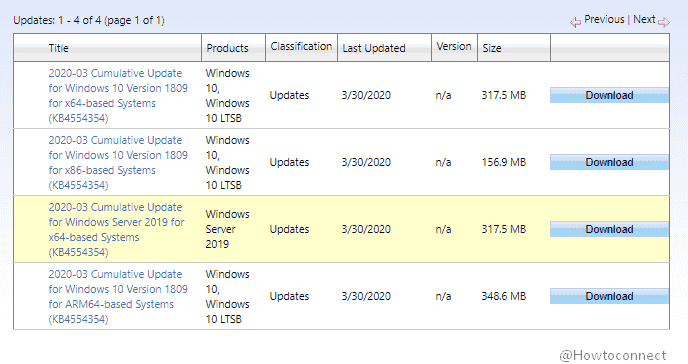Windows 10 version 1809 has got a cumulative update today to deal with printer problem occurred after patch Tuesday security updates. The release increases the version number to the OS to 17763.1294.
KB4567513 will be installed automatically on your computer. Additionally, you can check for updates via settings and get the same patch from Microsoft update catalog to install.
Table of Contents
KB4567513 Windows 10 1809 17763.1294
Here are the changes the patch will bring –
Main point of the patch is printer issue that is updated through this package. The computer having Windows 10 1809 was throwing print errors, or cause apps and print spoolers to close unexpectedly.
| Symptom | Workaround |
| If you have installed certain Asian language packs on your system and got KB4493509 then you may encounter an error code. The stop code appearing will be 0x800f0982 – PSFX_E_MATCHING_COMPONENT_NOT_FOUND. | 1. Remove and reinstall language packs. For instructions, see How to Configure Display and Input Language Settings on Windows 10. 2. Go to Settings => Update & Security and select Check for Updates to install April 2019 Cumulative Update. For instructions, see 4 Ways to Update Windows 10. Important – in case this method does not mitigate, reset your PC as follows – Navigate to the Settings => Recovery. Choose Get Started below the Reset this PC recovery option. Go with Keep my Files. Microsoft is trying to resolve the issue you will get an update asap. |
How to download the non security update on Windows 10 1909 and install
Before installing this non security patch remember to receive the latest SSU on your device. Now follow the steps to download KB4567513 and install –
- Launch Windows Settings and (Windows logo +I) and choose Update & Security from the UI.
- On the subsequent page, shift to the right and select Check for updates.
- Once the scanning and downloading for the available updates gets finished, click on Install.
Alternatively,
- Access Microsoft update catalog and explore the patch matching your system specifications.
- Click on Download.
- Double click on the downloaded MSU file and complete the installation.
Source – Release note.
That’s all!!!