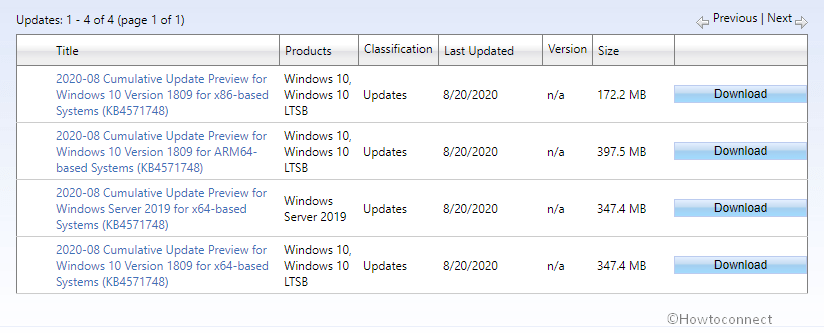Windows 10 version 1809 got a non securirity and cumulative update today on 20 August 2020. KB4571748 is the patch that increases the OS build to version to 17763.1432.
You will download KB4571748 automatically and install it on only single click. See more patches here – Windows 10 Cumulative Updates list.
Table of Contents
KB4571748 Windows 10 1809 17763.1432 update
Here is the changelog of the cumulative update –
- Provides the ability to sync the Microsoft Edge IE Mode unidirectional session cookie when an administrator configures the session cookie.
- Addresses an issue that displays a black screen to Windows Virtual Desktop (WVD) users when they attempt to sign in.
- KB4571748 addresses an issue that, in certain scenarios, causes the GetConsoleWindowfunction to return an unusable value within a process that started with a CREATE_NO_WINDOW flag.
- Updates time zone information for the Yukon, Canada.
- Addresses an issue with Dynamic Data Exchange (DDE) that causes a memory leak when multiple clients connect to the same server.
- Addresses an intermittent issue that causes a touchscreen to stop working after several sleep and wake cycles.
- KB4571748 addresses an issue that causes new child windows to flicker and appear as white squares on server devices that are configured for stark visual contrast.
- Addresses an issue with File Explorer’s preview of .msg files when Microsoft Outlook 64-bit is installed.
- Addresses an issue that causes all open Universal Windows Platform (UWP) apps to close unexpectedly. This occurs when their installer calls the Restart Manager to restart File Explorer (exe).
- Addresses an issue that causes the Settings page to close unexpectedly, which prevents default applications from being set up properly.
- Addresses an issue that causes user profile folder names to get excessively long, which might lead to MAX_PATH issues.
- Addresses an issue with unexpected notifications related to changing default applications settings.
- Addresses an issue that creates random line breaks in PowerShell’s console error output when the output is redirected.
- Addresses an issue that prevents a delegated user from importing a Group Policy object (GPO) even though the user has the required privilege.
- Addresses an issue with Windows Management Instrumentation (WMI) queries that contain case insensitive names that affect the Patch Management solution for a customer.
- Addresses an issue with object performance counters.
- KB4571748 addresses an issue that causes an error if you open Microsoft OneDrive files on demand when User Experience Virtualization (UE-V) is enabled. To apply this solution, set the following DWORD to 1: “HKEY_LOCAL_MACHINE\SOFTWARE\Microsoft\UEV\Agent\Configuration\ApplyExplorerCompatFix”
- Addresses an issue that causes applications to take a long time to open.
- Addresses an issue that sometimes prevents AppLocker from running an application whose publisher rule allows it to run.
- Addresses an issue in which AppLocker publisher rules might sometimes prevent applications from loading software modules; this can cause partial application failure.
- Addresses an issue that causes the CryptCATAdminCalcHashFromFileHandle()function to leak memory when it’s called. That memory is not reclaimed until the calling application closes.
- Addresses an issue that might prevent the cluster service from starting and generates the error “2245 (NERR_PasswordTooShort)”. This occurs if you configure the “Minimum Password Length” Group Policy with more than 14 characters. For more information, see KB4557232.
- Addresses an issue that causes the configuration of the “Minimum Password Length” Group Policy with more than 14 characters to have no effect. For more information, see KB4557232.
- Addresses an issue that causes a system to stop working and generates a 7E stop code.
- Addresses an issue that prevents you from unlocking a device if you typed a space before the username when you first signed in to the device.
- Addresses classification failures caused by the wrong User Principal Name (UPN).
- Addresses an issue that causes a stop error on a Hyper-V host when a virtual machine (VM) issues a specific Small Computer Systems Interface (SCSI) command.
- Addresses an issue that might display Processor Frequency as zero (0) for certain processors.
- Addresses an issue with a sleep system call on Glibc-2.31 or later that’s running on a Windows Subsystem for Linux 1 (WSL 1) distribution.
- Addresses an issue that causes delays during shutdown when running the Microsoft Keyboard Filter Service.
- Addresses a transient network disconnection issue that may happen when you enable packet capturing using “netsh start trace capture=yes”. This issue might also occur when you install third-party Network Driver Interface Specification (NDIS) filter drivers.
- Addresses an issue in Software Load Balancing scenarios that prevents a connection from being responsive to TCP resets.
- Introduces support for Direct Server Return (DSR) configuration for container load balancers that are created by the Host Networking Service (HNS).
- Adds new functionality to the robocopy
- Addresses an issue that fails to log events 4732 and 4733 for Domain-Local group membership changes in certain scenarios. This occurs when you use the “Permissive Modify” control; for example, the Active Directory (AD) PowerShell modules use this control.
- Addresses a Security Assertion Markup Language (SAML) Scoping support issue in the Active Directory Federation Service (AD FS) that is related to entityIDand IDPList. For more information, see section 3.4.1.2 of the SAML Core specification.
- Addresses an issue that logs incorrect IPs in the audit logs for Windows Transport requests because of missing or outdated data.
- Addresses an issue that prevents Account activity cmdlets from executing when you specify an identity that is not in a UPN format.
- Addresses an issue with Server Message Block (SMB). This issue incorrectly logs the Microsoft-Windows-SMBClient 31013 event in the Microsoft-Windows-SMBClient/Security event log of an SMB client when an SMB server returns STATUS_USER_SESSION_DELETED. This issue occurs when SMB client users or applications open multiple SMB sessions using the same set of Transmission Control Protocol (TCP) connections on the same SMB Server. This issue most likely occurs on Remote Desktop Servers.
- Addresses an issue with the CsvFs driver that prevents the Win32 API from accessing SQL Server Filestream data. This occurs when you store that data on a Cluster Shared Volume in a SQL Server failover cluster instance on Azure VMs.
- Addresses an issue with the Remote Desktop Session Host (RDSH) that fails to open the Start menu for mandatory profile users.
- Addresses an issue that might cause a stop error (0xC00002E3) at startup. This issue occurs after installing certain Windows Updates that were released on or after April 21, 2020.
- KB4571748 addresses a runtime error that causes Visual Basic 6.0 (VB6) to stop working when duplicate windows messages are sent to WindowProc().
Known issues
1. Symptom –
After installing KB4493509, devices with some Asian language packs installed may receive the error, “0x800f0982 – PSFX_E_MATCHING_COMPONENT_NOT_FOUND.”
Solution –
1. Uninstall and reinstall any recently added language packs. For instructions, see Manage the input and display language settings in Windows 10.
2. Select Check for Updates and install the April 2019 Cumulative Update. For instructions, see Update Windows 10.
Note If reinstalling the language pack does not mitigate the issue, reset your PC as follows:
1. Go to the Settings app > Recovery.
2. Select Get Started under the Reset this PC recovery option.
3. Select Keep my Files.
Microsoft is working on a resolution and will provide an update in an upcoming release
2. Symptom –
After installing KB4550969 or later, when using Microsoft Edge Legacy, you might receive the error,”0x80704006. Hmmmm…can’t reach this page” when attempting to reach websites on non-standard ports. Any website that uses a port listed in the Fetch Standard specification under bad ports or port blocking might cause this issue.
Solution –
To mitigate this issue, you can do one of the following:
• Update to the new, Chromium-based Microsoft Edge and configure it to allow the port used for the affected site. See the note below.
• Use Internet Explorer 11 to access the website.
• Update Windows 10 to a newer version.
• Configure the website to use a standard port on the server side. Don’t use a port that is listed in the Fetch Standard specification under bad ports or port blocking.
How to Download KB4571748 Windows 10 1809 Build 17763.1432 update
Ensure to install the latest servicing stack update KB4566424 at first.
Now go to Settings => Update & Security => Windows update and then select link “Check for updates”.
Once the downloading ins completed click on “Install now”.
Alternatively, access Microsoft update catalog and download the correct MSU file. Double click and install the update.
Source – Release note.
KB4571748 Direct Download links
| Architecture | Download link |
| x64 | Download |
| x86 | Download |
| ARM64 | Download |
| Windows Server 2019 | Download |