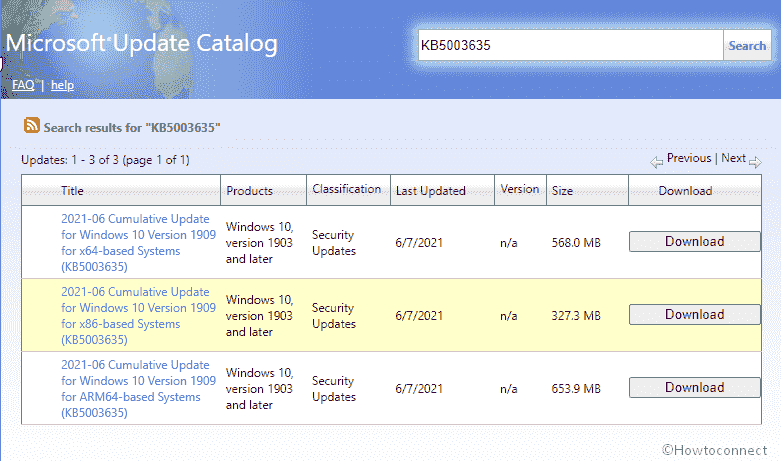As June 8 is the second Tuesday of the month of June, Microsoft is rolling out security updates to different components. One of these is KB5003635, available to Windows 10 1909. The update changes the version to 18363.1621.
You can install the patch through a couple of methods from the Microsoft update catalog and using Windows update.
Table of Contents
June 8 2021 KB5003635 for Windows 10 1909 18363.1621 update
Here is the changelog –
Changes and improvements
- The patch addresses inconsistent shutdown that occurs during Windows Update that damages the WMI aka Windows Management Instrumentation repository. Consequently, the Managed Object Format / MOF Advanced Installer fails.
- You might be unable to sign in to some Microsoft 365 desktop client apps after receiving May 11, 2021, or later update and restarting your PC. Error code 80080300 or We ran into a problem Reconnecting… might also show up when trying to authenticate or sign in to Teams.
- The KB5003635 patch for Windows 10 1909 18363.1621 brings Security updates to the Windows App Platform and Frameworks, Windows Management, Windows Cloud Infrastructure, Windows Authentication, Windows Fundamentals, Windows Virtualization, Windows Kernel, Windows Input and Composition, Windows HTML Platform, Microsoft Scripting Engine, Windows Storage and Filesystems, and Windows Cloud Infrastructure. For the complete information update, see – Update guide see there.
Known issues
No known issue is found.
How to download KB5003635 and install
The most recent SSU is offered automatically therefore follow the methods –
1. Using Automatic Windows update –
- Click the Start, type – updates then hit Enter.
- When a Settings page appears, select – Check for updates.
- After a while, the patch will be downloaded and the system will ask to Reboot now. Click it. Your Computer will restart multiple times to perform the installation of the update.
2. Via manual actions
- Go to KB5003635 direct download link – Microsoft update catalog.
- Click the Download showing against the compatible update file for your PC.
- A page will prompt, click the existing link here.
- Right click on the MSU file and choose – Install.
See – 4 Ways to Update Windows 10.
That’s all!!