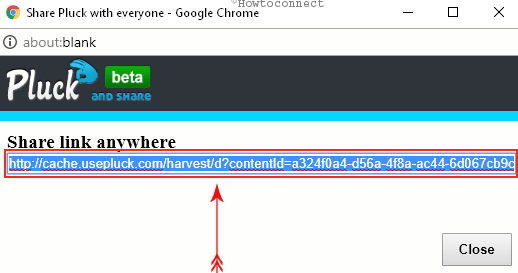A chrome extension, titled Pluck, is found out with which we can share selected content from a particular web page on Facebook, Twitter or any social media site.
As you know, Sharing content on the web is used widespread. Trouble begins at the moment when we wish to share selected content from any web page. It is totally different process for everyone. When we share something on social sites, the selected content is collected from fresh page and generated a subscription link. Then, we can share the selected content on social site like Facebook, Twitter.
It is important to know that Pluck extension also selects image of content while we click and drag mouse over the content. The selected content is highlighted with blue background, and its sample is available before sharing process.
How to install Pluck Extension from Chrome Web Store?
- At first, click on below link to add pluck extension from chrome web store.
Install Pluck From Chrome Web Store
- Click on Add to Chrome button at the top right corner and then click on Add button from appearing pop-up box.
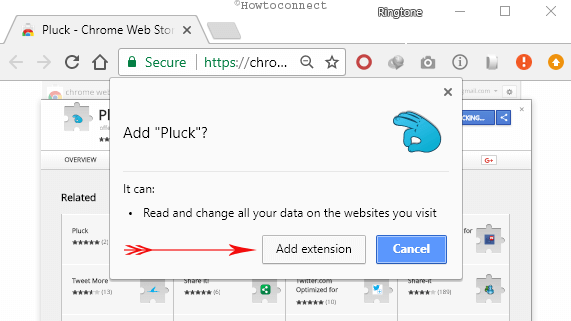
- In few seconds, P button of Pluck extension will be added beside the Chrome URL bar.
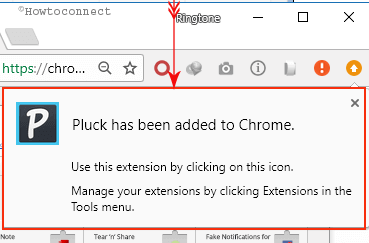
How to share selected content from web page using Pluck extension? First Method
- Launch web page of desired content or website from where we want to share something over the web.
- Then click on P button, it prompts an extension bar at the top side on current opened web page and the cursor converts into a blue sign.
- In order to share selected content from the web page, drag it over the article.
- As result, the selected content highlights into blue background on the current web page.
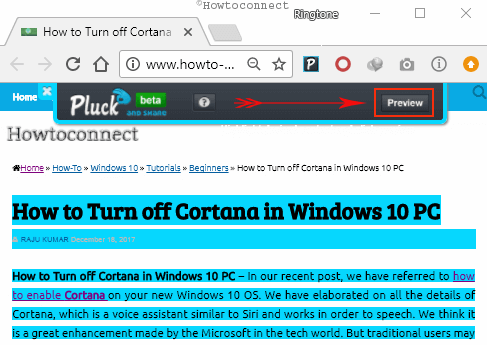
Second Method
- Now click on preview button appearing on extension bar at the top panel. It will be launched a new tab where only the selected content will be shown. Here, the extension bar displays following button.
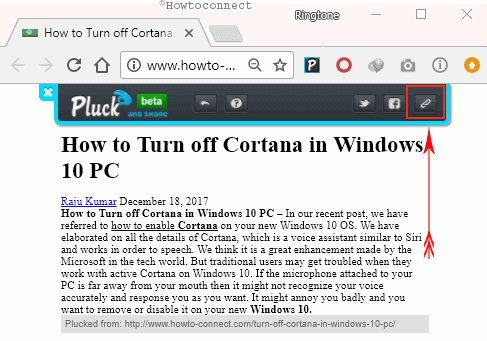
Back button – It lets us return to the main page with the purpose to select the more content again or modify something.
Share button – It is used to share the selected content over the social sites like facebook, twitter at once.
Create a Link button – It creates a link to selected content to share by email, chat or for subscription.