How to Customize Sync conflicts Settings in OneDrive Windows 10 – Sometimes the inbuilt cloud finds itself incapable of recognizing if an identical file is stored at two different locations on a machine, as a result, it saves two copies of the file.
Later on, the similar files are downloaded in the OneDrive folder. This is none other than Sync conflicts. But recently Microsoft has added a utility in the OneDrive which could assist you to prevent the occurrence of Sync conflicts. Let’s see the method.
How to Customize Sync conflicts Settings in OneDrive Windows 10
Step-1 – OneDrive icon is positioned on either System tray (Systray) or taskbar, Execute a right click on them and opt for the choice Settings.
![]()
Step-2 – OneDrive wizard spread out on the screen, click on the Office tab.
Step-3 – Move to the lower box titled Sync conflicts. Here 2 choices exist –
- Let me choose to merge changes or keep both files – If you opt for this choice then you will be rendered a pop up demanding your consent when two indistinguishable file versions are producing Sync conflicts. You will require determining whether you like to merge the files or store both of them.
- Always keep both copies (rename the copy on this computer) – After preferring to opt for this choice, OneDrive will store both of the similar files but prior to storing, changes name of one copy.
In normal circumstances, you will certainly like to merge the file to avoid keeping both of the identical files, so check the round cell before the first option Let me choose to merge changes or keep both files.
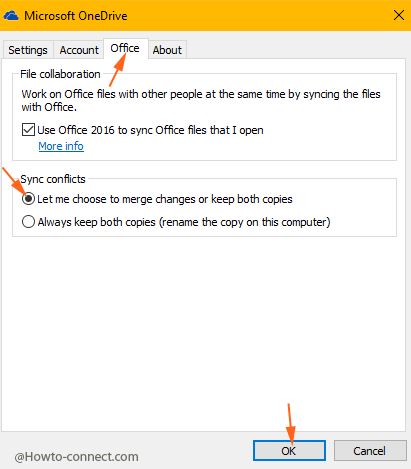
Once after checking the appropriate box keep in memory to click OK button at the bottom.
One thing worth notable is the Sync conflicts arises for two reasons –
- Two identical files are stored at two different locations.
- A file has been removed from one location moreover the second location has been changed since its last sync.
