After mounting an ISO file you can see the contents of ISO file and you might have the need to mount a windows OS ISO file to easily copy ISO contents to create a bootable USB flash drive. You could be aware that Windows 7 doesn’t support ISO mounting out of the box, there are some better utilities to mount an ISO file. In Short, You have to burn the ISO file to CD/DVD to see and use the contents of the ISO file. But if you are wanting to burn the ISO to a CD or DVD then you can choose third party tools as Virtual CloneDrive to easily mount ISO files.
Virtual Clonedrive is free and Simple to be used as ISO image mounting software for Windows XP, Vista, and Windows 7. It can simply mount .CCD, .BIN, .UDF, and .DVD files.
How to Mount ISO Image in Windows 7 using Virtual CloneDrive
1.Download and Install the software from here.
2. Right Click on the ISO Image file as you wish to mount and select mount (Virtual CloneDrive (Drive letter)).
3. Now You can see the new Virtual Drive in the explorer (My Computer).
For Example, you can see the Step to follow.
1. Navigate to the drive or folder that contains Windows 7 ISO file.
2. Right Click on ISO file and choose Mount (Virtual Clone drive (driver letter)) option. You have to notice the drive letter provided in the option.
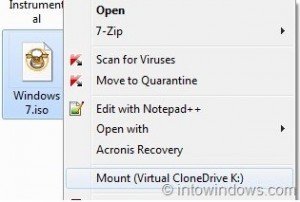
3. lastly open Windows Explorer and open the virtual drive to see the ISO file contents. You can copy the contents of the drive.

