Microsoft Edge keeps on releasing an array of new features to enhance user’s browsing experience. One such inclusion is towards security for password credentials which is currently available for Dev and Canary versions of Edge. It is a Password Monitor in Microsoft Edge that notify users when the browser detects any compromised or weak passwords. This technology is quite similar to Firefox Lockwise Password Manager. The feature also allows users to check the password strength and helps them from being easy prey to hijacking.
By default, Password Monitor in Microsoft Edge is disabled, but to make passkey more secure, it is best to enable it. Once you turn it on, the browser will deliberately start checking saved online account credentials in the largest database of leaked passwords stored in the cloud. If any of the username and password combination in the cloud duplicates with your saved one, the browser will notify you through this feature. You can access this page going through Settings > Profiles > Passwords > Password Monitor. Since the password credential is no longer a safe one, you can immediately change it from here. So walk through the below section and find out the ways to enable and disable this new Edge password security feature. Let’s start –
Password Monitor in Microsoft Edge
Here is How to Turn on or off Password Monitor in Microsoft Edge –
1] Through Manage Profile Settings
- Open Microsoft Edge by double-clicking its icon on the taskbar.
- From the browser homepage, click People icon located at the top right corner.
- When the list of options appears, click the Manage profile settings link.
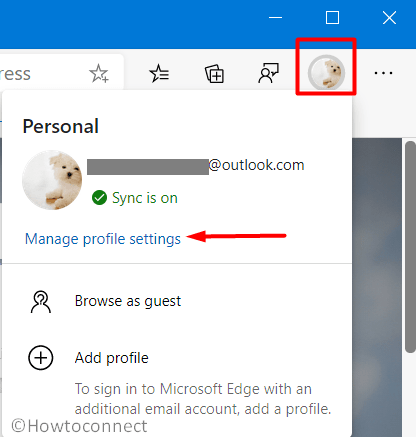
- When the Profile Settings page will open up in a separate tab, click Passwords.
- Once the next page loads, toggle the slider to On beside Show alerts when passwords are found in an online leak option.
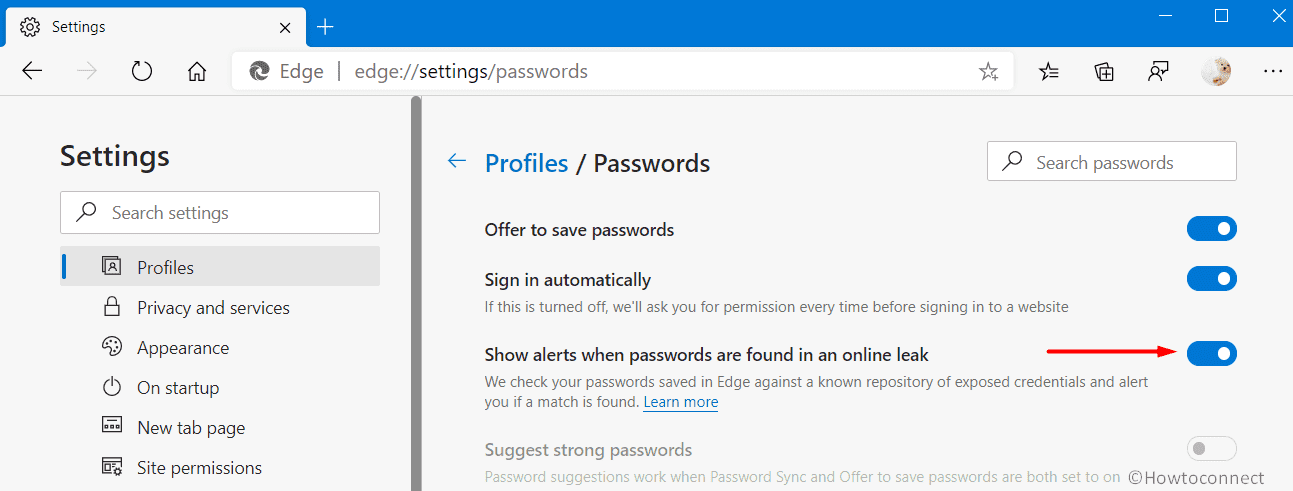
Changes will immediately enable this feature however, you can still turn On the same by changing the Browser Settings too. For that, follow the next method –
2] From Microsoft Edge Settings
- Launch the Microsoft Edge browser and press Alt+F hotkeys.
- You can also click the three-dotted icon (Settings and more) at the top right corner.
- Once the list of options become visible, locate, and select Settings.
- From the succeeding page, select Profiles from the left pane.
- Shift to the adjacent right side and click Passwords.
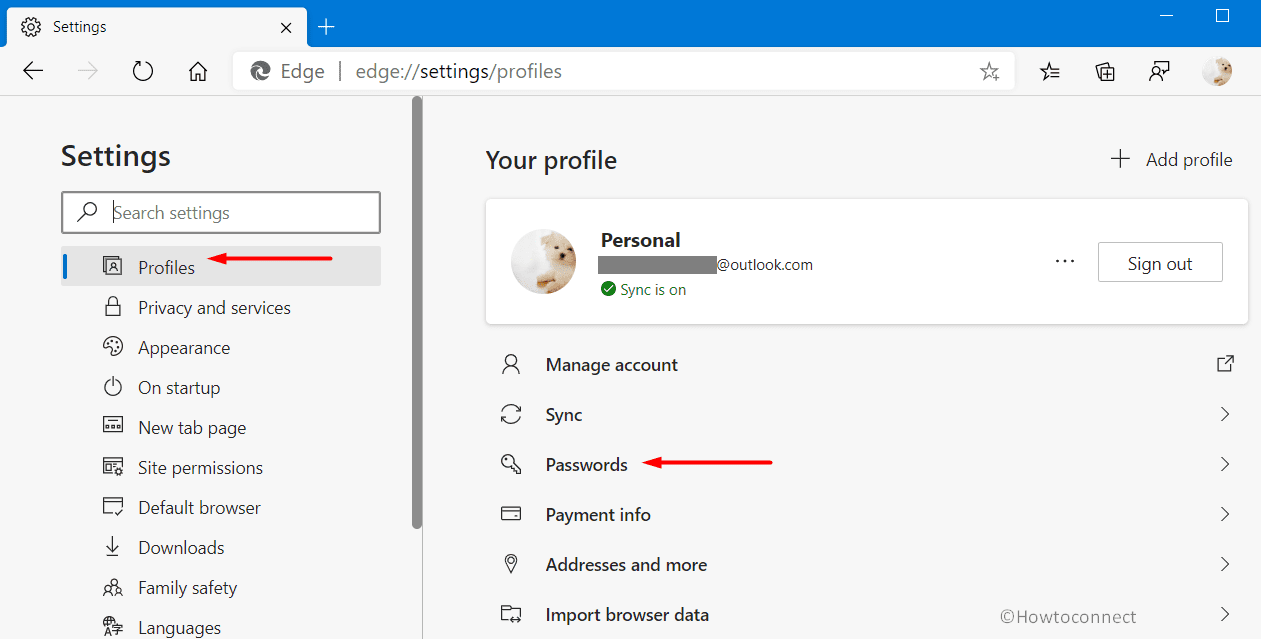
- After the following page loads, move the slider beside Show alerts when passwords are found in an online leak option to On.
That’s it and this tweak will immediately Turn On the Password Monitor in Microsoft Edge browser.
Note – In addition, you can directly open the Password Monitor page by typing the following in the address bar. Later on, check the option to use the feature.
edge://settings/passwords/PasswordMonitor
Turn off Password Monitor in Microsoft Edge
The Password Monitor feature in Microsoft Edge browser nevertheless being so helpful, you may not like it for some reason. In that case, use the below steps to turn off this –
- Launch Edge browser and hit on Settings and more (…) icon on the upper right corner. Click Settings.
- Choose Profiles on the left sidebar.
- Once the Profile Settings page will arrive, simply move to the right side pane.
- Click the Passwords option located here.
- After the following page arrives, reach to Show alerts when passwords are found in an online leak option.
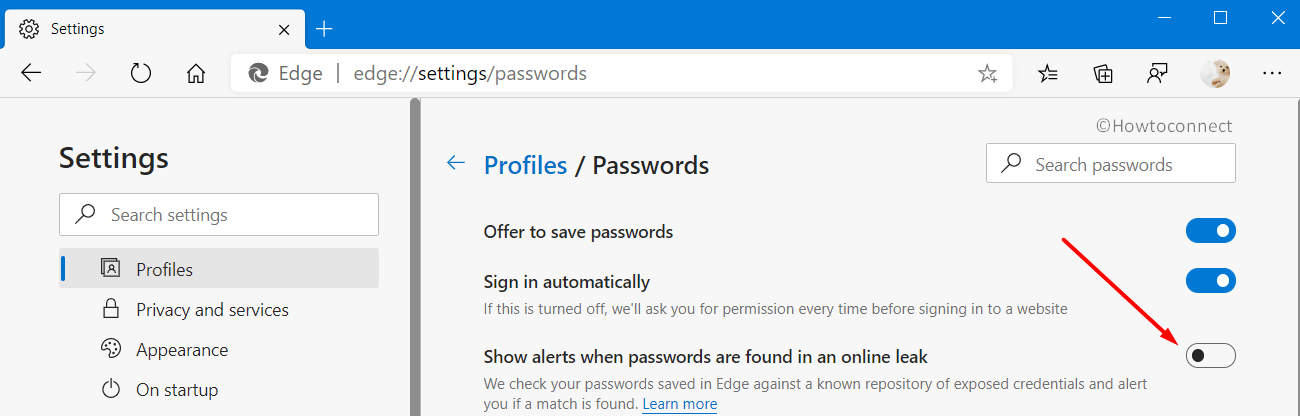
- Toggle the slider to Off position and this action will disable Password Monitor in Microsoft Edge.
That’s all!!!
