Mozilla Firefox offers you a new policy wherein you can Turn On / Off Screenshot Tool. This setting is in the form of an icon in the browser’s toolbar. The icon has the capacity to set screenshot capturing functionality in the Firefox.
Screenshot option is in the updated 55.0 Mozilla Firefox version. But it is not necessary that all the updated versions of the browser must have this icon. This is so because this feature is rolling out gradually hence it may be absent from a few devices as of now. Just a double click on the configuration preferences activates Screenshot Tool in Firefox. This screenshot tool helps in either copying a region, a part of the web page or the complete page.
Table of Contents
Turn On / Off Screenshot Tool in Firefox
The tool controls lie in the Firefox Configuration in the form of two options for the users. Follow the steps to reach out to the options.
Step 1 – Open Mozilla Firefox and type or copy and paste the piece of code.
about:config
Step 2 – You may come across a warning message but move ahead by hitting the button I accept the risk!.
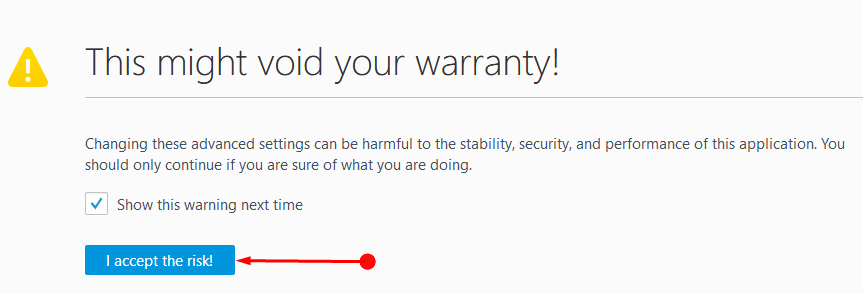
Step 3 – In the search box copy/paste the following text.
extensions.screenshot

Step 4 – This will list the preferences related to the screen shot.
Turn On Screenshot Tool
Step 5 – To turn on the screenshot tool reach out to extensions.screenshots.disabled option. Here change the value of this option as False.
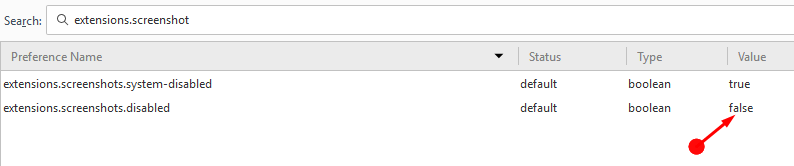
Turn Off Screenshot Tool
Step 6 – To turn off the tool set the value of extensions.screenshots.disabled option as True.
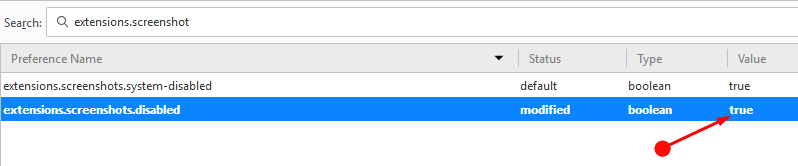
But there is another preference that controls the entire screenshot option in addition to the extensions.screenshots.disabled. That is extensions.screenshots.system-disabled.
Step 7 – Change the given value of the preference for your needs.
Turn On Screenshot Tool in Firefox
Alter the value of the extensions.screenshots.system-disabled preference name as False by double clicking.
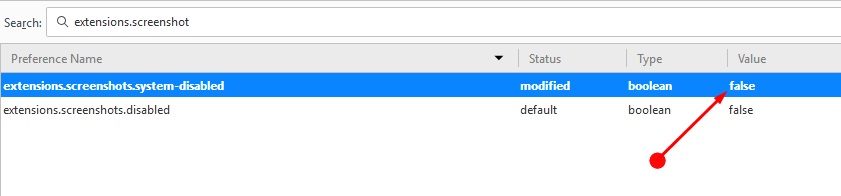
Turn Off Screenshot Tool in Firefox
Modify the value of the extensions.screenshots.system-disabled option as True through simply a double click.

In case this utility is not at all in use, input a right click on the icon and choose Remove from toolbar.
See the icon the Firefox toolbar in below screenshot –
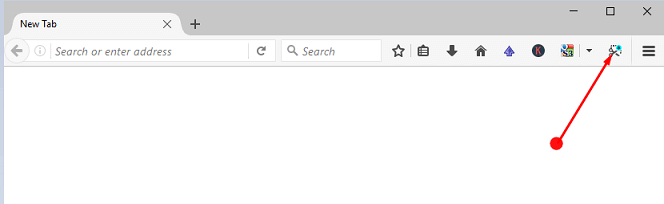
Firefox lets you save the captured screenshot on the device. If you need to upload the pics online, it is advisable to upload the same on firefox.screenshots.com as it makes online sharing much simpler. The browser retains these screen snaps online for a period of two weeks. But in case your work is over, it has the option of deleting the screenshots prior to two weeks. And while the snap is in use for more than two weeks you may change or extend the online time. You can find your Saved screenshot on Firefox by clicking My Shots.
Closing Words
Though this option of capturing a screen snap is very useful yet it completely depends upon you whether you wish to Turn On /Off Screenshot Tool in Firefox. Therefore use the above methods to turn on or off the tool as per your requirements.