KB5010795 is an out-of-band update that came on 17 January 2022 mainly to address the issues started after the previous security patch. This includes VPN IPsec negotiations failed, domain controller, and other. Unfortunately, some users inform that the update doesn’t resolve the problems, contrarily, some more issues occurred. As a result, they want to uninstall KB5010795 from Windows 11. See – How to Uninstall KB5010793 from Windows 10 21H2, 21H1, and 20H2.
There are multiple methods to remove this update from the system such as from Settings and Command prompt. Furthermore, if the uninstallation doesn’t work then you can system restore for the same. So if you encounter any issue such as VPN problem, L2TP connection after installing this out-of-band update for Windows 11 just navigate to the methods without spending time.
Uninstall KB5010795 from Windows 11
Here is How to uninstall KB5010795 from Windows 10 –
Way-1: Using Settings
- Press – Winkey and I simultaneously on the keyboard.
- Click on – Windows update on the left side of the Settings app.
- From the right, select – Updates history.
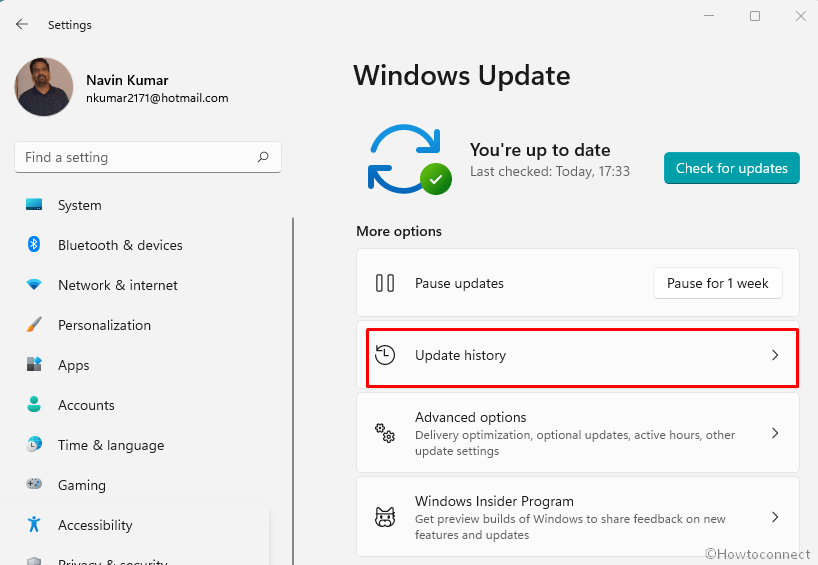
- On the next page, scroll down to the bottom and click on – Uninstall updates.
- A list of all installed updates is there.
- Click on Uninstall link for KB5010795.
Way-2: Uninstall KB5010795 via cmd command
- Click on – Start.
- Type – cmd.exe.
- Select – Run as administrator.
- Next, click on Yes on User account control dialog pop up.
- On the command prompt, type – wusa /uninstall /kb:5010795.
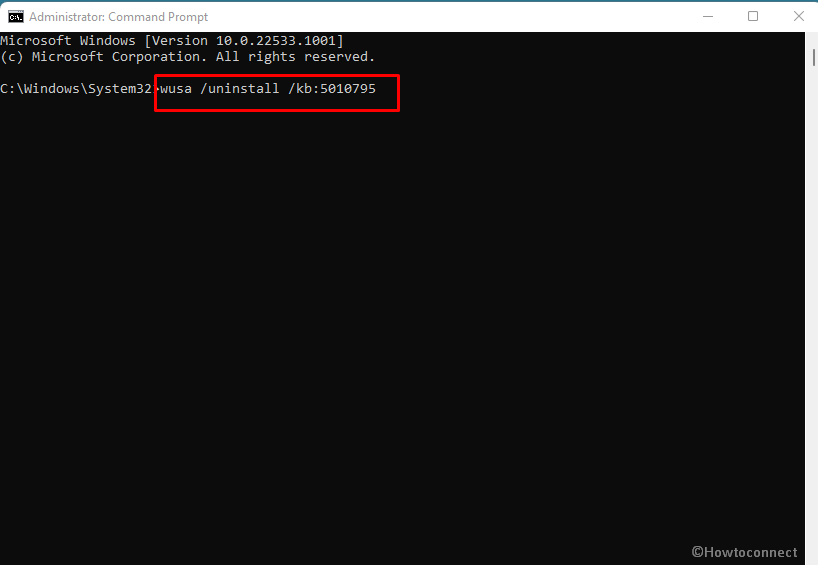
- Hit – Enter.
- A verification dialog will appear; click on – Yes.
- Windows 11 will uninstall the update.
Way-3: If you fail to uninstall KB5010795
Suppose the removal process doesn’t work and you fail to uninstall KB5010795 then there are some other options to get rid of this situation. You can use System Restore or try to remove it after booting into Safe mode. Follow the steps –
- Click on – Search.
- Type – msconfig.
- Hit – Enter.
- Once the System configuration window comes up, click on the – Boot
- Check – Safe boot -> Minimal.
- Click on – Apply and then on – OK.
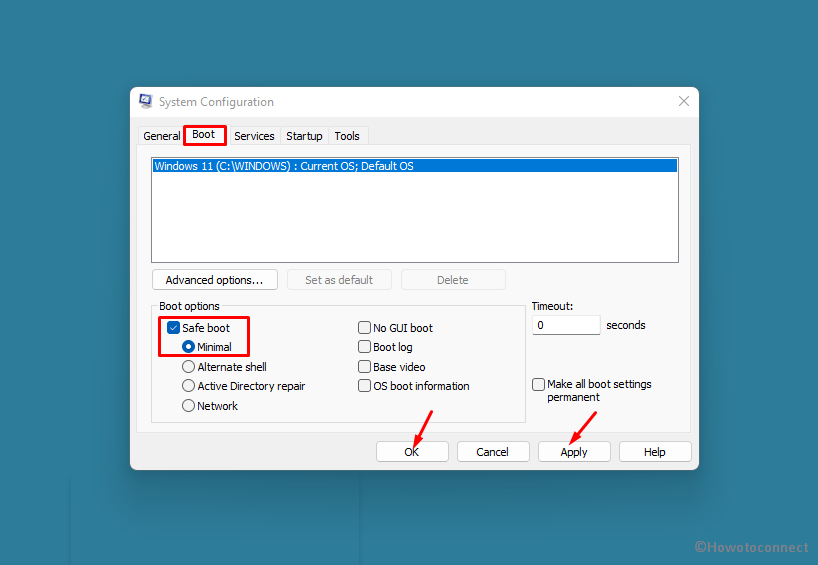
- Select Restart from the confirmation dialog box.
- The computer will soon start with safe mode.
- Now open command prompt as administrator.
- Type – wusa /uninstall /kb:5010795.
- Finally, Press – Enter and choose – Yes.
Additionally, you can use this method in this post – System Restore in Windows 10, 8 and set new Restore Points: How to do and then uninstall the patch using Settings or cmd command.
Methods list:
Way-1: Using Settings
Way-2: Uninstall KB5010795 via cmd command
Way-3: If you fail to uninstall KB5010795
That’s all!!
