Ways to Use Email This extension for Chrome with Steps. – Email This 1.0.5 is a Chrome extension that lets you send ad-free web pages to your mail account for offline reading. What do you do when you find an interesting article but don’t have time to read that? Simply scroll the newsfeed or the webpage? Keeping this thing in mind, Email This extension was designed and brought into effect in Chrome to let users take a sigh of relief in this matter. You have your best article a few clicks away to Use Email This 1.0.5 for Chrome to save it offline.
How does it Work?
This extension after installation gets automatically added to the right top toolbar of the browser. So what’s next? If you have a really nice article before you, but don’t have time, simply right-click it and select Email This from the menu. This will send an ad-free trimmed down version of that particular article to your mail which you can at anytime read entirely to the end with the same experience as what you enjoy being at the actual web page.
So, How to get this extension running in your Chrome
Here in this article, we are going to tell you that how you can add, install and set Email This 1.0.5 in your Chrome. Let’s start.
Way to Use Email This 1.0.5 for Chrome
Install / Add Email This 1.0.5 Extension to Chrome:
Step 1– Visit the Official Chrome Web Store and you will find Email This 1.0.5 Extension.
Step 2 – Once you’ve successfully discovered the right thing, click Add to Chrome followed by Add Extension.
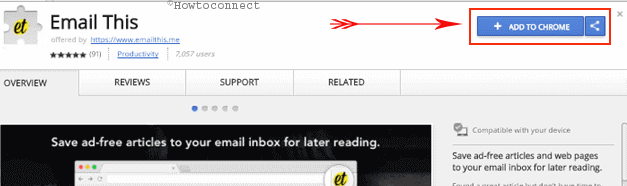
Chrome will check the compatibility and ask you for initializing the download.
Step 3 – After downloading; Click the downloaded file and opt Yes when the prompt flashes up on your screen. This will start the installation.
Step 4 – Click Finish to end the installation.
This will add the extension with a logo having et written on it at the upper right corner of your browser.
See about an addon Gmail Notifier – A Desirable Firefox Addon to Save your Time.
How to Use Email This 1.0.5 Extension
It’s time now to use this amazing time-saving extension to the Chrome. You can use this through the following steps:
Step 1 – Right click the article or the link that you want to see later and select Email This from the list. This will mail the relevant article or the link in the best format directly to your mail accounts.
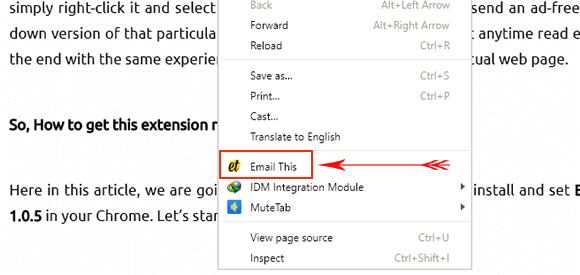
Or,
When you have the page (that you want to read later) before you, simply click the Extension (logo at the upper right corner). This will mail the link directly to the added mail account. This will add a separate folder named Email This in your mail accounts. This folder will have all those trimmed down emails.
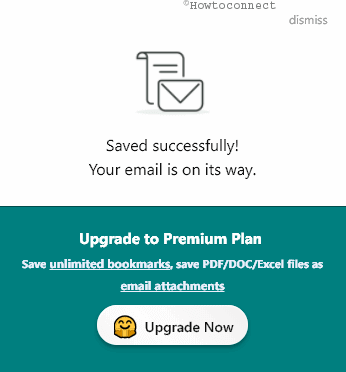
How the emailed article will look like
The emailed article/web-page won’t have any kind of ad that you will see at the actual site. Also, it’s format will be as per the device you are using, means compressed and highly responsive. Although, the actual content of the article would remain the same with images and everything in the file.
This was all about Email This 1.0.5 Extension.
