Way to Display Virtual Touchpad in Windows 10 with steps. – If you own a tablet and often use a second display, you can manage the device with an onscreen touchpad. Moreover, this is the best way to control the external monitor just with a tablet, without using any mouse. With the advent of Creators Update, an option Show touchpad is available to Windows 10 tablet users.
So, in this guide, you will learn the steps to Display Virtual Touchpad on Windows 10. It is an interesting feature for those users who regularly connects their tablets to a second display. See a similar guide on How to Switch Windows 10 to Tablet Mode Without Confirmation. Well, an important thing to note here is that you can turn on the Virtual Touchpad for touch-enabled devices only.
Display Virtual Touchpad on Windows 10
Step 1 – Locate an empty spot on the taskbar, conduct a right-click and from the options, click Show touchpad button to display virtual touchpad on Windows 10.
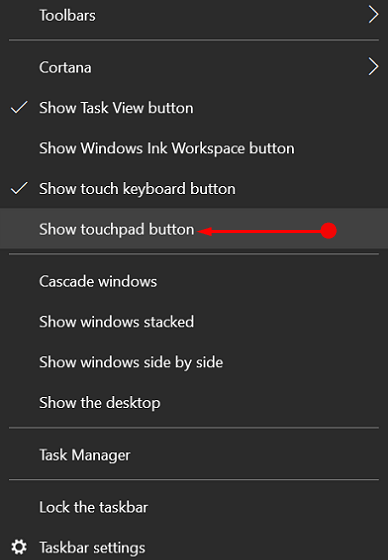
Step 2 – This will immediately show the touchpad icon on the system tray, on the far right of the taskbar. This is the same location where you will see more icons such Action Center network icon, and so on.
![]()
For reference, read How to Turn off Action Center Notifications in Windows 10.
Step 3 – Finally, tap the touchpad icon and let the virtual touchpad appear on the tablet screen. Once you display the trackpad, drag it to move around the screen. After placing the onscreen touchpad on the desired location, you can use gestures of the OS for scrolling.
Windows 10 also provides you options to configure virtual touchpad, similar to the physical one. For example – you can modify the touchpad sensitivity by browsing Settings => Devices => Touchpad => Touchpad sensitivity on the right pane.
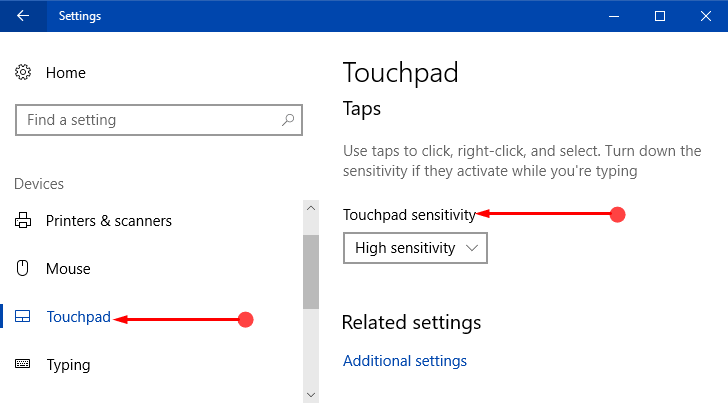
See How To Adjust Touchpad Taps Sensitivity on Windows 10 to learn more.
Conclusion
So, here’s how you can Display Virtual Touchpad on Windows 10 and this is only possible if you are running Creators Update. This invention makes the life of Windows 10 tablet user very easy and is developed to replace the mouse when required. Once you Display Virtual Touchpad on Windows 10, you can attach the tablet to an external monitor. Well, if you are aware of more about more tips on virtual display, write down to us.
If your Windows 10 is not running the Creators Update, Download Creators Update in Windows 10 and Avoid Waiting.
