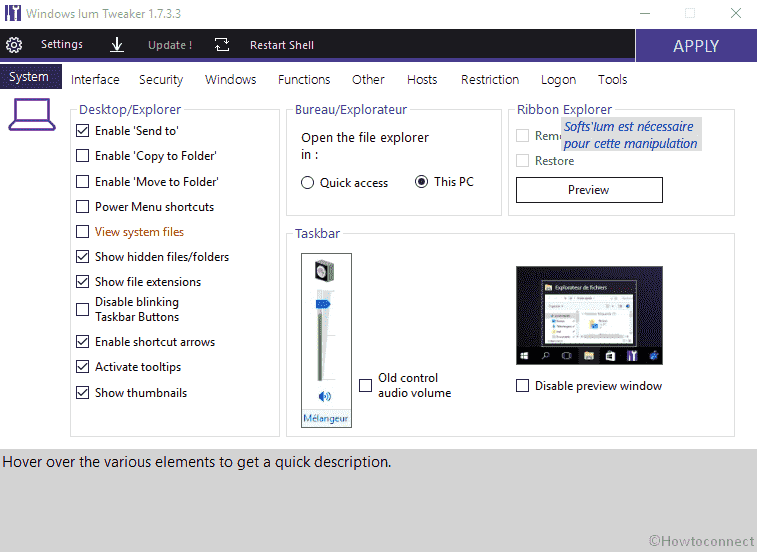Windows IUM Tweaker is a free utility that lets you customize several parameters to make changes in File Explorer, Lock screen, Sound, Hosts, Windows Security and a lot more. Originally this is a small French software but very practical for tweaking Windows 10. The tool is easy to use, has an intuitive interface, consisting of multiple tabs letting you modify the things quickly on the operating system.
Windows Ium Tweaker allows you to change many settings as for taskbar, display folders, add a Windows Defender icon in the notification area, adjust system settings. This one is the ideal tool for most them who prefer doing some twists and tweaks in the Windows’ functioning or settings. Manual changing can be one risky thing to try unless you are a professional.
Windows IUM tweaker in Windows 10
Here is how to use Windows IUM Tweaker in Windows 10 –
Step-1: Go to this page and download Windows IUM Tweaker.
Step-2: Extract the file and double click on WIT.exe.
Step-3: You find 10 tabs on the utility – System, Interface, Security, Windows, Functions, Other, Hosts, Restriction, Logon, and Tools. Let’s see what they have for you –
Tabs on Use Windows IUM tweaker
System – This tab contains Desktop/Explorer, Bureau, Taskbar, and Ribbon Explorer.
Interface – The tab has Windows border and Menu Display, Time.
Security – The tab Includes Windows SmartScreen, Windows Defender, User Account Control, Disable maintenance, and Network.
Windows – The section contains Optimization, Prefetch/Superfetch (Special SSD), Drivers, and Bootloader Windows.
Functions – This has Services, Components, Privacy, and Others.
Other – Other tab contains Windows 10 Update (W10), Registration of the Windows, and Graphics card shortcut.
Host allows editing Windows host file.
Restriction – The section lets you manually block a program about which you consider that it is harmful or incompatible.
Logon – The Logon tab on IUM Tweaker allows disabling lock screen, Wallpaper on the lock screen and password here.
Tools section has System Restore, Users Window, Verification of signatures, File Protection (SFC /SCANNOW), and Windows Feature.
Windows IUM tweaker’s interface is self-explanatory. You can easily change the look and settings on Windows 10 by clicking on the stipulated options and checkboxes. The settings are broadly categorized under various tabs for ease of use and understanding. After you download Windows IUM tweaker simply navigate through each of the tabs to see what all settings each of the tabs offer.
With Windows IUM tweaker, you get access to some Windows settings that you won’t be allowed to access by default. Thus, in other words, you can change various parameters of Windows 10 with the tool. Moreover, you can change the display folder settings, taskbar settings, notification area, and many other system settings without having a botheration of tweaking manually.
Just that the interface is available in French but also translated in English. So, you can easily use Windows IUM tweaker and customize different components on Windows 10.
That’s all!!!
Similar
1) How to Tweak Paging File for better Windows 10 Performance
2) How to Stop Windows 10 Apps from Reinstalling Themselves
3) Download Right Click Enhancer, Customize Windows 10, 8 Context Menu
4) Tweak Group Policy Editor Disable Lock Screen in Windows 10
5) Change Settings Page Visibility Using Win10 Settings blocker