Modern Standby is a state of hardware and software of a system that consumes minimum battery power. The feature is available in Windows 11 or 10 desktop and mobile as well. System remains alive in this situation to process background tasks and maintenance operations only. Resuming from Standby by pressing power button immediately turns on the screen. The action restores networking devices to normal and active operating modes. The feature is successor of Windows 8.1 Connected Standby power model.
Your device would either be having the Modern Standby or the older power model, S3. The former is different from the latter in the sense that it is much advanced and meets the expectations of present-day users from the modern operating systems. Modern standby basically allows a quick ‘wake-up’ and a whole enhanced ‘sleep’ power mode package. You can read more about this feature as well as the ways to detect its support or enable it in this article.
What is Modern Standby?
Standby basically is – as commonly known to most users – ‘Sleep’ in Windows. Also as you know, we generally put the system to this mode to save power without having to close any work when you have to move away from the computer. Now the thing is, S3, being an older model isn’t capable of leveraging the speed, features and capabilities of the advanced devices.
It can be frustrating-even those few minutes of waiting for your device to ‘wake’ from Sleep mode sometimes. Modern Standby has been a solution to this problem, at least in the devices in which it is available. The feature facilitates the instant on/off experience that users today largely prefer and appreciate.
You can see more detail on Microsoft Doc.
How to Check if Device Supports in Windows 11 and 10
Here is How to check if device Supports in Windows 11 or 10 –
Now, Modern Standby feature is available only to a limited number of systems. But well, finding out if you have this attribute is quite easy, really. Here are the steps you need to follow in order to check whether your system had the Modern Standby feature:
- Start by typing CMD in the search box on your taskbar.
- When viewing results, click on Run as administrator.
- Click Yes on User account control dialog.
- When the black console windows appear, type or copy & paste the following command and press enter –
powercfg /a - If your system does not support modern standby, you will view something as
Standby (s0) Low Power Idle is not supported
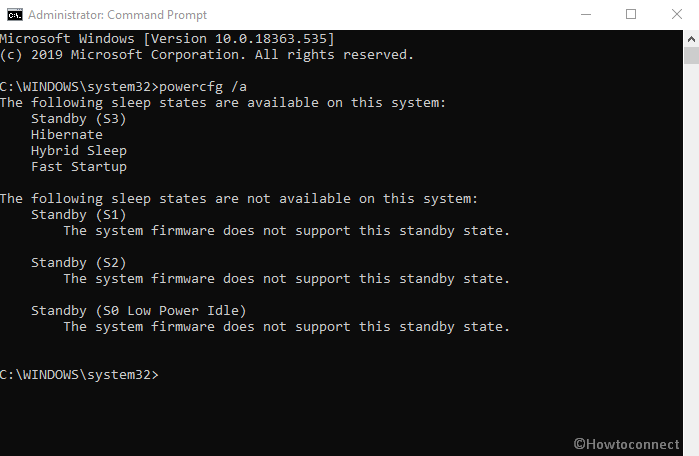
How to enable Modern Standby in Windows 11 or 10
If you do have the support for the feature, you would just have to enable it. To enable the Modern Standby, you need to open the registry editor.
- Press Win+R keyboard to open the Run Window.
- Enter ‘regedit’.
- Hit Enter and it will open the registry editor.
- Navigate to the following location in there –
HKEY_LOCAL_MACHINE\ SYSTEM\ CurrentControlSet\ Control\ Power
- Look for a value called ‘CsEnabled’, double-click on the value
- Set its value to 0.
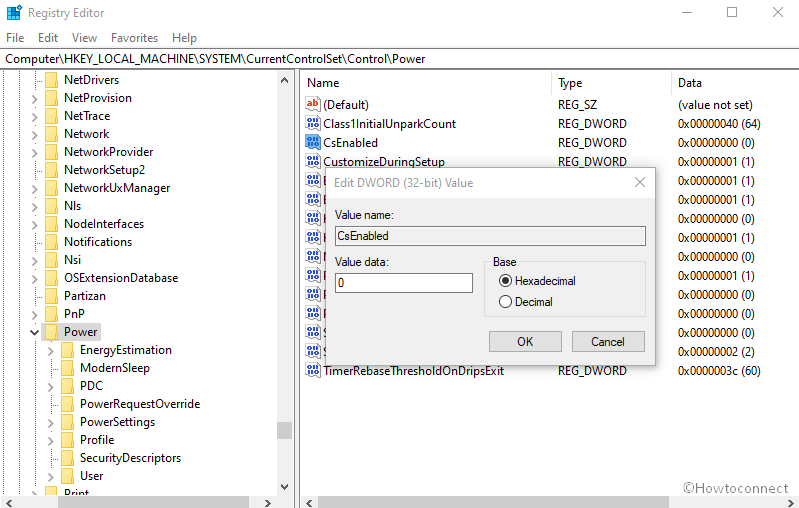
No particular change in appearance will happen, nor will there be any new features. There will still be the same old ‘Sleep’ button in the Start menu’s Power option. However, there would be some changes in the experience. When you enter standby this time, it will be Modern Standby.
See more posts on Power options –
1] How to Customize Power Options Advanced Settings in Windows 10
2] How to Change Sleep Settings in Windows 10
3] How to Optimize Video Quality While On Battery Windows 10
4] How to Set up Power Plans in Windows 10 – Simple Steps
5] How to Customize Screen Timeout Settings in Windows 10
That’s all!!!
