It is not easy to fill up 10 GB of Gmail storage space for users with only text emails. According to Google, 10 GB free storage is sufficient for the average user, who receives mail on every day. We find that sometimes many Gmail users are unconscious about why their Gmail account is being filled up.
Google offers 10 GB + storage for Gmail account with some payment. After filling up Gmail free storage completely, user will not capable to receive and store new incoming emails and will also lose the authority to send a new email in future. Thus, filled Gmail accounts turn worthless due to minimum storage problems. In this situation there are some excellent ideas which could be very helpful in order to retrieve your filled Gmail account in a functioning phase.
Your Gmail is Full? Don’t worry
Almost, recovery of the storage space again of your Gmail account can be basically completed by wiping trash items, spam, old newsletter and useless emails. Then you need to keep in mind that generally Gmail can be filled only due to thousands of big email attachments. In this case, it is not easy to decide that what is the primary cause to fill up Gmail account sudden. To keep away from this type of painful tasks, you can follow few handy advice or solutions.
1. Forward all Inbox Emails and Contacts to a new Gmail Account
One of the simplest ways to get rid of full Gmail account is to make a new Gmail account and transfer every Inbox email immediately. Thus you can get pleasure of a Gmail account another time without paying any costs.
How to forward messages and contacts to a new Gmail account?
Step 1
- At first, sign up for a new Google account and create it.
- Next sign in your old Gmail account and click on the Settings button at upper right-hand side.
- Now go to the menu panel at the top side of settings pages and click on Forwarding and POP/IMAP menu. Then check the box of POP for all email option
- Next, from the drop down section, select this option – delete Gmail’s copy.
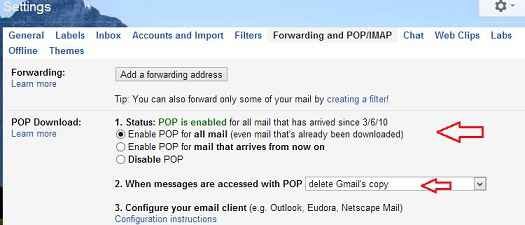
Step 2
- Next, go to create a new Gmail account and click on Settings button again. Here click on Accounts and Important menu.
- Now click on the Add a POP3 mail account you own option and perform the necessary actions with your old email address. Here, leave every remaining option and do the moving procedure by clicking on the Add Account option.
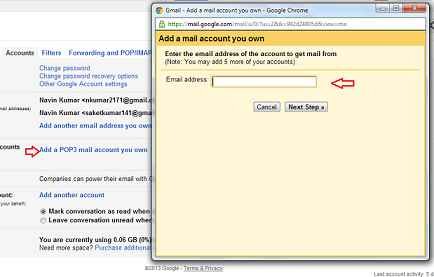
- This process takes minutes or hours to transfer all emails into the new account which depends on the number of accessible emails.
- As soon as the moving process is completed, sign into your old Gmail account. Then go to the trash section and delete all emails.
- Now you will get a fresh Inbox.
2. Clean up the Gmail Inbox
You have already understood that the Inbox cleaning process is not an easy task, because it takes a lot of time. According to the situation, you must discover yourself which are the most valuable emails or items of your Inbox. Then a first-rate method is also available with a third party service which helps you to find big email easily. In order to get done this process quickly, you can Find Big Mail service that is also part of Gmail productivity tools. To use this service
- Firstly go to the official website of Find Big Mail service and enter your Gmail address in the upper section. Now you need to wait some minutes until the scanning process is done.
- At last, your Gmail account will display many new labels, filled with your largest emails, arranged by email sizes.
With purpose to back up of important emails, you can also search emails based on their sizes yourself through Gmail’s integrated search box. Google has also defined several strings to help you during search either large or small emails in the search query. For example
- Has: attachment – This command finds only attachment emails
- From:me label:sent – To show details about only sent emails
- Larger:5m – Track emails above 5MB
- Older_than:1y – Search emails older than 1 year
After searching the emails that seem doubtfully large, you can use the Select All option and delete immediately from your Inbox, trash and Spam folders manually.
3. Pay money for getting extra Gmail Storage
When all the above advices are not sufficient and helpful then you can choose the final solution as pay for extra storage. Because, Google has provided his email solution with support of Cloud storage service like Google Drive. After subscribing extra email storage with some money, it will also upgrade your cloud account.
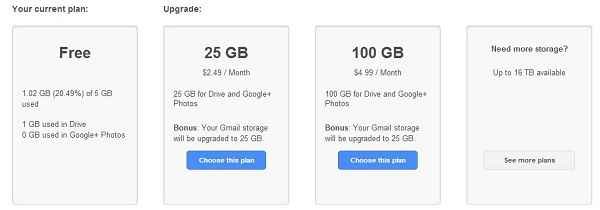
At the same time, Google offers 10 GB free storage for free email storage and 5 GB of files. Now you can upgrade to 25 GB (for both services) with the cost of $2.49 in every single month. For subscribing 100 GB storage, you will have to subscribe pack of $4.99 in every single month.
Amit kumar
says:WOW, Thanks Amit for sharing a nice article with us.
as we know that 10GB Storage is enough for emails but the users who share countless and big attachment files daily. they may feel helpful after seeing this. so thanks again & keep it continue.