Windows 10 Insider Preview Build 17661 in Redstone 5 comes in the Fast ring in addition to those who chosen to Skip Ahead. Microsoft announced that Insiders in the Fast ring and in Skip Ahead will receive the same RS5 builds. The build includes improvements in Snipping, Sets, Windows Security, Focus assist sound settings.
In addition, Windows 10 Insider Preview Build 17661 For Fast Ring has fixed several known issues See the details of everything the build introduces. –
Windows 10 Insider Preview Build 17661 For Fast Ring Details
An advanced snipping experience
Microsoft has completed one step ahead to converge the snipping experiences in the Windows 10 Insider Preview Build 17661 For Fast Ring. The new feature is here to help you smoothly capture and annotate what you see on your screen. They have been carefully working over all the feedbacks about capturing screenshots in Windows.You’ll find the flow and tools are easy to share and communicate visually with others.
Screen Sketch App in Microsoft Store
Screen Sketch has its individual application which comes with a variety of benefits Originally introduced as a component of the Windows Ink Workspace ahead. They have been carefully working over all the feedbacks about capturing screenshots in Windows.
You can now update Screen Sketch via the Microsoft Store. Screen Sketch will show up in the list when you press Alt + tab. You can set the window size as per your preference if you like multitasking. It also supports multiple windows and tabs.
Easy Snipping
Easy snipping is only a single step away. One of the great things we heard is that you want to be able to instantly snip moreover share a screenshot. Microsoft heard is that you want to be able to instantly snip & share a screenshot.
WIN+Shift+S hotkey will now show a snipping toolbar – snip a rectangle, something a bit more free-form, or full screen and it will go right to your clipboard. If that’s all you need, you can take it from there. You’ll receive a notification Shortly after capturing a snip and moving to the Screen Sketch app letting you annotate including share.
WIN+Shift+S keyboard shortcut is an easy entry option for each input modality. The Pen tail button will lead you to Screen Snipping for a single click. This will drive you straight into your snipping experience:
Enable Print Screen through Keyboard Settings – “Use the Print Screen key to launch screen snipping”. Opening Settings and search for “print screen” will take you right to the page.
Press Screen snip in the Quick action. You will find the option once you upgrade to Windows 10 Insider Preview Build 17661. If not you can ever add Screen snip via Notifications & Actions Settings. Microsoft asks for Feedback using the Hub under Apps => Screen Sketch. After installing Windows 10 Insider Preview Build 17661, kindly go to the Microsoft Store and see Screen Sketch app updates.
You will need an up-to-date version to receive the ability to crop screenshots.
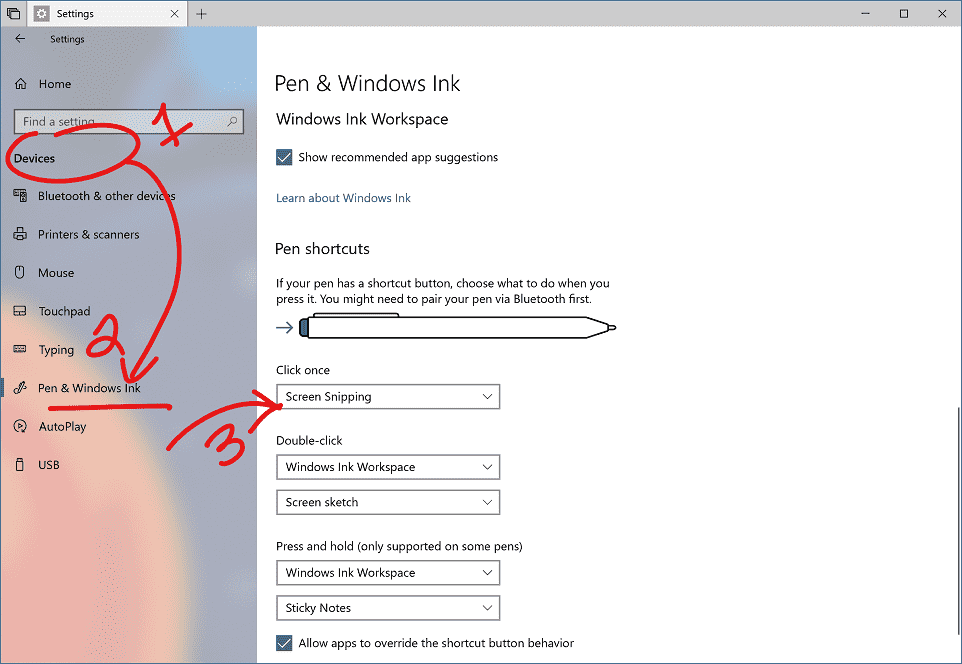
Sets Experiment in Windows 10 Insider Preview Build 17661 For Fast Ring
Microsoft has performed the Sets experiment available to all Windows Insiders who have selected in to Skip Ahead in the recent past. Ahead are merging back together and will be receiving the same Redstone 5 builds, they will continue with the controlled study. This implies that not all Microsoft Windows Insiders will be able to view Sets. However, regardless the controlled study we did in December, the large majority of Insiders in the Fast ring will view Sets and a smaller group won’t.
More Fluent Design: Introducing acrylic in Task View
In this build, you’ll notice that the whole background of Task View has a soft blur effect.
Task View and Timeline both have the soft blue effect named acrylic as you demanded.
Windows Security instead Windows Defender Security Center
Windows Defender Security Center is converted to Windows Security. You can still launch the app in the conventional ways – just ask Cortana to open Windows Security or click the taskbar icon. Windows Security allows you manage the security needs, moreover Windows Defender Antivirus and Firewall.
Microsoft has also brought changes to present threats and actions that need your attention.
Focus assist changes when gaming
Now Focus assist will turn on without your effort when you’re playing any full-screen game. This will provide interruption free gaming when you’re crushing it. If the setting doesn’t get turned on automatically, but you can check by going to Settings => System => Focus assist and enable “When I’m playing a game” automatic rule.
Sound Settings migration to Settings app Windows 10 Insider Preview Build 17661 For Fast Ring
Microsoft is trying to Consolidate the settings experiences is a continuing priority. They started to move Sound settings to Settings with the Windows 10 April 2018 Update. Device properties are now a part of Settings. Sound Settings will take you to a new page where you can name your device and opt your preferred spatial audio format.
Device properties page in Settings. Speakers have got a new name “Jen’s awesome speakers”
Taking the Microsoft Pinyin and Wubi IMEs to the next level
Microsoft has updated the Pinyin IME to focus on addressing performance, reliability and compatibility feedback. You’ll also see a number of other changes, including:
Design improvements: a new logo, new IME toolbar, and dark theme support.
The new logo, IME toolbar, and an instance of the candidate pane in dark theme showing results for ni hao.
They have included a bunch of options in the context menu of the IME mode indicator, so you can promptly go to the items you need.
Screenshot of the context menu will come to view when you right click the mode indicator. It Includes options such as send feedback, emoji, user defined phrases, and more.
The IME will utilize the identical UX for Expressive Input just like different languages do. You can bring it up by clicking the emoji button in the IME toolbar, or use the Emoji Panel hotkeys (WIN+. or WIN+;).
HEIC support Enhancements
Microsoft will support the HEIF in Windows 10 Insider Preview Build 17623. This will let you rotate HEIF-format images in File Explorer, and modify metadata, for example, “Date taken”.
The latest version will automatically include HEIF from the Store otherwise, you can manually grab from here.
HEIF files bring HEVC video codec into action to compress the image into approximately half the size of JPEG. If you don’t possess the HEVC video codec, purchase from the Windows Store.
Just make a right-click on it in File Explorer and choose “Rotate right” or “Rotate left” from the list to rotate a HEIF image file. You can change “Date taken” and other properties through Details tab in “Properties”.
Showing File Explorer and Properties dialog, having added properties to a .heic file.
General changes, improvements, and fixes for PC
Microsoft comes with a number of enhancements in Windows 10 Insider Preview Build 17661 For Fast Ring. This includes how Narrator communicates the use of Sets. The accessibility tool will now inform you of the tabs by reading such as Tab # N of M as you start and move between tabs. Narrator user should take a moment to check out Sets with 17661 build.
When you clean install or make a PC refresh, you’ll get Out of Box Experience. This page includes enabling activity history sync, to continue the same thing while switching devices.
They changed the way to reach skin tones in the Emoji Panel in the latest build. You’ll now find skin tone colors in a row to choose from when people emoji appears.
They fix an issue where using an arrow and Page Up/Page Down keys didn’t work to scroll web pages in Edge.
The problem resulting in the mouse cursor going invisible when hovering over certain UI elements and text fields will no longer trouble.
They solve mouse cursor not animating accurately in the last two flights.
The Game Bar not looking for some Insiders after pressing WIN+G is now the matter of past.
They Fixed When you hover over the Windows icon in the taskbar, a tooltip missing for Start.
Delete is a now a top level button on the handwriting panel which was not appearing earlier.
The button to turnabout languages is now under the “…” menu.
Pen & Windows Ink Settings have a new option that enables pen to work like a mouse rather scrolling and panning the screen.
Known issues in Windows 10 Insider Preview Build 17661
Microsoft is working on some notifications from Action Center may make Explorer.exe often crashes.
They inform that VPN may not be work on this build. To restore, delete the %ProgramData%\Microsoft\Network\Connections\pbk* directories. Check if the VPN profile you need shows up already and if not, reinstall the appropriate VPN client app you need.
After installing the latest app updates from the Microsoft Store, when you log in to other user accounts there may be missing apps. Run following piece of PowerShell command when logged in to users with missing apps on your PC –
Get-AppXPackage *WindowsStore* -AllUsers | Foreach {Add-AppxPackage -DisableDevelopmentMode -Register “$($_.InstallLocation)\AppXManifest.xml”}
On coming back from sleep, the desktop may be instantly visible for a moment before the Lock screen displays as expected.
Movies & TV user are refused the entrance to its videos library, and the app crashes when the user navigates to the “Personal” tab.
Microsoft is trying to solve Narrator to read additional text after invoking Alt+Tab.
After Windows Mixed Reality headset configuration, on Windows 10 Insider Preview Build 17661, the headset will remain black continuously while it is unplugged and reconnected to the PC.
Known issues for Sets & Office
Microsoft has not completed Sets UX for Office Win32 desktop apps till Windows insider build 17661.
The head of few Win32 desktop application windows may look slightly underneath the tab bar when maximized. To work around the issue, restore and re-maximize the window.
Closing one tab may seldom minimize the entire set.
Stacking and cascading windows moreover the features like View Side by Side in MS Word, don’t not function for inactive tabs.
The Office Visual Basic Editor window will at present be tabbed but is not intended to be in the coming time.
When you launch an Office doc while the same app has an extant document open may cause an unintended switch to the last active document. This will also occur when shutting a sheet in Excel while other sheets remain open.
After you will right-click a tab in Sets this will not display a context menu in this build.
Local files or non-Microsoft cloud files will not be itself revived and you will not get an alert for the same.
That’s all from Windows 10 Insider Preview Build 17661 For Fast Ring
Source Windows blog
