Windows 10 Insider Preview Build 18298 bangs with a handful of features, improvements, and bug fixes. The update includes a lot such as additions to sign-in options, File Explorer, Start menu, Touch keyboard, Console, Notepad, Narrator, Ease of Access.
You will receive Windows 10 Insider Preview Build 18298 automatically when you have opted Fast ring level. Microsoft warns that the update may carry bugs because this is in the early phase of development. If you experience inconvenience with the build switch to the slow ring.
Windows 10 Insider Preview Build 18298 –
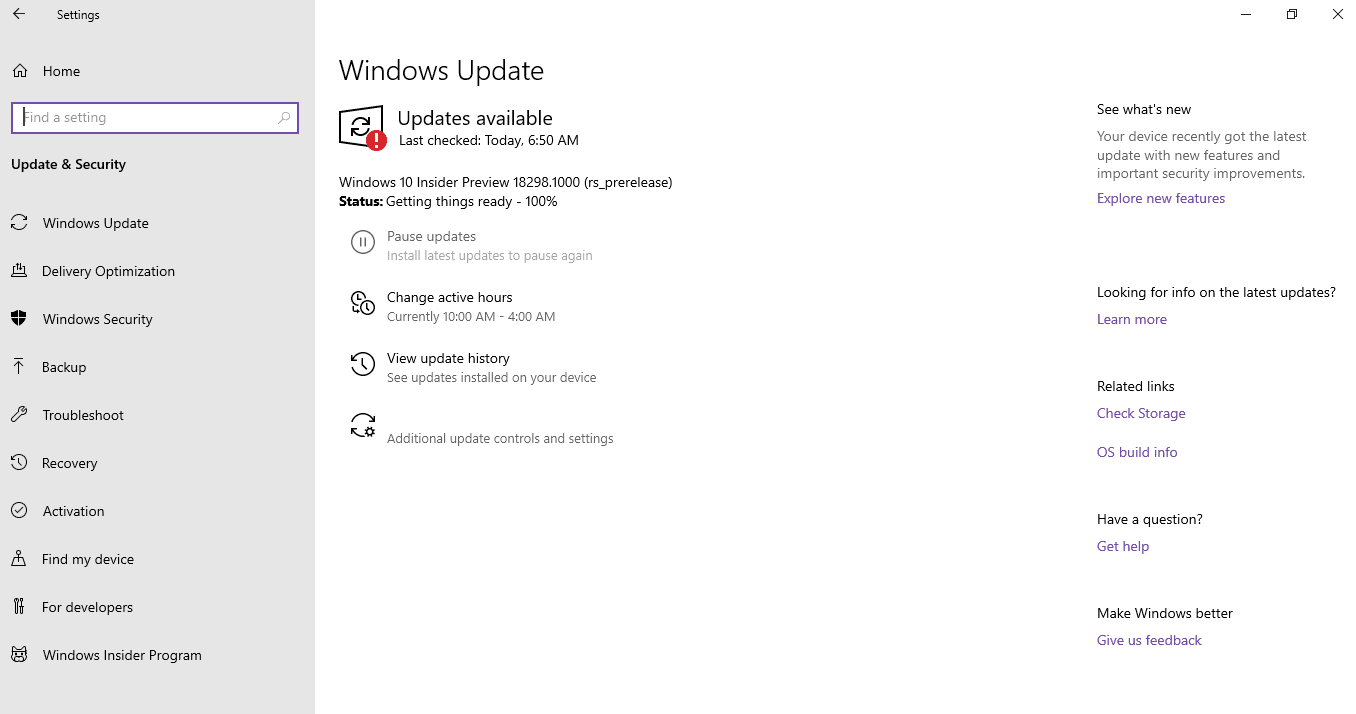
Windows 10 Insider Preview Build 18298 Details
Here are the details of the features of Windows 10 Insider Preview Build 18298 –
Sign-in options features
Windows 10 Insider Build 18272 (19H1) made Sign Settings simpler to enhance the visual clarity. Windows 10 Build 18298 has extended this by adding Set up a security key option in the list. You can now set up a security key straight from Settings.
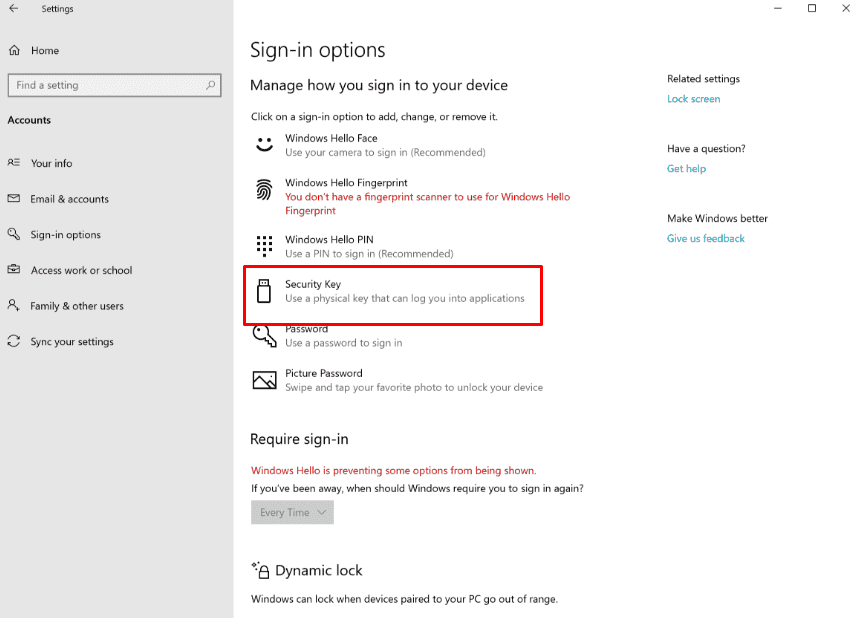
File Explorer features in Windows 10 Insider Preview Build 18298
The current build has updated File Explorer Icon to make its appearance better with the new light theme.
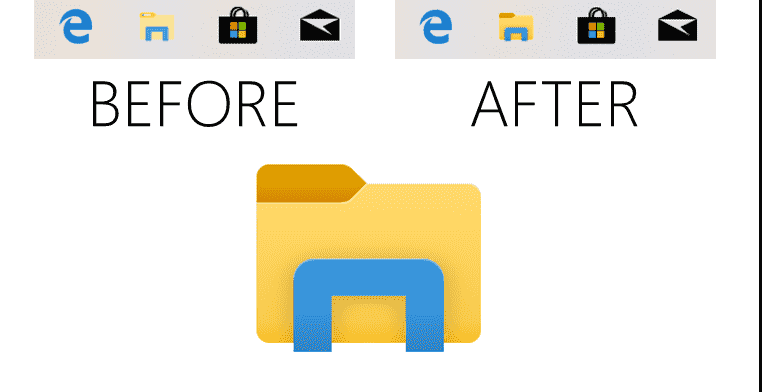
You will find the default downloads folder sorting changed in this update. This for your convenience because previously you couldn’t change the name before downloading a file. The names are complex sometimes and not memorable (cake_134_big_green.jpg anyone?). The complexity makes sorting by nameless optimal since it’s hard to find the file you’re looking for. So Windows 10 Insider Preview Build 18298 (19H1) has changed the default sorting to display the latest downloaded file at the uppermost part of the list instead.
Important – If you’ve already changed the current sorting from the default in any way the build will leave as it is. File Explorer View tab will allow you to switch sortings.
Read – How to Change Dates to Plain Text Format View in File Explorer Windows 10 1903
Start menu features
Quick unpin for groups and folders
Windows 10 Build 18298 adds an option in the context menu of apps on the Start menu to unpin groups and folders. The entry is now available to all Insiders in the Fast ring.
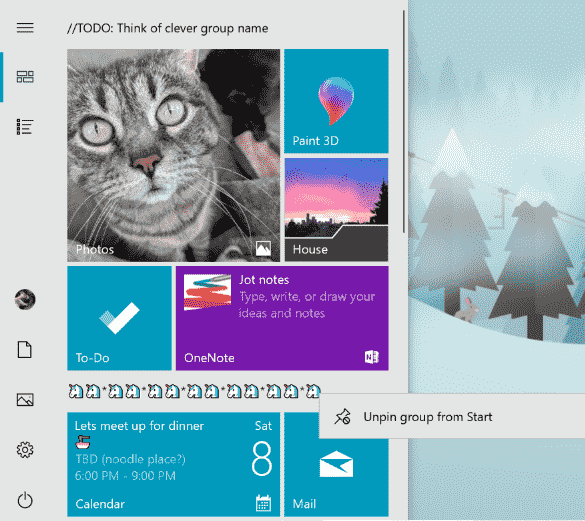
Touch keyboard features
Touch keyboard includes following improvements in this build –
- Increasing accuracy with faster typing – If you’re typing speedily, often your fingers miss the proper key you’re trying to hit by a little margin. This is absolutely normal but can make the writing difficult and impact the text prediction accuracy. Therefore, the build dynamically adjusts the hit target of each key on the touch keyboard depending on a prediction of what letter most likely will be typed next. You will notice no difference in the keys but windows know what’s going on underneath.
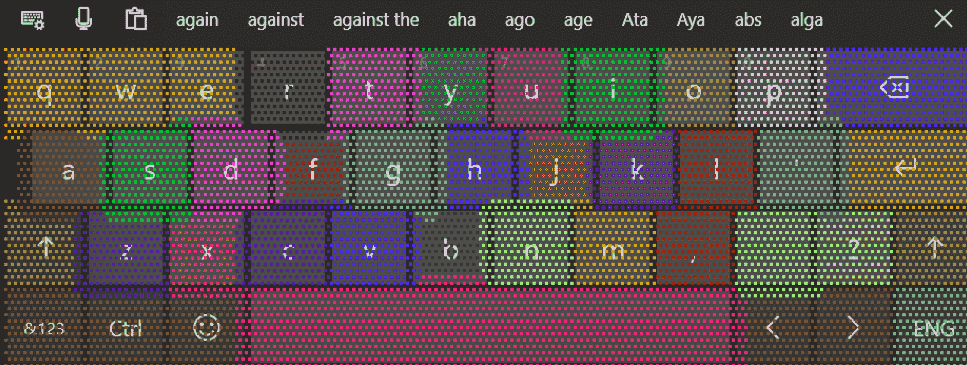
- The update will reduce the number of times in tablet mode in the onscreen keyboard that ends up occluding the text field when docked.
Console Updates
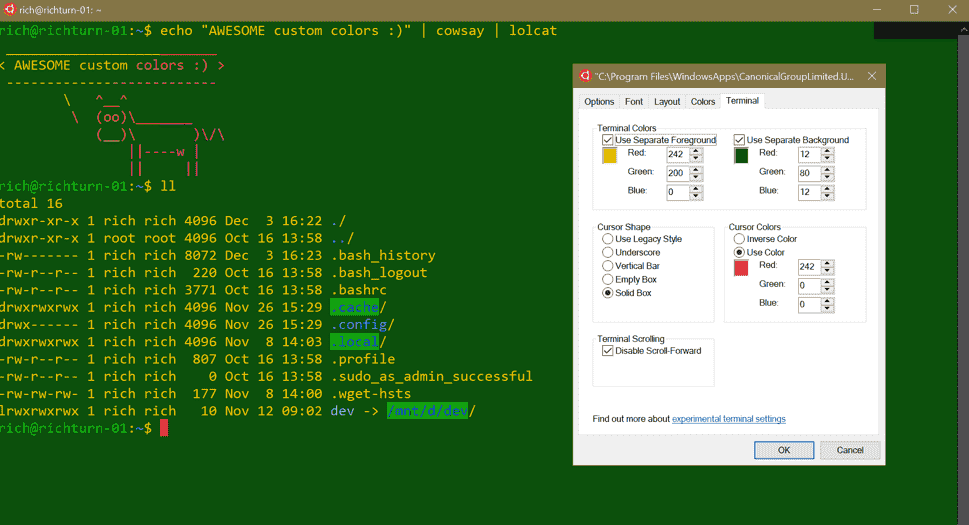
After installing this update, the properties page of a Console window will show Terminal tab that contains multiple new settings. These are experimental features and Microsoft is working on them for future OS releases. Read the Console team’s detailed blog post for more details.
Notepad Updates
UTF-8 Encoding
The build has made notable improvements to the way Notepad controls encoding. Windows 10 Build 18298 will include the option to save files in UTF-8. This will be the default for a new file and not add Byte Order Mark. Unicode Transformation Format -8 without a Byte Order Mark is backward-compatible with ASCII. This will offer better interoperability with the web when working as the default encoding. Moreover, The build provided an extra column in the status bar that shows the encoding of the document.
Improved indicator
Windows 10 build 18298 lets the Notepad to display an asterisk (*) in the title bar previous to the title of a document and this specifies that a document has unsaved modifications.
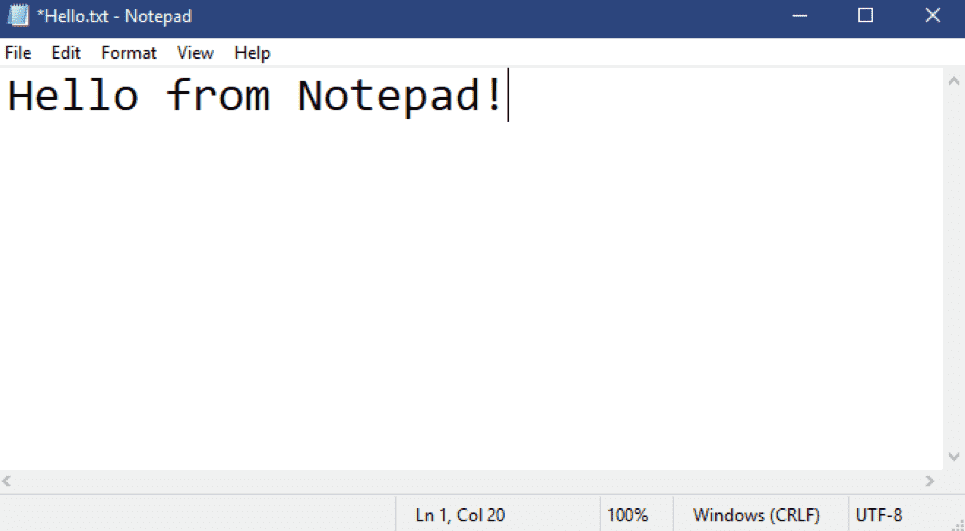
Send Feedback
Windows 10 Build 18298 will allow submitting feedback directly from Notepad! Simply navigate to Help => Send Feedback to launch the “Feedback Hub” with the selected Notepad category.
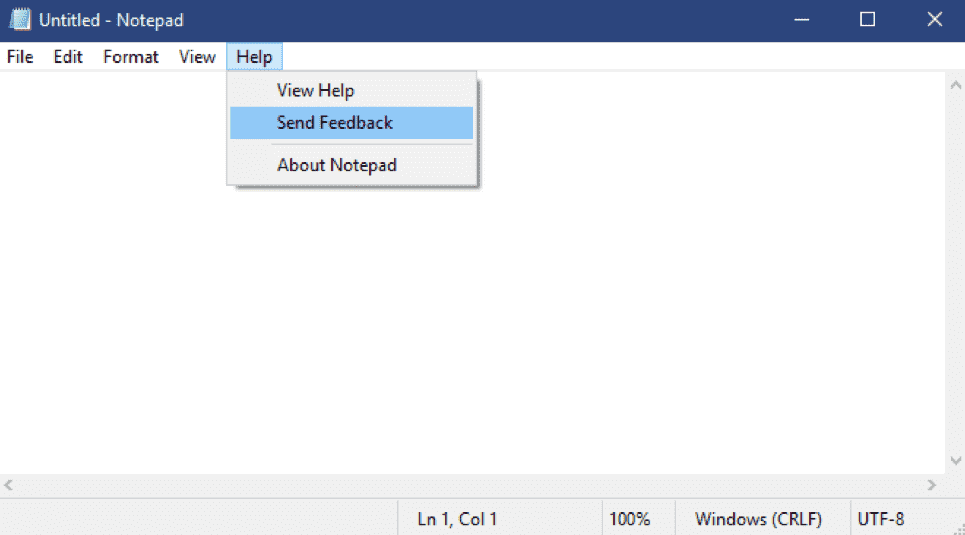
Windows 10 Insider Preview Build 18298 Other features
- Notepad has a few more shortcuts –
- Ctrl + Shift + N launches a new Notepad window.
- Ctrl + Shift + S shortcut combination opens the Save as… dialog.
- Ctrl + W will shut the running Notepad window.
- Notepad will onward open and save files with a path longer than 260 characters, also known as MAX_PATH.
- Microsoft resolves a Notepad bug that leads count lines wrongly for documents with very long lines.
- The build solves a bug that affects the selection of a placeholder file from OneDrive. When you select the file in File Open dialog, Windows download the file to determine its encoding.
- The update resolves a recent regression where Notepad is unable to create a new file when you open with a file path that didn’t exist.
Windows 10 Insider Preview Build 18298 Narrator features
Introduction of Narrator Home
Windows 10 Insider Preview Build 18298 comes up with Narrator Home when opens this Ease of access tool which provides you a platform where you can access all that you need. From here you can change the settings or know Narrator fundamentals with QuickStart.
You have the ability to use the Alt+Tab list in Narrator Home, and instead, minimize it to the system tray. Furthermore, you can press Windows+Ctrl+N to reach the Settings via Narrator Home.
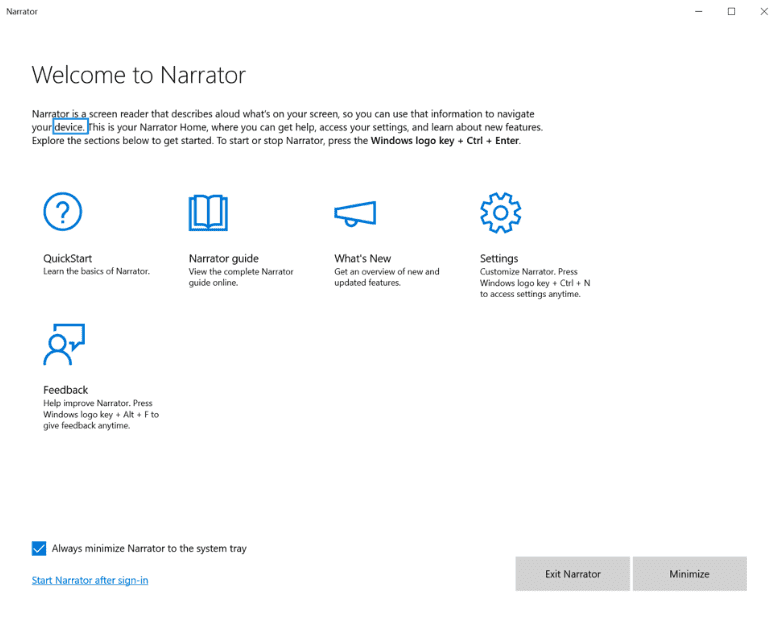
Verbosity features
The update includes 5 verbosity levels to control the info you hear related to controls, text, and additional document attributes. Use the shortcut key Narrator+V to cycle within the verbosity levels.
If you are not interested to hear the details, you can turn off – Hear advanced information about controls when navigating. The build also provides the tooltip of the focused item through the shortcut Narrator + 0.
Read URLs with a new command
The narrator will notify when you’ve gone to links, but it doesn’t read the complete URL aloud by default. If you are interested to hear the full URL, press Narrator + 0.
Important – When the Narrator setting for – Hear advanced detail, like help text, on buttons and other controls – is selected, you will uninterruptedly hear URLs read out automatically.
Easier table-reading
In Microsoft Edge web browser, the Narrator does not declare – non-selected – when you jump between cells in a table if the aria-selected property has not been set. The tool also won’t announce when you come out and re-enter a table when you’re reading a single table continuously. Moreover, Narrator will also not announce parent table information when you go to a nested table.
In Excel, This Ease of access tool prioritizes reading the data in a column header before announcing if a filter is on. The Narrator will properly read headers of a column in a grid formatted as a table after applying the – Read current column header – command.
Updated capitalization reading
After this build Capitalization reading is available in entire reading modes. You can turn it on and off instantly by with Narrator key+4 shortcut when you want extra details while reading or writing. Windows 10 Insider Preview Build 18298 also allows to use Windows logo key+Ctrl+N to reach your settings. Then you need to select either Increase pitch or Say cap below Change how capitalized text is read.
If you go with Increase pitch, the tool will accentuate capitalized, mixed-case, and uppercase words with torquing levels of voice pitch. By selecting Say cap, Narrator will read – cap – to identify capitalized words. Similarly, mix cap will read mixed-case words, and all cap will uppercase words.
Stay focused when you’re reading content
On Windows 10 Build 18298, it is simpler to stay focused when reading content on the web. Navigation commands and Reading remains within webpage content field when you’re using most of the browsers like Edge. The same is also useful when reading email in Outlook or Mail app. You are able to move out of content fields with Tab or shortcut keys.
Move cursor as Narrator reads
When you’re reading the text, your cursor becomes static where you placed it. Onward, you can select to have it pursue the Narrator after enabling Move my cursor as Narrator reads text.
More consistent reading experience
Windows 10 Build 18298 allows using text-reading commands (previous and next for character, sentences, page, word, line, paragraph) to read a whole window from bottom to top. Views options will be always consistent whether or not you are reading the text. For instance, you have the ability to apply views to search for a link in any place within an active window. You will also enjoy a smoother reading, with more natural-sounding pauses and phrasing.
Hear when pressing certain keys
Narrator settings provide a new collection of keys you can select to have spoken when pressed. You are able to freely select “Hear Shift, Alt, and other modifier keys as you type”, “Hear arrow, Tab, and other navigation keys as you type”, “Hear letters, numbers, and punctuation as you type”, “Hear when toggle keys like Caps lock and Num lock are turned on or off”, moreover, “Hear function keys as you type”.
Combo edit support
Narrator, from this build, identifies combo edit controls and read them as combo edit instead of only edit.
Narrator accompanies you while you reset your PIN or password
If you failed to remember the password or PIN for your Microsoft account, Narrator will remain along with you all the time until you reset it.
Windows 10 Insider Preview Build 18298 Ease of Access Features
Brighter and Bigger cursors
Windows 10 Insider Preview Build 18298 brought in new cursor colors and sizes to for better visibility of Windows. Navigate to Ease of Access Settings (alternatively press Windows+U), under the Vision category, select Cursor & pointer to see the list of options. The developers are still working on a couple problems like some cursor sizes not working correctly on DPI’s greater than 100%.

Windows 10 Setup experience Feature
The build is redesigning to the Windows 10 Setup! You will notice this when running setup.exe using an ISO.
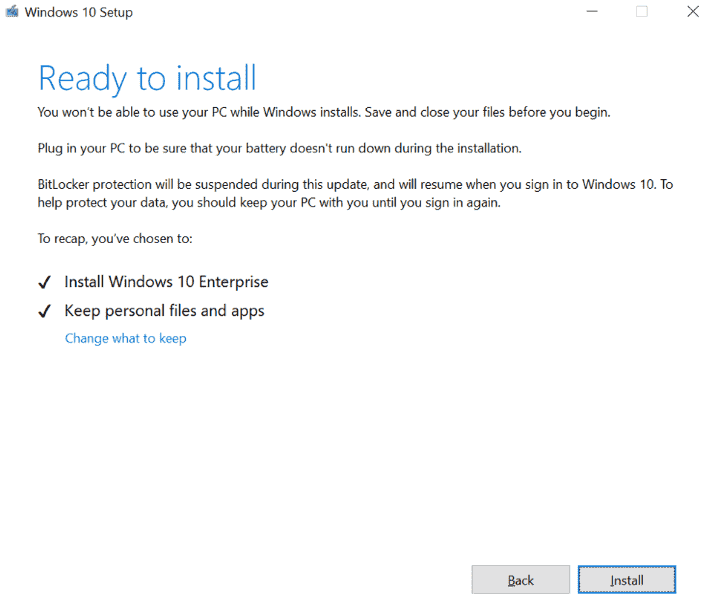
Important – Windows 10 Setup no longer includes the Microsoft logo, Legal link or Support link the bottom left corner. The Retail version will contain these and the links are included for reference.
Windows Update Notifications
Windows 10 18298 build shows the Power button in the Start menu with orange indicator when you require to restart your device after receiving the update.
Other Updates for Insiders
Updating Feedback Hub to version 1811
Microsoft has released an update to Insiders in the Fast ring that includes the following improvements –
- The current build updates the navigation pane letting you use the common control. This indicates when switching between sections you will observe that nice little transition animation!
- Windows 10 Insider Preview Build 18298 improved the User Interface flows between various window sizes.
- You are able to easily review Screenshots and Steps capture images in the app.
- Feedback has got auto-save feature. If an application shuts unexpectedly while writing feedback, you will notice your draft allowing you to resume.
- Windows 10 Insider Preview Build 18298 features to check for app updates from the settings page in the Feedback Hub. They will automatically check for app updates on every launch, and you’ll get a notification of the details.
Snip & Sketch features
Microsoft has pushed Snip & Sketch version 10.1811.3371.0 to Windows Insiders in the Fast ring. This update has multiple bug fixes and reliability improvements –
- Windows 10 Insider Preview Build 18298 solved truncated bottom of the snip.
- You will get a white background as the background for margins when saving as jpg. This will be free form snips.
- They resolved auto generated name would be shown for the proposed file name instead of the one you’d written the previous problem in Snip & Sketch.
- Windows 10 Insider Preview Build 18298 solved temporary image files in app storage were never cleaned up. This causes taking many snips heaping up a big amount of space.
- They improved the app that might hang when launching or annotating a high-resolution image specifically when auto-copy feature was enabled.
Game bar features
Windows 10 Insider Preview Build 18298 has made Gallery better in the Game bar! You have the ability to see screenshots and videos captured through Game bar staying at gameplay. and even share your favorite straight to Twitter:
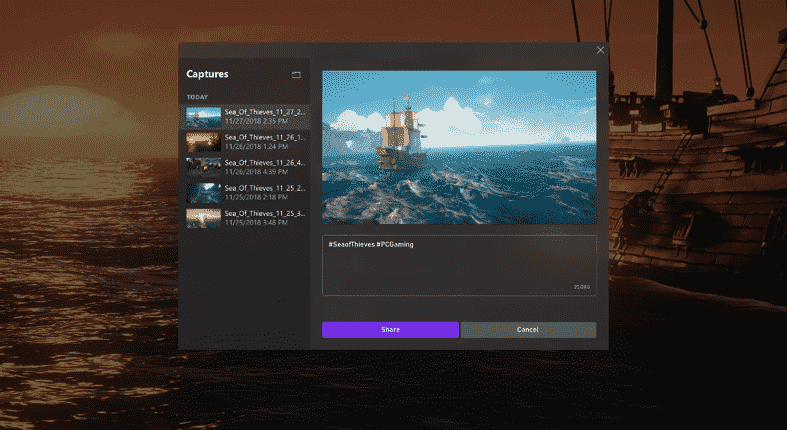
This is currently rolling out via a Microsoft Store update to both Insiders and retail users.
Windows 10 Insider Preview Build 18298
Windows 10 Insider Preview Build 18298 General Changes, Improvements, and Fixes
- There was a merge conflict that results in the Dynamic Lock settings missing from Sign-in Settings. With the release of this build, Microsoft fixed this merge conflict.
- The team deals with another problem where Insiders come across green screens with error” System Service Exception” in win32kbase.sys. This happens during interaction with certain games as well as apps in the last two flights.
- There was an update block for a certain number of computers that uses “Nuvoton (NTC) TPM chips”. They were with a specific firmware version (1.3.0.1). The update block bug was due to the problems with Windows Hello face/biometric/pin login not working and thankfully, Windows 10 Build 18298 rolls out a resolution for this issue.
- If you choose to turn off the transparency effect, that preference will now onwards also be applied on the sign-in screen as well.
- For a certain number of Insiders, clicking on the “Check for Updates” button results in the crashing of Settings. So, Microsoft contains a fix for this issue in this build.
- The team also releases a solution to the issue that results in Settings app crashing when Insiders navigate to Settings => Update & Security => Recovery.
- In the last few flights, the night light settings fail to work moreover get stuck in some cases. But with build 18298, this problem will not occur anymore.
- Moving ahead, another issue gets a fix in this build that results in an unexpected amount of space between the categories and subcategories in Settings.
- There was an issue where the folder size was not calculated correctly in the Properties dialog of “File Explorer”. This happens when there was a path that was longer than “MAX_PATH” involved.
- While using the “Arabic display language”, there was a problem in the menu flyouts appearing blank. Microsoft contains a fix for this issue.
- A problem where when inking on a PDF in “Microsoft Edge”, if you erase some ink quickly after starting the session, then added more ink, upon saving the “PDF” not all ink may be saved.
- In recent builds, when using a pen to input into win32 apps, the handwriting panel may crash. So, the team fixes this issue in this build.
- Using the “Vietnamese Telex” keyboard, there was a problem that does not allow you to type into certain tables. A fix for this keyboard issue is finally out.
- In order to avoid the text overlap in Action Center quick actions, Microsoft made certain adjustments when text scaling is enabled.
- The team made some significant improvements so that they can pretty effortlessly handle the detection of theme truncation. And this will prevent the appearance of unexpectedly thick borders around your windows.
- Microsoft carries some important improvements which will eventually reduce the number of appearances of the error “Windows can’t find one of the files in this theme. Do you still want to save the theme?”
- They are updating the timeout period from 5 seconds to 10 seconds when dictating (Win + H). This gives you more time to think about what you prefer to say. Simply say “Stop dictating” when you want to stop the dictation or just hit Win + H.
- In the dark theme, the touch keyboard by mistakenly results in some letters being black instead of white. The team carries a fix for this.
- An issue where the “…” menu in clipboard history (Win + V) was clipped in recent builds is finally resolved.
- In some cases, there was an issue that displays the name of a known file type (one registered under HKCR\<.File Extension>) “File Explorer” would show an empty string for the file name. Microsoft fixes this. But the problem is even if a file name is not available, File Explorer will continue to display the extension name. It will always show even if “Show File Name Extensions” is turned off.
- Windows 10 Insider Preview Build 18298 rolls out updates for the microphone as well as for camera privacy settings pages. This will provide information about the apps that currently use the microphone and camera. Moreover, it will also display the date/time apps that last accessed the microphone and camera.
- Even after turning on the Magnifier option “Start after sign-in setting” and if Narrator was not set to auto start after sign-in, Magnifier refuses to start all by itself. Fortunately, Microsoft resolves this issue.
- There was also an issue where Magnifier fails to work with Touch especially when Centered mouse mode was enabled. However, this build 18298 resolves this issue as well.
- Microsoft fixes a well-known issue of Narrator that sometimes refuses to start after finishing Out of Box Experience (OOBE).
- An attempt is made to resolve the problem that leads the Narrator to start unexpectedly. So, the team also made it easier to turn off Narrator if it was launched unintentionally.
- While focusing the address bar in Microsoft Edge, “Narrator scan mode” fails to turn off automatically. This is now fixed.
- The release of build 18298 contains a fix for the problem where Narrator heading navigation skips some headings in “Chrome”.
- Another similar issue where “narrator” read page load notification several times in Chrome is now bypassed.
- While continuing to fix the Narrator issues, one more related problem is over. It was the problem when Narrator fails to read Edit box placeholder text in Chrome.
- The team resolves an issue that crashes the Settings page after changing the account password or PIN.
Known Issues in Windows 10 Insider Preview Build 18298
- If the Insights are enabled in “Sticky Notes”, then the hyperlink colors require to be refined in Dark Mode.
- When you navigate to System => Storage, Windows Settings crash down when you make a click on the option “View storage usage on other devices”.
- The “Virus & threat protection” category may display an unknown status or not refresh properly under Windows Security app. This may occur after the restart, an upgrade, or settings changes.
- Remove the previous version of Windows in “Configure Storage Sense” is not selectable.
- While opening Speech Settings, the Settings application will crash.
- Moving on, the cmimanageworker.exe process may hang, which causes system slowness or high CPU usage. So, if it occurs, just restart Windows 10 PC to bypass it.
- Microsoft is investigating on the issue where while launching games that use BattleEye anti-cheat triggers a bug check (green screen).
- In the Control Panel, USB printers may show up twice in the Devices and Printers. Hence, reinstalling the printer will resolve the problem.
Windows 10 Insider Preview Build 18298 Known Issues for Developers
Optional content like enabling developer mode will fail when you install the recent builds from the “Fast ring” and switch to the “Slow ring”. You will have to stay into the Fast ring in order to add, install, or enable optional content. This happens because you will be only able to install optional content on builds approved for specific rings.
Source – Windows Experience blog.
1) Windows 10 Insider Preview Build 17692 Features and Fixes Details
2) Windows 10 Insider Preview Build 17704 For Fast Ring Details
3) Windows 10 Insider Preview Build 17711 Improvements and Fixes Details
4) Windows 10 Insider Preview Build 17713 Changes and Fixes Details
5) Windows 10 Insider Preview Build 17728 Redstone 5 Changes, Fixes
