With the advent of Windows 10, a group bothersome and puzzling issues arose at once and inability to play YouTube video was one of these. Internet Explorer either crashed or hanged when the video was started. Many users incessantly attempted everything like updating flash player and cleaning RAM but these couldn’t help. Some of them even gambled with refreshing and resetting but all went in vain. Likewise, a group of users continues to complain about Netflix videos that are producing mess up even after millions of effort on their Windows 10 machines.
How to Fix YouTube Windows 10 Error
The culprit for messing up triggered is either of the configuration of Accelerated Graphics settings or disability of Flash player. Follow each of the steps carefully since any of these can fix the issue on your machine totally conditional to its particularity.
1. Customize Accelerated Graphics
- You first need to change the status of Accelerated Graphics. For this Spread out Internet explorer, tap on the tools symbol located at the extreme right in the uppermost area, and move off along with – Internet options.

- In the coming Wizard click on Advanced tab and check the first box which says – Use Software rendering instead of GPU rendering.
- Click Apply succeeding with Ok to save the change.
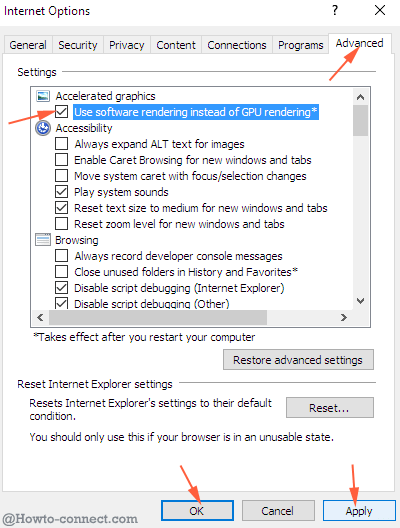
- Shut the browser down, relaunch, and enjoy.
2. Work on Flash Player
Before you play videos, it is necessary to confirm that your flash player is processing in a competent way.
- Expand Internet explorer, hit on the tools symbol located at the far right in the topmost portion and go along with Manage add-ons.
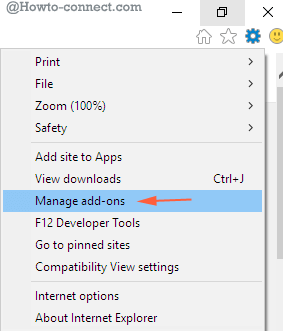
- Investigate the Flash object in Toolbar and Extension tab, execute a right-click on it and opt for Enable.
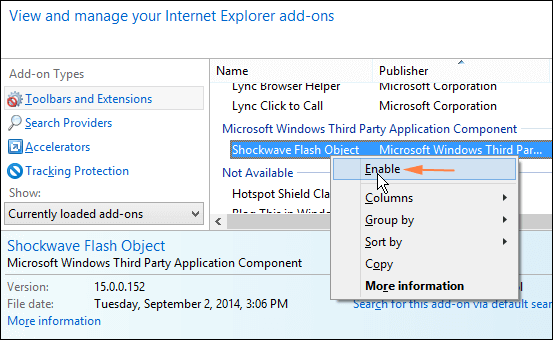
3. Stop ActiveX filtering
- Once more hit the Tool icon which leads to widening it downward, later on, hover the mouse pointer on Safety. This course of actions triggers to prompt a submenu where ActiveX filtering exists. All you need to do is untick (uncheck) the choice by clicking on it.
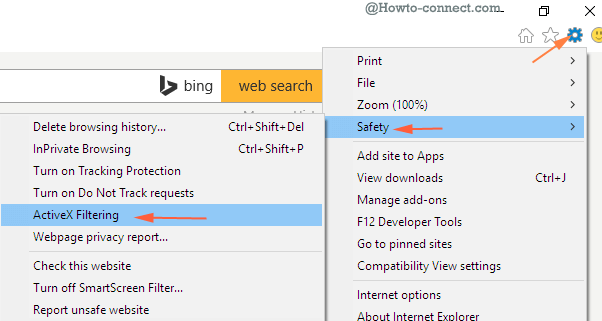
- In order to verify that YouTube videos are now playing you require shutting down the browser and launch it afresh.
Still, you meet with YouTube Windows 10 Error jump to hunt up Program and feature area in order to decasualize whether the machine holds the newest edition of Flash player. If not detected, grab it from the official website of Adobe.
YouTube and Netflix videos were producing the mess due to the errorful configuration of hardware acceleration. One another point which could limit the video streaming was the third party software i.e Flash player. Pursue the above-written fix and see whether your issues get solved nonetheless you face any mess write underneath.
