Microsoft presented latest word processing application (Word 2013) and it is available to download now. Some important features of word 2013 are invisible for you until you examine it deeply. It’s because first impression of Word 2013 does not show it alternate than previous Word 2010 version. User interface button and layout inside the Word 2013 application have been modified. its supports you to perform easy work with Generating new document, Editing, Viewing document in several layouts and sharing documents with social sites or cloud storage services directly.
After checking word 13 features I have found an important thing about how to add a watermark ( text or image) in Word 2013 document.
Tips for adding watermark in Word 2013 documents
- Launch with earlier saved any document in the word-2013 application.
- Go to DESIGN menu at the top panel and click on it.
- Then you have to click on the Watermark option.
- Now you can choose any pre-designed default watermark text format from the gallery box to show watermark symbol in the current document. For example, CONFIDENTIAL, DO NOT COPY.
- As soon as you select watermark text format as DO NOT COPY from gallery box, then your word document will show like below screenshots.
Two types of Customize watermark appearance in the word 13
1. Add Text watermark in word-2013 document
You can also add individual or custom watermark text in your word 2013 document.
To apply it, follow below tips
- Click on Watermark menu and Select this option – Custom Watermark.
- Immediately a dialog box (Printed watermark) appears. Here you have to choose an option text watermark.
- If you check the box of Text watermark, set language and insert your individual watermark text which you would like to add as a watermark symbol. In this dialog box, you can also set new font, size, color, and the layout ( Diagonal or Horizontal).
- Finally, click on the Apply option.
Then your current documents will display with your personal configured watermark text.
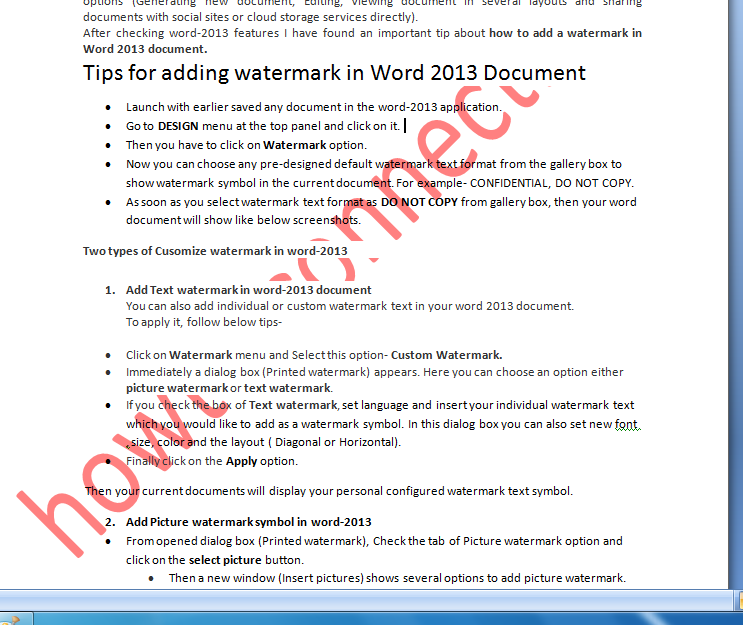
2. Add Picture watermark symbol in word-2013
- From opened dialog box (Printed watermark), Check the tab of Picture watermark option and click on the select picture button.
- Then a new window (Insert pictures) shows several options to add picture watermark. Here you can choose new pictures from following options – from your computer drives, Office.com containing clip Art or Bing image search.
- If you have chosen the options of Bing Image search, select the opted pictures which you wish to add as picture watermark. Next click on the Insert button.
- Finally, click on the Apply option in the opened dialog box.
As soon as you add a picture for displaying as watermark in word 2013 document, examine it from underneath screenshots.

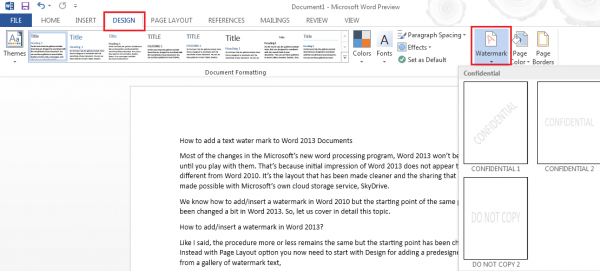
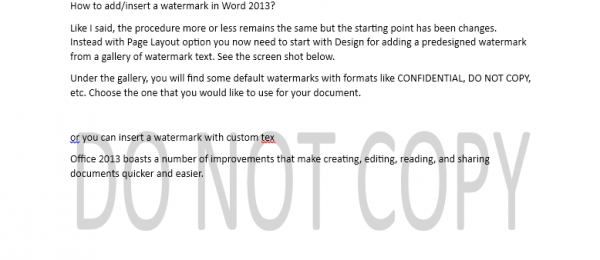
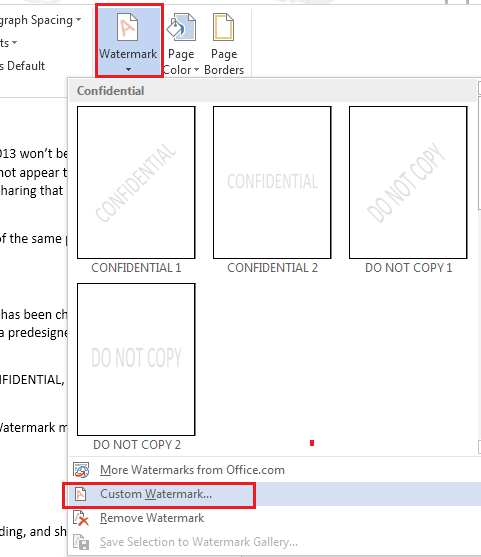
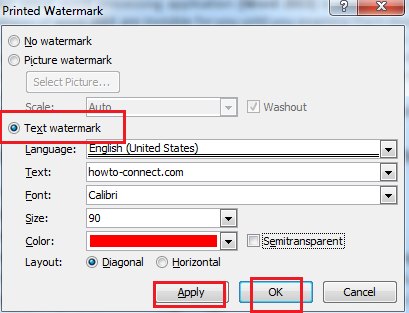

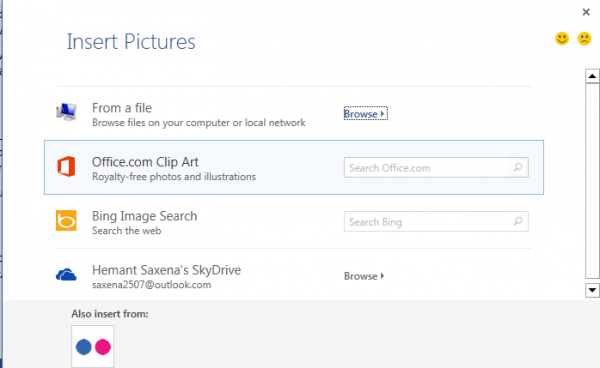
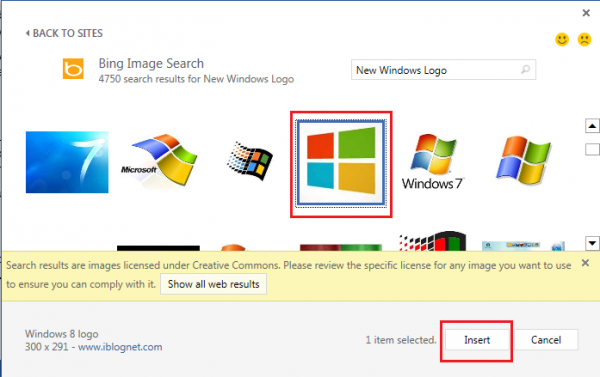
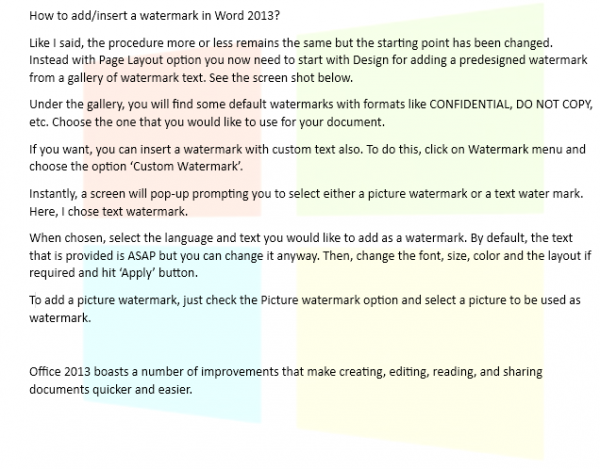
this is bullshit………..it is not work for remove program form starup