Guide to Avoid Locky Ransomware Attack on Windows 10 PC. – The Successive advent of different Ransomware viruses has made users concerned and they are searching for a complete protection system. Recently a Virus scrambled a user’s files, changed names, and then demands payment to unscramble and discharge them back to the user. This infection was coming from the Ransomware Locky that frightened many users on the eve of Christmas. You may see an extra guide Ransomware Symptoms, Removal, Prevention, File Recovery Tips in this concern.
What is Locky Ransomware (Definition)?
At the end of the previous (2016), a user got an email having Word file which contained Malicious Macros. As soon as the user clicked on the Macros, a number of unknown files start opening as weird. In a short period, the computer was full of garbages and junks showing a common message “Enable macro if data encoding is incorrect”. Extension of all these files .locky, so, safety specialists called it Locky Ransomware.
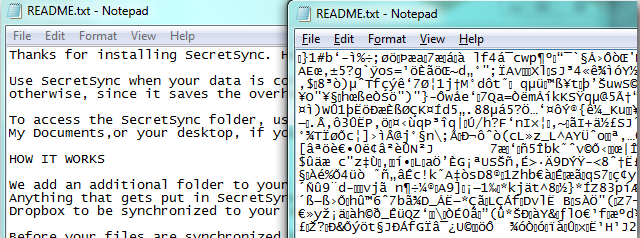
To fight with Locky Ransomware, various antivirus services and security specialists became active. But many users got victimized until the solution came into existence. So, we are here providing you a few sure sort locky ransomware prevention tips to avoid the attack.
Avoid Locky Ransomware Attack on Windows 10 PC
You will see here 4 suggestions in this regard. Follow one after another –
Disable Macros on Microsoft Office
Macros on Microsoft office was the loophole, the Locky Ransomware penetrated the security first time. So you need to disable the Macros on Microsoft office. You can do it with two ways
1st way – From Group Policy Editor
Navigate to the path –
User configuration => Administrative templates => Microsoft Word 2016 => Word options => Security => Trust Center => Block macros from running in Office files from the Internet.
Open this policy setting, select the option Enabled to block the Macros, and click OK.
2nd way – Using Microsoft Office
Pursue the path –
File => Options => Trust center => Trust center settings => Disable all macros with notifications.
Check the round radio icon Disable all macros with notifications and select OK.
Don’t open Suspicious files in your Email Inbox
Don’t open suspicious or unknown attachment files having extensions. .doc, .xls, and .zip in the inbox of your Email. These files may be disastrous and infect your computer with Locky Ransomware.
Take BackupBack up of your Important data Data Frequently
3. To avoid harm from Locky Ransomware, always Take a backup of all the significant data. These backups will be proven life savior when are trapped in a glitch. You can take File history backup of your Windows 10 PC with this guide.
Update Softwares and Applications to its latest Version
4. An Outdated application may provide a medium to enter the locky ransomware into your machine. These kinds of malware always engage in spying activities to find a loophole in codes. So, Don’t give them a chance and Update apps to the latest Patch.
Sum up
So these precautions and initiatives may help you to Avoid Locky Ransomware Attack on Windows 10 PC. But in case, You become a sufferer of the Malware attack, don’t pay them at any cost. Try your promising antivirus software and if they don’t work, format and restore your backup. Windows defender is coming with anti ransomware utilities so you would be certainly successful in defeating this virus in the future.
