Method to change default Language in outlook.com with Steps. – outlook.com is providing mail services for only about years and a mass number of Internet user has owned it. Actually an easy, as well as clean modern UI, is provided by outlook.com and these are subject of attraction among people. Besides it, different updated tools of outlook.com are available for your convenience.
As we all know every mail providing websites avail to change of language, as outlook has also. If a user doesn’t feel comfort in English, he may set another language as default. More than one hundred languages options are given. So have a look below and change your default language in outlook.com.
Way to Change Default Language in outlook.com
- At first, sign your Outlook.com account.
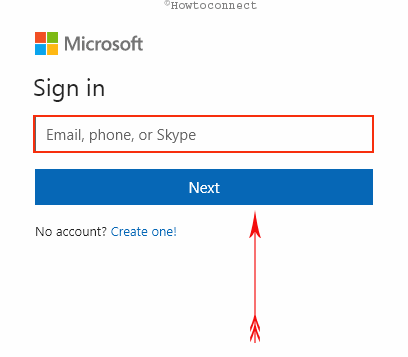
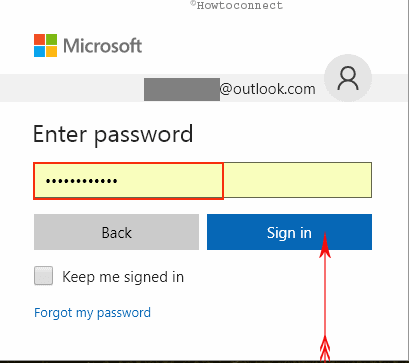
- As soon as you get account home page, move your mouse cursor to top side located Gear Icon and Open its settings panel.
- Now click on this option- More Mail Settings.
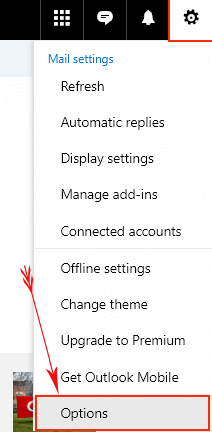
- In the Settings page, Choose Language Option under Customize Outlook Section.
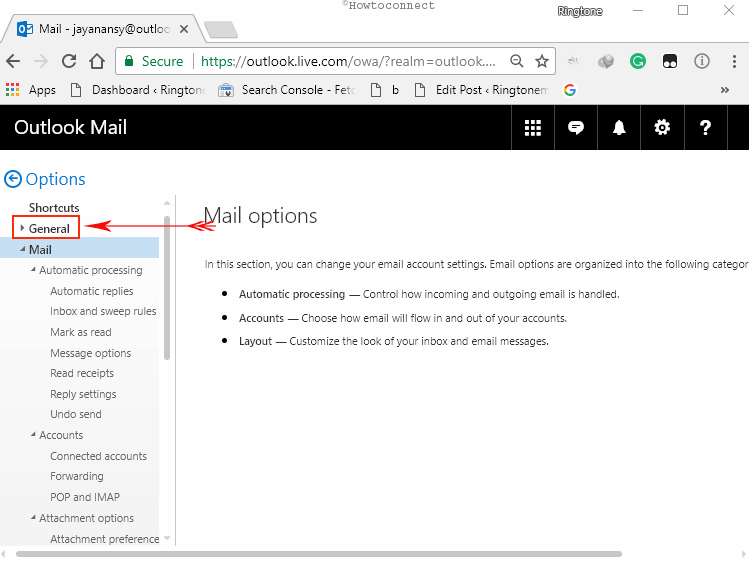
- It will display a new page. Here choose a new language from lists panel. such as- Hindi
- Check the box of Hindi language to set as the default language in outlook.com.
- Finally, click on the Save button in the bottom panel.
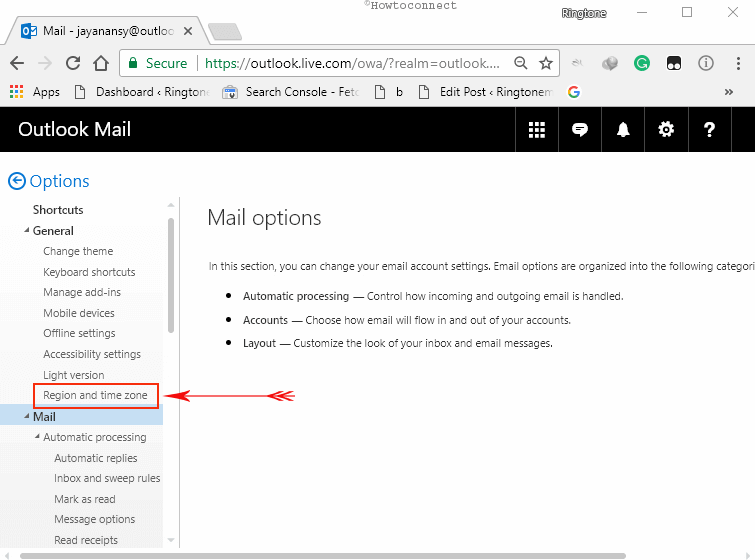
Thus if you select Hindi language in outlook.com account then it shows whole page contents in the Hindi language. You can also revert your old language settings like English through similar tips.

Thank you, Pedro, for notifying. I have fully updated the guide – How to change default Language in outlook.com.
This does not apply anymore to outlook. You must update your instruction on How to change default Language in outlook.com.