Code 19: Windows cannot start this hardware is one of the most annoying errors in Device Manager. The problem applies to hardware devices like CD and DVD drives, keyboards, and USB devices. Today, in this article, you are going to learn several effective and relevant workarounds to get rid of this issue.
Basically, error code 19 occurs because of these reasons (anyone) –
- When the services defining a device are more than one.
- After the service key fails to open.
- When the service key fails to provide the driver name.
Ways to Fix Code 19 – Windows cannot start this hardware in Windows 10
Here is how to Fix Code 19 – Windows cannot start this hardware in Windows 10 –
1. Restart your Computer
Sometimes the error Code 19 occurring on your screen is some type of temporary issue and therefore a simple reboot is enough to resolve it. So, the first thing you should follow is to Restart Windows 10 PC.
2. Reinstall the Driver of Culprit Device
The second workaround is to reinstall the culprit device driver and for that, you should first uninstall that specific driver. It is easy, just follow these instructions –
Step-1: Open Device Manager by typing devmgmt.msc in your taskbar search and clicking the same command on the results list.
Step-2: In the following console, identify the faulty device (marked with yellow colored exclamation mark) and right-click on it.
Step-3: Then, locate and Uninstall device from the menu.
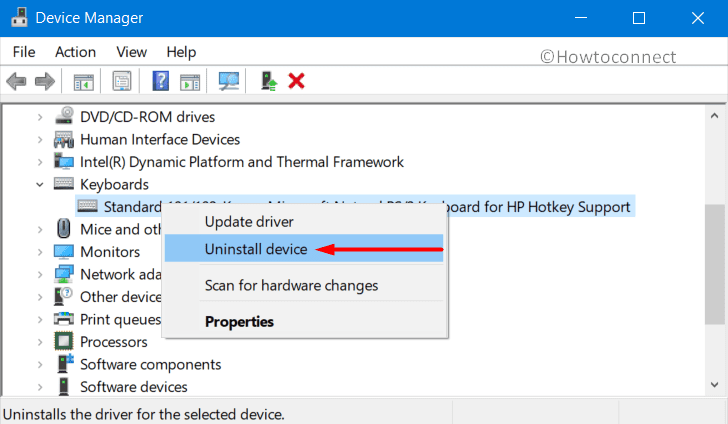
Step-4: A confirmation message asking you to confirm the device’s uninstallation will appear on your screen. Click the OK button.
Step-5: Finally, close the Device Manager window and reboot your computer.
When your computer restarts, there are two possibilities –
- Windows 10 will automatically detect the device and install its driver.
- The OS will all by itself detect the device but fail to install its driver. In such a scenario, you should go to the website of the device manufacturer, download and install the same.
3. Update that device’s driver
If the error Code 19 doesn’t get settled after reinstalling the device, you should update the driver. So, follow these steps –
Step#1: Right-click on Start and select Device Manager from the Win+X menu.
Step#2: Find the faulty device in the following console and right-click on it.
Step#3: Select Update driver from the menu.
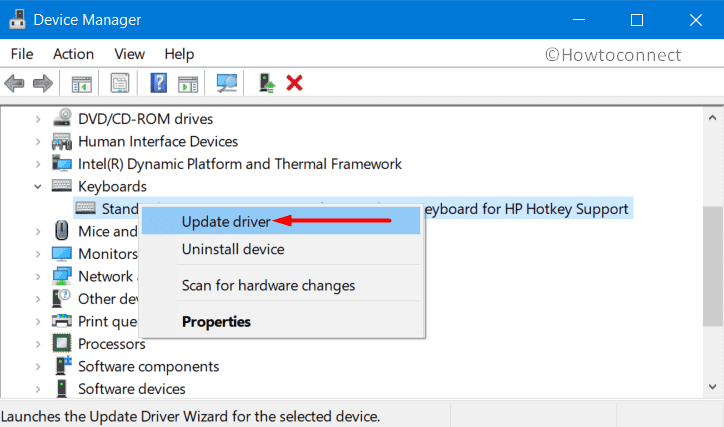
Step#4: The next window asks you how to search for drivers. For automatic updating, choose “Search automatically for updated driver software”.
If you want to manually carry out the task, select “Browse my computer for driver software”. Follow the on-screen instructions, provide the driver’s path and restart your computer.
4. Restore to the last good registry configuration
Before following this method, make sure that you have restarted your computer in the Safe Mode. After that, follow these steps –
- Go to Taskbar search, type cp in the text field and from the results list, click on Control Panel.
- Click System and Security applet from the large icon view. Moving ahead, click on System.
- In the following window, move your cursor to the left pane and click on System protection.
- The System Properties wizard will appear on your screen. Click on the button named System Restore.
- In the System Restore window, click on Next.
- A list with the latest Restore Points will come into view on your screen; choose the appropriate one and click on Next.
- When you are asked to approve the Restore Point, click on Finish. A message box with the question – “Once started, System Restore cannot be interrupted. Do you want to continue?” – will appear on your PC’s screen. Click on Yes.
Now, the System will revert Windows 10 to the relevant point you selected in Step 8. It takes around 15-16 minutes to restore. The device will automatically restart after the process.
5. Replace the device
If all the above workarounds fail to resolve Code 19 – Windows cannot start this hardware, you are left with no other option than replacing the device. The possibility of incompatibility can’t be ruled out. So, remove the problematic device and replace it with the one compatible with Windows 10.
These are five methods to fix the Device Manager error code 19.
That’s all!!!
