Today we present you an interesting feature of Windows 10. The post is about the Customize Sync Settings on the OS version. Now, in this feature of Windows 10, you can sync your Windows settings, app settings, and much more settings if you login to the system with your Microsoft Account. If you login to Windows 10 operating system via your Microsoft Account you can sync lots of information from one device to the other device.
You will be surprised to see the synchronization as it will follow you to all the Windows 10 devices you log into!
Table of Contents
Customize Sync Settings on Windows 10
As we have mentioned above that we will show you to Customize Sync Settings on Windows 10, so for your convenience, we have divided the process into some parts. Before getting into the process lets’ first note down a few important points –
- You have to login to Windows 10 through your Microsoft Account.
- Windows 10 synchronization is carried out through OneDrive.
Access Sync your Settings on Windows 10
- Open the Start Menu.
- Choose Settings.
- Click on Accounts category in the expanded Settings Window.
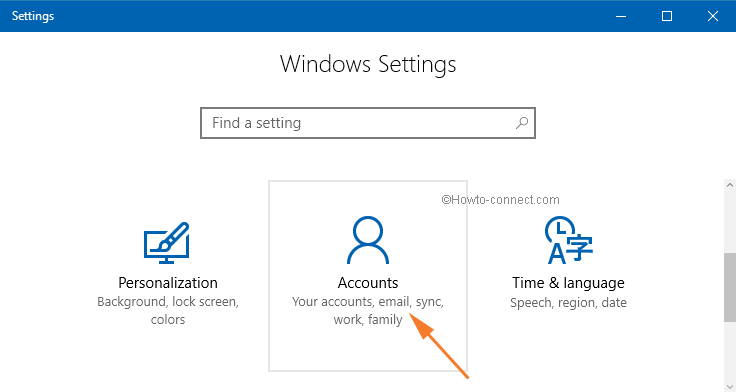
- On the right fringe, select Sync your Settings.
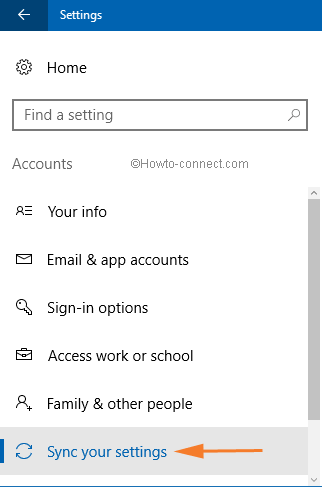
- Thus, the Sync your Settings is in front of you now.
Set On and Off Synchronization on Windows 10
- Go to the Sync your Settings as mentioned above.
- The first section is Sync Settings.
- Now you can see one option under this section which reads as Sync your settings on This PC.
- If you move the slider to the right then it will turn on.
- And if you move it to the left then it will be set to off.
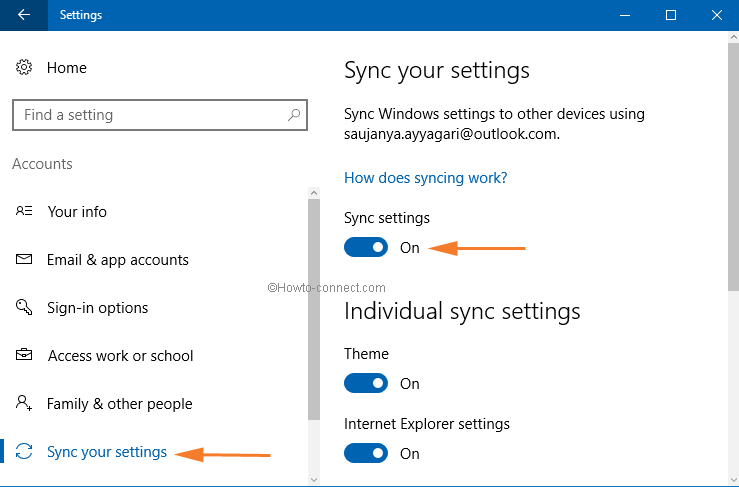
Set Individual Sync Settings on Windows 10
The new version of Windows i.e. Windows 10 has some new added features to sync with. There are different categories like Personalization settings, App settings, Other settings and Backup Settings. Under each category, there are some settings available for you. You can set individual settings for all the categories to on or off. Lets’ see them one by one.
- Theme –Dragging the slider toward on for Theme under Individual Sync settings brings out the indistinguishable color as well as background Throughout all the Windows 10 devices.
- Internet Explorer Settings – Syncing present all the customizations and tweaks made among all the devices end-to-end to the users logged in via the identical account.
- Passwords – Your stored sign in passwords for your apps, websites, networks and Home Groups will be synced.
- Language Preferences – Your installed input methods, keyboard, display language, personal dictionary and many more will be synced.
- Ease of Access – The settings that you use for Ease of Access like Narrator, Magnifier, and many more can be synced with this setting.
- Other Windows Settings – Your other settings of Windows like the mouse, printers, File Explorer and many more can be synced.
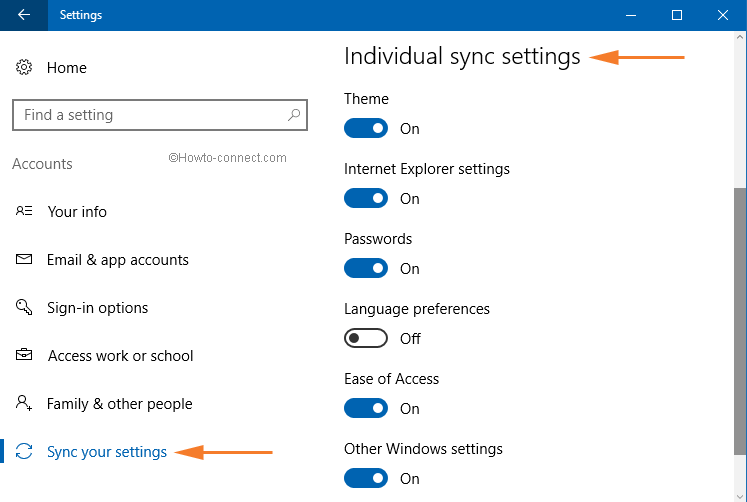
To read effective article go to:
How to Configure Sync your Settings in Windows 10
Windows Live Syncing in Windows 8 and its importance in these days
Tips for Force Sync App License in Windows 8
sunita
says:Michael Scott, Have you linked your Phone to PC?
Michael scott
says:Can text messages be sync between windows phone Microsoft lumia 640 and windows 10
sunita
says:Hello Mar, Follow the path on the Windows 10 mail app – Settings => Manage accounts => Select the account for which you are finding error =>
Select Change mailbox sync settings => OK.
Mary Bradley
says:I am receiving notices about my email settings are out of date. How do I fix this?
sunita
says:Hello, Clifford. Follow this article to overcome your issue – How to Fix Login Screen Prompts Very Often in Windows 10.
Clifford
says:After a period of time, my screen returns to the screen saver. I have to enter my password to get back to my email and programs. I want to eliminate the password.
85576989
says:I am frustrated and cross with myself that I can not send and receive emails.
this article helpful was helpful
balakrishnarao
says:I dont see sync settings. guide me.windows 10 installed
lisa haake
says:someone is remotely hacking into my laptop,changing my passwords daily so I’m locked out ,sharing all my files,syncing my info to a cell phone which I do not own. I don’t know where to go for help. I’ve gone through 6 new laptops 3 new cell phones and 3 phone companies, please HELP me.
sunita
says:Hello Sirrahshar,
This is not a new problem. Read this article to fix: How to Find Bygone Files After the Upgrade to Windows 10
Sirrahshar
says:obviously, no one is addressing the problem of RAJKUMAR KALANGE. I am having the same problem he has. I’m logged in with a temporary profile(whatever that means and however, it happened I am clueless) I just want to find my photos and other files. If I ask Cortana to “find my files” she only finds up to 100. I’ve got thousands of files and hundreds of photos that I need to access. This is the most frustrating thing I’ve ever done. I’ve been attempting for 3 days. If I don’t have an extrication soon, I am returning back to Windows 7. Also, I cannot access the app store from the start menu. The only method is the ask Cortana but then the icon pops up and says “opening app store” and nothing happens. When I go to the URL for the app store and click on “get the app” nothing happens.
RAJKUMAR KALANGE
says:My PC is showing that I have logged into the temporary profile and not showing my personal account. Till yesterday, it was showing the local account logged in and all my apps and personal settings.
Since today morning, PC is showing that I have logged into the temporary profile and when I restart the PC, it again crashing and showing ‘Preparing Window’ and the same problem again of showing log in of ‘Temporary Profile’
sunita
says:Hello Harry,
Read Windows 10 – What is Sync Center and How to Use It
Harry J
says:Hi I want to sync files between 2 PC’s at home both using windows 10 – without going to onedrive. HOW???
sunita
says:Read:
Windows 10 – What is Sync Center and How to Use It
Mary T
says:I don’t know how to do any of this Help What is sync? I never have had to do this my yahoo account before. Please make this simple or do it for me,]. I started working with computers back in the 80’s
and retired in 05 have had pc.s since the 90,s but theses new ones confuse me especially since my kids and grand kids are in Maine and we are in are in FL. Thanks.
Peggy
says:I can’t get the words to print out when I want to print an email.
sunita
says:Go to Power options and disable adaptive brightness.
Sherry
says:Since upgrading to Windows 10, My brightness keeps resetting to minimum after a few seconds. I cannot read my screen when it is dark!
sunita
says:Read the post Fix Mail App Errors on Windows 10 0x80040154, 0x80c8043e to solve your issue.
Steve
says:Windows 10 How do I change touch pad from left to right primary?
settings then mouse right does not work
thanks
liam fitzpatrick
says:cant get any mail since I upgraded to windows 10
Gary J Tucker
says:Thanks God Bless
sunita
says:Hi, Lucia, Follow this link:
Lucia Behrens
says:Upgraded to windows 10, but no sound, Speakers are operational. What do I need to do? Thanks
Mack Clarke
says:I have set up Windows Live, Hot mail and talktalk.net as my default mail
Mitchell McMurry
says:Downloading Windows 10 has been a pain, the process is long, after a few hours of trying to sync I don’t have access to my email, nor any of my documents and other MS Word, MS Excel, or other programs. What happened to Outlook? What a HOT mess!
Martha Munoz
says:Downloading Windows 10 has been a pain, the process is long, after a few hours of trying to sync I don’t have access to my email
Rita
says:I haven’t been able to access my email either, How easy is Windows 10?
sunita
says:Check your sync settings.
JOHN BUSH
says:Unable to get any mail since downloading Window 10.
JOHN BUSH
says:Cannot get any mail since I down loaded Windows 10.
Tom Deno
says:Please show me how to boot my computer to my desktop. I do not want to have to press CTL-ALT-DLT, then my MS pw or PIN #. Just boot to my desktop like Win 7 did. Thanks,
Tom