Default Folder Location – Windows 10 establishes a number of system files, folders, and applications in the inner core of drive. To open these folders is something bit of challenge for users many times. So here a collection of the locations to the stuff is presented. The list comprises applications, drivers, software, etc Default Folders Location and Path Windows in 10. Many of the folders can be opened with having Administrative authorities.
Path and Default Files, Folder Location Windows 10
Application | Default Folder Location |
| 4K Themes | C:\Windows\Web\4K\Wallpaper\Windows |
| Camera Roll | C:\Users\YOURUSERNAME\Pictures\Camera Roll |
| Chrome | C:\Program Files (x86)\Google\Chrome\Application |
| Chrome bookmarks | C:\Users\YOURUSERNAME\AppData\Local\Google\Chrome\User Data\Default\Bookmarks |
| Chrome Extensions | C:\Users\YOURUSERNAME\AppData\Local\Google\Chrome\User Data\Default\Extensions |
| Defragment and Drive Optimizer | C:\Windows\System32\dfrgui.exe |
| Desktop | C:\Users\YOURUSERNAME\Desktop |
| Disk cleanup | C:\Windows\System32\cleanmgr.exe |
| Drivers | C:\Windows\System32\drivers |
| Edge | C:\Windows\SystemApps\Microsoft.MicrosoftEdge_8wekyb3d8bbwe\MicrosoftEdge.exe |
| Edge favorites | C:\Windows\SystemApps\Microsoft.MicrosoftEdge_8wekyb3d8bbwe\eData.dll |
| Excel | C:\ProgramData\Microsoft\Windows\Start Menu\Programs\Excel 2016.lnk |
| Excel Macros | C:\Windows\Microsoft.NET\assembly\GAC_MSIL\Microsoft.Office.Tools.Excel.Implementation |
| Firefox | C:\ProgramData\Microsoft\Windows\Start Menu\Programs\Firefox.lnk |
| Firefox bookmarks | C:\Users\YOURUSERNAME\AppData\Roaming\Mozilla\Firefox\Profiles\2xlm7ok6.default-release\bookmarkbackups |
| Firefox Profile | C:\Users\YOURUSERNAME\AppData\Roaming\Mozilla\Firefox\Profiles |
| Firewall | C:\Windows\System32\Firewall.cpl |
| Fonts | C:\Windows\Fonts |
| Group Policy Editor | C:\Windows\System32\gpedit.msc |
| Hyper-V files | C:\ProgramData\Microsoft\Windows\Hyper-V |
| Icons | %systemroot%\system32\shell32.dll %systemroot%\system32\shell32.dll |
| IE Downloads | C:\Users\YOURUSERNAME\Downloads |
| Installed Apps | C:\Program Files\WindowsApps |
| Internet Explorer | C:\Program Files (x86)\Internet Explorer C:\Program Files\Internet Explorer |
| Internet Explorer bookmarks | C:\Users\YOURUSERNAME\Favorites |
| Microsoft Edge Beta | C:\ProgramData\Microsoft\Windows\Start Menu\Programs\Microsoft Edge Beta.lnk |
| iTunes backup | C:\Users\YOURUSERNAME\AppData\Roaming\Apple Computer\MobileSync\Backup\ |
| Lock Screen | C:\Windows\Web\Screen |
| Mail App | C:\Program Files\WindowsApps |
| Memory Diagnostic Tool | C:\Windows\System32\MdSched.exe |
| Microsoft Edge Canary | “C:\Users\YOURUSERNAME\AppData\Roaming\Microsoft\Windows\Start Menu\Programs\Microsoft Edge Canary.lnk” |
| Normal.dotm Word 16 | C:\Users\YOURUSERNAME\AppData\Roaming\Microsoft\Templates |
| Office 16 | C:\Program Files (x86)\Microsoft Office\Office16 |
| OneNote | C:\Users\YOURUSERNAME\AppData\Local\Microsoft\OneNote |
| Outlook files | C:\Program Files (x86)\Microsoft Office\Office16\1033 |
| Pictures | C:\Users\YOURUSERNAME\Pictures |
| PowerPoint template | C:\Users\YOURUSERNAME\AppData\Roaming\Microsoft\Templates\LiveContent\16\Managed\Document Themes |
| PowerShell | C:\Windows\System32\WindowsPowerShell\v1.0\powershell.exe |
| PowerShell modules | c:\windows\system32\WindowsPowerShell\v1.0\modules |
| Printer | C:\WINDOWS\system32\spool\PRINTERS |
| Program Files | C:\Program Files |
| Recycle bin | C:\$Recycle.Bin |
| Registry Editor | C:\Windows\regedit.exe |
| Settings | C:\Windows\ImmersiveControlPanel\Settings |
| Skype | C:\Users\YOURUSERNAME\AppData\Local\Packages\Microsoft.SkypeApp_kzf8qxf38zg5c |
| Spotlight images | C:\Users\{YOURUSERNAME}\AppData\Local\Packages\Microsoft.Windows.ContentDeliveryManager_cw5n1h2txyewy\LocalState\Assets |
| Start menu | C:\ProgramData\Microsoft\Windows\Start Menu\Programs |
| Startup folder | C:\ProgramData\Microsoft\Windows\Start Menu\Programs\StartUp C:\UsersYOURUSERNAME\AppData\Roaming\Microsoft\Windows\Start Menu\Programs\Startup |
| SXS folder | C:\Windows\winsxs |
| System folders | c:\Windows\System32 c:\Windows\SysWOW64 |
| Task manager | C:\Windows\System32\Taskmgr.exe |
| Temporary Internet files | C:\Users\YOURUSERNAME\AppData\Local\Microsoft\Windows\Caches |
| Themes | C:\Windows\Resources\Themes |
| Wallpaper | C:\Windows\Web\Wallpaper |
| Windows apps | C:\Program Files\WindowsApps |
| Microsoft Edge Dev | C:\ProgramData\Microsoft\Windows\Start Menu\Programs\Microsoft Edge Dev.lnk |
| Windows dump logs or Files | C:\Windows\minidump |
| File Explorer | C:\Windows\explorer.exe |
| Narrator | C:\Windows\System32\Narrator.exe |
| Windows media player | C:\Users\YOURUSERNAME\Local Settings\Application Data\Microsoft\Media Player |
| Windows Photo viewer | C:\Users\nkuma\Downloads\17029\temp\mount\Program Files (x86)\Windows Photo Viewer rundll32.exe %SystemRoot%\System32\shimgvw.dll,ImageView_Fullscreen |
| Windows search catalog / Index location | C:\ProgramData\Microsoft\Search\Data |
| Windows Startup folder | C:\ProgramData\Microsoft\Windows\Start Menu\Programs\Startup |
| Windows Store | C:\Program Files\WindowsApps |
| Windows Update Download | C:\Windows\SoftwareDistribution\Download |
| Windows update log | %windir%\Windowsupdate.log Or Run PowerShell command Get-WindowsUpdateLog |
| Windows wallpaper | C:\Windows\Web\Wallpaper |
| Word 16 Templates | C:\Documents and Settings\YOURUSERNAME\Application Data\Microsoft\Templates |
| Outlook Archive | C:\Users\YOURUSERNAME\Documents\Outlook Files\archive.pst |
| Magnifier | C:\Users\YOURUSERNAME\AppData\Roaming\Microsoft\Windows\Start Menu\Programs\Accessibility\Magnify.lnk |
| Certificate Manager | C:\Windows\System32\certmgr.msc |
| Appdata | C:\Users\YOURUSERNAME\AppData |
| Cookies | C:\Users\YOURUSERNAME\AppData\Local\Microsoft\Windows\INetCookies |
| Host File | C:\Windows\System32\drivers\etc |
| Notepad | C:\Windows\System32\notepad.exe |
| Windows old Installation File | C:\Windows.old |
| On-Screen Keyboard | C:\Users\YOURUSERNAME\AppData\Roaming\Microsoft\Windows\Start Menu\Programs\Accessibility |
| Passkey | %windir%\explorer.exe “KeePass Data\KeePass.exe |
| Taskbar Pinned Icon | C:\Users\YOURUSERNAME\AppData\Roaming\Microsoft\Internet Explorer\Quick Launch\User Pinned\TaskBar |
| Applications | %windir%\explorer.exe shell:::{4234d49b-0245-4df3-b780-3893943456e1} |
| Paint | C:\Windows\system32\mspaint.exe |
| Math Input Panel | C:\ProgramData\Microsoft\Windows\Start Menu\Programs\Accessories\Math Input Panel.lnk |
| Remote Desktop Connection | C:\ProgramData\Microsoft\Windows\Start Menu\Programs\Accessories\Remote Desktop Connection.lnk |
| Snipping Tool | C:\ProgramData\Microsoft\Windows\Start Menu\Programs\Accessories\Snipping Tool.lnk |
| Steps Recorder | C:\ProgramData\Microsoft\Windows\Start Menu\Programs\Accessories\Steps Recorder.lnk |
| Sticky Notes | C:\Users\YOURUSERNAME\AppData\Local\Packages\Microsoft.MicrosoftStickyNotes_8wekyb3d8bbwe |
| Windows Fax and Scan | C:\ProgramData\Microsoft\Windows\Start Menu\Programs\Accessories\Windows Fax and Scan.lnk |
| Wordpad | C:\ProgramData\Microsoft\Windows\Start Menu\Programs\Accessories\Wordpad.lnk |
| XPS Viewer | C:\Windows\servicing\LCU\Package_for_RollupFix~31bf3856ad364e35~amd64~~18362.720.1.0\amd64_microsoft-windows-xpsreachviewer_31bf3856ad364e35_10.0.18362.657_none_6aea8ae7dfd792a7 |
| Adobe Bridge CS5 | C:\ProgramData\Microsoft\Windows\Start Menu\Programs\Adobe Bridge CS5.lnk |
| Character Map | C:\ProgramData\Microsoft\Windows\Start Menu\Programs\Accessories\System Tools\Character Map.lnk |
| Command Prompt | C:\Windows\System32\cmd.exe |
| Control Panel | C:\Users\YOURUSERNAME\AppData\Roaming\Microsoft\Windows\Start Menu\Programs\System Tools\Control Panel.lnk |
| Windows memory Diagnostic | C:\ProgramData\Microsoft\Windows\Start Menu\Programs\Administrative Tools\Memory Diagnostics Tool.lnk |
| Windows Defender Firewall with Advanced Security | “C:\Users\YOURUSERNAME\AppData\Roaming\Microsoft\Windows\Start Menu\Programs\System Tools\Administrative Tools.lnk” |
| Task Scheduler | C:\Users\YOURUSERNAME\AppData\Roaming\Microsoft\Windows\Start Menu\Programs\System Tools\Administrative Tools.lnk |
| Run | C:\Users\YOURUSERNAME\AppData\Roaming\Microsoft\Windows\Start Menu\Programs\System Tools\Run.lnk |
| This PC | C:\Users\YOURUSERNAME\AppData\Roaming\Microsoft\Windows\Start Menu\Programs\System Tools\computer.lnk |
| Component Services | C:\ProgramData\Microsoft\Windows\Start Menu\Programs\Administrative Tools\Component Services.lnk |
| Computer Management | C:\ProgramData\Microsoft\Windows\Start Menu\Programs\Administrative Tools\Computer Management.lnk |
| Defragment and Optimize Drives | C:\ProgramData\Microsoft\Windows\Start Menu\Programs\Administrative Tools\dfrgui.lnk |
| Disk Cleanup | C:\ProgramData\Microsoft\Windows\Start Menu\Programs\Administrative Tools\Disk Cleanup.lnk |
| Event Viewer | C:\ProgramData\Microsoft\Windows\Start Menu\Programs\Administrative Tools\Event Viewer.lnk |
| iSCSI Initiator | C:\ProgramData\Microsoft\Windows\Start Menu\Programs\Administrative Tools\iSCSI Initiator.lnk |
| ODBC Data Sources | C:\ProgramData\Microsoft\Windows\Start Menu\Programs\Administrative Tools\ODBC Data Sources (64-bit).lnk |
| Performance Monitor | C:\ProgramData\Microsoft\Windows\Start Menu\Programs\Administrative Tools\Performance Monitor.lnk |
| Print Management | C:\ProgramData\Microsoft\Windows\Start Menu\Programs\Administrative Tools\Print Management.lnk |
| Resource Monitor | C:\ProgramData\Microsoft\Windows\Start Menu\Programs\Administrative Tools\Resource Monitor.lnk |
| Services | C:\ProgramData\Microsoft\Windows\Start Menu\Programs\Administrative Tools\services.lnk |
| System Configuration | C:\ProgramData\Microsoft\Windows\Start Menu\Programs\Administrative Tools\System Configuration.lnk |
| System Information | C:\ProgramData\Microsoft\Windows\Start Menu\Programs\Administrative Tools\System Information.lnk |
| DirectX | “C:\Windows\System32\Tasks\Microsoft\Windows\DirectX” |
| Msix Packaging Tool | C:\Users\YOURUSERNAME\AppData\Local\Microsoft\WindowsApps\MsixPackagingToolUI.exe |
| Notepad++ | C:\ProgramData\Microsoft\Windows\Start Menu\Programs\Notepad++.lnk |
| Windows PowerShell ISE | C:\Users\YOURUSERNAME\AppData\Roaming\Microsoft\Windows\Start Menu\Programs\Windows PowerShell\Windows PowerShell ISE.lnk |
| Character Map | C:\ProgramData\Microsoft\Windows\Start Menu\Programs\Accessories\System Tools |
| Notepad | C:\Windows\notepad.exe |
| OneDrive | C:\Users\Default\OneDrive or %LOCALAPPDATA%\Microsoft\OneDrive |
| Administrative Tools | %ProgramData%\Microsoft\Windows\Start Menu\Programs\Administrative Tools C:\ProgramData\Microsoft\Windows\Start Menu\Programs\Administrative Tools |
| Minecraft | %appdata%\.minecraft C:\YOURUSERNAME\AppData\Roaming\.minecraft |
| On-screen Keyboard | %SystemRoot%\system32\osk.exe |
| Spotlight | C:\Users\YOURUSERNAME\AppData\Local\Packages\Microsoft.Windows.ContentDeliveryManager_cw5n1h2txyewy\LocalState\Assets |
| Temp files location | C:\Users\yourusername\AppData\Local\Temp |
Let us make it clearer with an example. You all are aware of the Offline Maps that Windows provides and if you have not changed its location, then its default place will be the C: drive (assuming that to be your Windows location) but it is quite difficult to dig it out as it is deeply placed somewhere. So, focusing on these instances, we thought to write down the Path and Default File Folders Location Windows 10.
Now we would like to share how you can search the folders location on your own.
Two ways to Find Path and Location of File or Folder
Way 1
- Suppose you have a program placed on your desktop and you prefer to know its entire path, like TeamViewer.
- So, make a right click on it and in the hanging context menu, you’ll see one option entitled as Open file location.
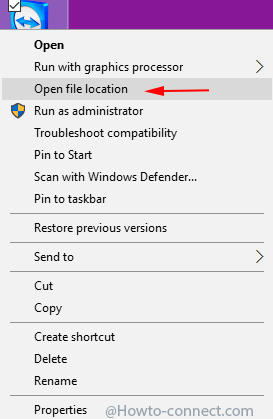
- This will straight away open the location of the program and the address bar of the window will show the entire path of the program.
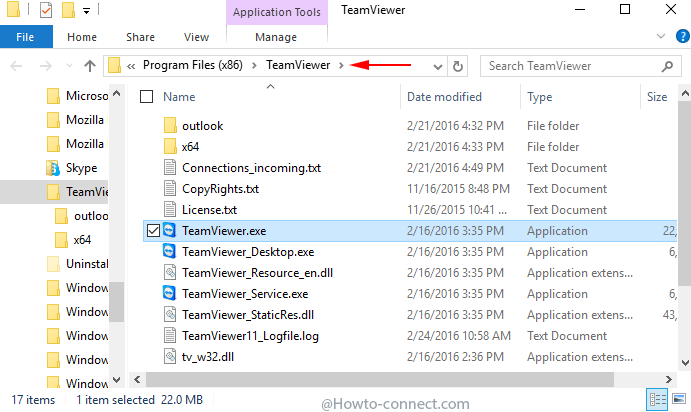
- You can copy path for your further reference.
Way 2
- You have alternative option to gather the entire path of a program or application.
- For instance, let us try to know the path and location of an app, called Setting and to do so, open it.
- Now, perform a right click on a vacant space on taskbar and from the arrived menu, select Task Manager.
- Do a right click on Settings and select the third last option labeled as Open File Location.
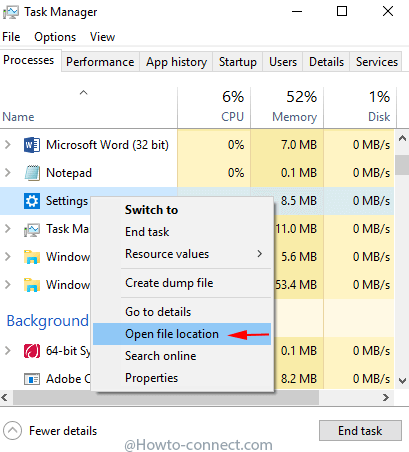
- The coming destination is the files and folders location of Settings app.
How to Create Portable Shortcut with Relative Path in Windows 10
You must be familiar with the fact that Windows is not suited or is incompatible for relative paths in shortcuts. So, users equally who work on numerous machines and carry lightweight programs on flash drives and it becomes difficult for you to locate each program by deeply going into their respective folder.
Hence, we thought to present you the simplest steps to create portable shortcut with relative paths in Windows 10 and so, let us begin –
- Perform a right click on a vacant area on the desktop to choose New and thereafter Shortcut.
- The open window will be the Create Shortcut and the first screen will ask you to give the location, so write this – explorer.exe
- When asked for a name, give the file or (program) name for which you are establishing this shortcut and when done, tap/click on Finish.
- The shortcut will soon appear on the desktop and thereafter make a right click on it to choose Properties.
- In the Shortcut tab in the next emerged window and remove the C:\Windows entry from that is correspondent with “Start in” field and leave it empty.
- With this action, it will be clear that the shortcut will start on its current path.
- Now, see the Target field and add this – %windir%\explorer.exe. Next, input the relative path with double quotes to your program. Something like this – %windir%\explorer.exe “\your\folder\app.exe” (substitute the “\your\folder\app.exe” with one of your respective programs).
- Click Ok button and get yourself out from the Properties box.
- Now, place this established shortcut in its appropriate location, perhaps at the root folder of your USB drive.
Related searches: folder location windows 10, folder location of windows 10 themes, folder location windows media player, folder location taskbar windows 10, folder location for start menu windows 10, folder location for windows live mail,
folder location for firefox bookmarks, folder location drivers, folder location bookmarks chrome, folder location of recycle bin, folder location for windows updates, folder location outlook
