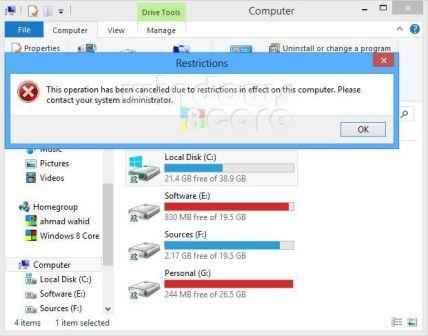Windows 8 presents several high rated built-in security features to restrict it from others. In this context, I have already written windows 8 PIN password to sign, hide system drive with registry, picture password and etc.
Incorporate or professional sectors, the first priority of a user is to protect his private data of hard drive partitions. windows 8 has exhorted and put a right solution to prevent access to hard drive partitions in simple mode. As a result, a new security feature of Windows 8 provides option to restrict particular hard drive partitions without any third-party software so that other unknown users could not access it without permission.
How to disable Access to Hard Drive Partitions in Windows 8 PC
First Step
- Firstly press shortcut (Windows key + F) to bring up the Search and type group policy in the search bar and click on Settings option.
- Next, a search result is displayed in the left side and click on edit group policy icon.
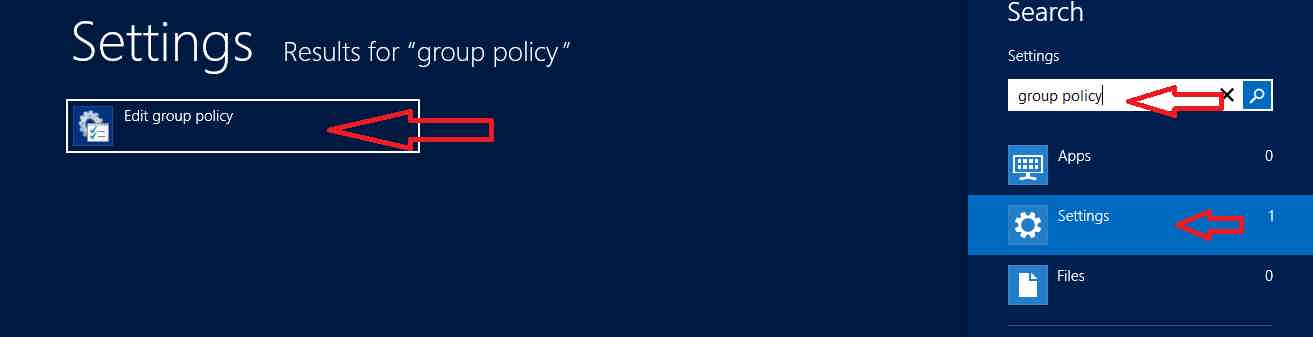
- A new window named Local Group Policy Editor will prompt on the desktop screen.
Second Step
- Here expand the following options one by one according to below screenshots.
- First of all, click on User Configuration option on the left side and then double-click on Administrative Templates option.
- Next click on Windows Components option and search for File Explorer from the list view.
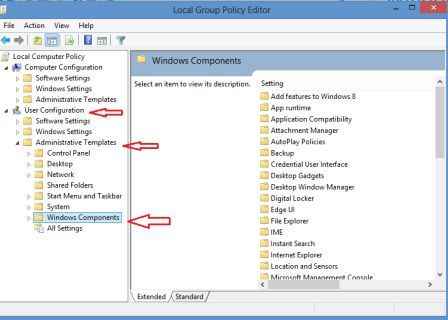
Third Step
- Once File Explorer option is selected on the left side, you will get several settings options in the right side.
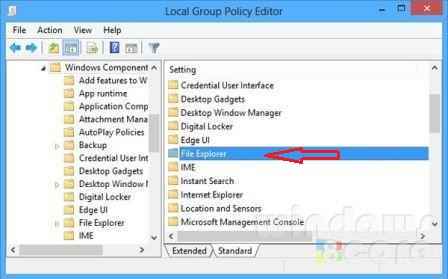
- Now double-click on Prevent access to drives from My Computer option in the right side and open it.
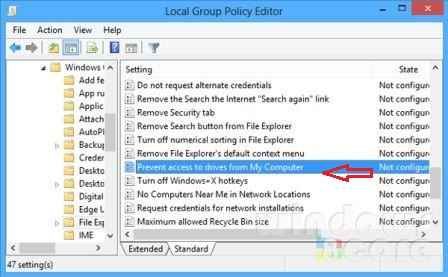
- A new pop-up window will show with same option title. Here check the tab of Enabled and then choose the particular hard drive partition or all which you like to restrict from others.
- At last click on OK button after selecting the preferred hard drive partitions.
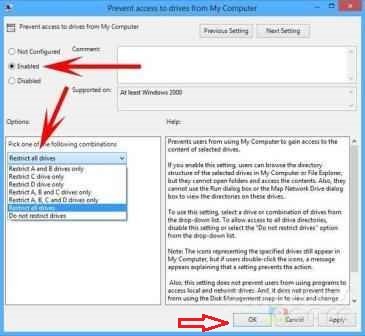
Thus, no one can browse the hard drive partitions in windows 8 laptop or desktop until you disable the restrictions settings again. In order to check out new settings, click on the restricted hard drive partitions from computer explorer windows, a warning message would be prompted at the middle screen.