KB4338822 arrives on Windows 10 1803 Build 14393.2395 as a cumulative update. If you use Windows 10 version 1607 you might have known that Microsoft has ended its service on April 10, 2018. All of the devices which run Windows 10 Home moreover Professional edition, will not receive any protection. Therefore, Microsoft has recommended their users should update their current Windows operating system to the newest one – KB4338822 for Windows 10 1803.
Microsoft facilitates the users on Windows 10 Enterprise or Education Edition, as they are able to enjoy the service for 6 extra months. Besides that, they also mention that all the devices on the LTSC will continue to receive updates until October 2026 through Lifecycle Policy Page. For those who use Anniversary Update version 1607, will be incessantly receiving the updates until January 2023.
KB4338822 –
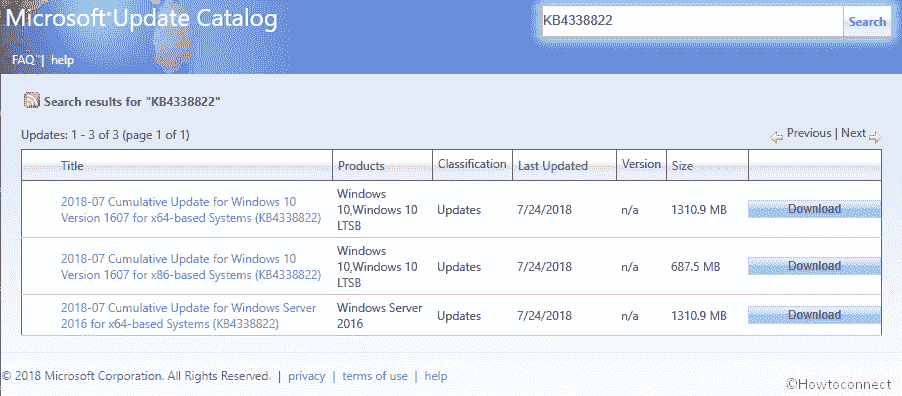
Table of Contents
KB4338822 for Windows 10 1803 Build 14393.2395
Since KB4338822 for Windows 10 1803 release, it helps the users with quality improvements. Now, let see how Windows 10 changes in KB4338822.
The Changes In KB4338822
In this patch, Microsoft tried to fixed a font size issue for the users. Some characters were not loading properly while using Meiryo font in the vertical writing mode.
Windows 10 team also addresses many others issues in the updated time zone information feature.
In KB4338822 for Windows 10 1803, they help the users address an issue in their Microsoft Outlook. This application has been reported with the unresponsive issue during the remote sessions.
USB Type-C reliability issue when restarting some device is also tried to solve in this version.
Windows 10 team worked on the memory eating of LSASS issue. It continued to rise until you restarted the system.
Microsoft settled the problem which restricts the printing feature on 64 – bit OS when 32 – bit applications impersonate the others users. This trouble occurred when the users installed a monthly update. Actually, it happened in KB4034681 which was released in August 2017. In order to troubleshoot this issue, Microsoft requests the users must install KB4338822 and follow these steps:
Step 1: Use the Microsoft Application Compatibility Toolkit to globally enable Splwow64Compat App Compat Shim.
Step 2: Now, simply type in the below registry setting and then restart the 32 – bit application.
HKEY_LOCAL_MACHINE\System\CurrentControlSet\Control\Print Setting: Splwow64Compat
Type: DWORD
Value1: 1
Massive pool commits failure issue disappears in KB4338822 for Windows 10 1803. It happens when you use dedupe and backup on the large scale file servers (over 40TB)
DNS Response Rate Limiting issue is the issues Windows 10 team worked on.
Microsoft has tried to solve the expansion process of VM disks. The unexpanded Vs disks still migrate, and if you are canceling the expansion, it will cause the unmanageable. For example, the system cannot migrate VMs and expand other disks or VMs will be trapped in a stopping or starting state.
Besides that, Windows 10 team gave an attempt to fix VM turns off instead of restarting or without SLP enabled when you update this to a new version.
Windows 10 team also addresses another common VM issue. It happens when the system starts VMs on a host in a Window Server 2016 Hyper V Cluster.
Microsoft worked for those who reported that they cannot expand the VHD beyond its original size after shrinking.
They tried to solve an issue which relates to an inactive connection that never ends. The users can feel free to use because there is no more system resources leak.
KB4338822 comes with Microsoft’s effort to fix ADFS issue. Mostly, this takes place when you opt to login using “Certificate-Based Authentication”, but it has not been configured.
Windows 10 team puts an effort to resolve LDAP Modify requests for group membership change problem. This occurs because of “LDAP_SERVER_PERMISSIVE_MODIFY_OID” operator is utilized, and the membership modification operation is in advance true. Subsequently, the SUCCESS status is returned and audit events 4728 and 4729 come into view, which means that the operation was performed.
Microsoft worked on a common problem ADFS that displays a duplicate Relying Party trust in the management console when creating or perceive Relying Party Trusts.
ADFS problem is affecting Windows Hello for Business that is unable to work and happens when there are 2 claim providers. Windows 10 team tried to solve PIN registration will fail with, 400 Internal Server Error: Unable to obtain device identifier.
Microsoft addresses an issue in KB4338822 that causes the Work Folders (SyncShareSvcs) service to tangle with a circular deadlock condition. The service fails to respond to Work Folders operations furthermore begins leaking memory until the system becomes unresponsive.
Windows 10 team gives an attempt to settle all network printers are connected after a user logs on. “HKEY_USERS\User\Printers\Connections” Key will display the appropriate network printers if you are affected. Although, the list of network printers from this registry key is not populated in any application, including either Notepad or Devices and Printers. In this scenario, Printers may be missing or become non-functional.
In KB4338822, Microsoft works on the issue which leads to the servers are configured with Distributed Fair-Shared Scheduling to stop working.
KB4338822 for Windows 10 1803 Known Issue
Microsoft announces to the users this following issue in KB4338822 for Windows 10 1803 version
| Issue | Solution |
| After installing any .Net Framework Security Updates in July 2018, there will be an issue with COM component. It cannot load because of either of access denied, class not registered, moreover, internal failure occurred for unknown reasons.
The most common failure signature is: Exception type System.UnauthorizedAccessException
Message: Access is denied. (Exception from HRESULT: 0x80070005 (E_ACCESSDENIED)) |
Microsoft announces they are working on the resolution and will provide an update to the users in the next update.
For those who want to have more information, they can check KB4345913 |
How To Get Update KB4338822 for Windows 10 1803 Build 14393.2395
It is very simple to download and install KB4338822 to your PC. Everything you need is to navigate to Windows Settings and choose “Update & Security” then hit “Check For Updates”.
However, if you want to get an update file or a stand-alone package, you must go to the Microsoft Update Catalog.
Download KB4338822
Here is the download link for KB4338822.
That’s all