Cumulative update KB4462933 for Windows 10 October update V1803 Build 17134.376 arrives today. This patch contains improvements and fixes for Microsoft Edge DevTools, “Sysprep” or “generalize” fails, legacy Bluetooth® issue, Exception error 0x8000000e, 0xc0000005 or 0xc0000409, 0xD1 Blue Screen and multiple other issues.
You can download KB4462933 Windows 10, 1803 Build 17134.376 manually from Microsoft Update catalog in MSU File format. Although you receive the patch automatically normally; sometimes you may need to follow Settings => Update & Security => Check for updates.
KB4462933 –
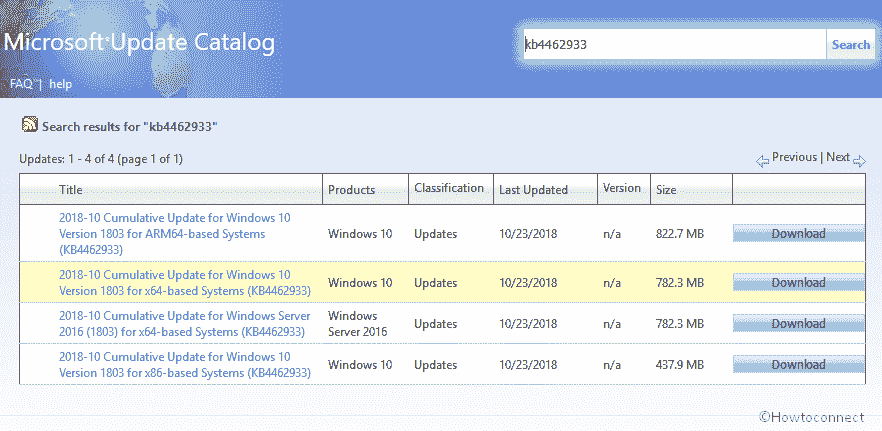
Download KB4462933 Windows 10, 1803 Build 17134.376 Details
KB4462933 does not carry any new features to the operating system but contains a wide of quality improvements.
Microsoft and the team come with a solution to the problem that sometimes avoids documents from appearing in the Microsoft Edge DevTools debugger.
Another common issue that stops the built-in browser Microsoft Edge extension scripts from appearing in Microsoft Edge DevTools has also been resolved in this specific patch.
The release of KB4462933 patch ensures to focus the redenomination of the local currency. Basically, it was implemented by the Central Bank of Venezuela to enter the Bolivar Soberano into circulation.
The issues related to the updated time zone information is addressed in this cumulative update.
Microsoft deals with the problem that leads sysprep /generalize to fail in audit mode. It happens because of a race condition while making an attempt to remove specific registry keys.
The inbound pairing trouble of Legacy Bluetooth® Basic Rate (BR) device is addressed with the release of this update.
The problem of audio service not working or become unresponsive is taken care by the team. It happens while using call control, controlling volume, moreover streaming music to Bluetooth audio devices. Following are the error messages that show up –
- Exception error 0x8000000e in btagservice.dll.
- Exception error 0xc0000005 or 0xc0000409 in bthavctpsvc.dll.
- Stop 0xD1 BSOD error in btha2dp.sys.
When a Bluetooth device is removed accidentally, it stops the operating system from working is the common issue that Microsoft resolves in this release.
Event Log service stops from responding as well as degrades reliability in various areas of the OS until the reboot is addressed in KB4462933. This specific issue happens to appear when the Event Log is full and you selected “Do not overwrite events (Clear logs manually)“in Log Properties–System => When maximum event log size is reached:.
The team focuses on the problem to support Microsoft Office events in the “Limited Enhanced” Group Policy setting list.
Microsoft addresses a trouble that makes it impossible to disable TLS 1.0 and TLS 1.1. It occurs when the Federal Information Processing Standard (in short FIPS) mode is turned on.
While calling “CreateProcessWithLogonW()“, the applications with more than 4 GB of memory encounters Access Denied error code “0x5”. So, Microsoft deals with this issue in this update.
The AccountName in the Event Log entry for the “Microsoft-Windows-Kerberos-Key-Distribution-Center source” and “Event ID 7” sometimes appears corrupted is now solved in this cumulative update.
Moving ahead, the team addresses the problem in which the apps have handle leaks while using client authentication certificates with the TLS protocol. You will experience this issue when the FreeCredentialsHandle call occurs before the DeleteSecurityContext call in the application code.
The list of improvements continues as the team resolves the problem that may cause TCP connections opened for an application running on Windows Container to fail sporadically. The issue occurs when the container runs on a Network Address Translation (in short NAT) Network provided by Windows Network Address Translation (or WinNAT). An “SYN” timeout appears after reaching the maximum SYN Retransmit count.
Focuses on another issue with a caution message that shows while using Microsoft Edge to print some PDFs.
The “Couldn’t open PDF” error occurs when the printing of PDF files from SharePoint Online fails is fixed in this cumulative update.
Microsoft resolves the issue that fails App-V packages because of a DLL error or a missing file.
The solution to the problem that leads to container snapshot restoration to fail due to a missing file error is out with the release of KB4462933.
An issue that prevents the deletion of Immediate Tasks is now solved. This happens when their deletion timer occurs. For example, when you configure Group Policy preferences for “Immediate Task” actions.
Microsoft focuses the trouble that causes Scheduled Tasks to remain in a queue. Furthermore, it will not execute until the first user logs on to a Windows 10, version 1803 device. Some affected scenarios are listed below –
1. Scheduled Tasks that are defined in the last phase of setup won’t execute,
2. “Auto-enroll” computer certificates and “root and intermediate” certificates are missing.
Deals with the problem that stopped the launch of Windows Defender Application Guard (viz. WDAG) on Windows 10N (Europe) devices after servicing.
Microsoft resolves another the trouble that incorrectly indicates that user policies have not been applied after configuring user rights “Group Policy setting”. Furthermore, reporting tools, like RSOP.MSC or Gpresult.exe /h, do not display the user rights policies or show a red “X” instead.
The problem where connection group folders are not properly merged is taken care in this update.
The issue of configured Scheduled Tasks not executing on a specific day or time of the week is fixed.
Solution to the trouble that stops the clock and date flyout from showing especially when the region format is Spanish (Spain) and the sorting way is Traditional is out.
KB4462933 Windows 10, 1803 Build 17134.376 focuses the problem in which the System.Security.Cryptography.Algorithms reference was not correctly loaded on .NET Framework 4.7.1 after the July 10, 2018, and August 14, 2018 patches.
During the shutdown of some “Windows Presentation Foundation” (or WPF) apps, the system may stop operating. This issue happens because of TaskCanceledException. Moreover, the apps that are vulnerable to this problem perform work involving weak events or data binding after the Application.Run() function returns values. So, the team addresses this issue in this cumulative release.
There is a common problem where a race condition in temporary files and some antivirus scanners stop “.NET Framework” applications from working. It also shows an error message “The process cannot access the file <name of temp file>” which is resolved now.
This patch updates the .NET Framework’s support for the formatting of “Japanese” dates for the 1st year in the eras. When the format pattern is “y?”, the year format will use the symbol ? and not use year number 1. Moreover, the .NET Framework will support dates that include ?.
KB4462933 Windows 10, 1803 Build 17134.376 updates Venezuela currency information. This will eventually affect the culture of “es-VE” as given below –
- The currency symbol is “Bs.S”,
- The English currency name is “Bolívar Soberano”,
- The local currency name is “bolívar soberano”,
- The International Currency Code is “VES”.
The list of improvement continues as a problem that causes an app that has a child window to stop processing mouse inputs. This especially happens to appear when a precision touchpad triggers a WM_MOUSEWHEEL event.
After unplugging a tablet, certain applications stop functioning and Microsoft deals with this issue in this update.
One more problem in which application titles that were unusually long not predictably displayed using ellipses (…) is fixed. In certain scenarios, the text truncations that shows up may confuse users.
While proceeding, Microsoft addresses the trouble that makes the Windows 8.1 app to stop functioning. This happens when it calls the “ProjectionManager.StartProjectingAsync API” and displays an error code 0x80070057.
Windows Text Input Framework problem is fixed. A layout request may cause some application text input elements to stop answering.
An issue in which users fails to enter East Asian text when prompted to create password hints during the upgrade process is resolved in this update.
A multi-monitor issue that may incorrectly render an application that is in full-screen mode after changing the display mode will no appear after installing this update.
The problem with the leaks of window-related Graphics Device Interface (viz. GDI) objects during window destruction is fixed.
An issue when typing in a text box of a “Windows Presentation Foundation” (in short WPF) application using the on-screen keyboard will not occur anymore. If you go ahead with one of the predictive text suggestions, that word appears to be entered but will eventually disappear when you select a different control.
Deals with a problem that blocks applications from displaying a pop-up window or dialog box when they are in full-screen mode. For example, in a full-screen game, attempting to alter settings such as “Multisampling Antialiasing” (in short MSAA) will fail because the confirmation dialog does not appear. The dialog is hidden behind the application.
Microsoft ensures to solve an issue that causes navigation across eras to stop working in the “Japanese Calendar” view.
The team deals with the trouble that is associated with the date format for the Japanese era calendar.
Focuses the problem that makes the “GetCalendarInfo” function to return a false value for the Japanese era.
In case you installed any previous updates, then only the new fixes in this package will be downloaded moreover installed on the device.
As of now, Microsoft is not currently familiar with any problems in this update.
How to Get KB4462933 Windows 10, 1803 Build 17134.376
Before installing this update
Prior to installing the “latest cumulative update” (or LCU) on your operating system, you need to install the current “servicing stack update” (viz. SSU). This will eventually help you to lessen potential problems while installing the LCU.
In case, you are using Windows Update, the latest SSU, KB4456655 will be offered to you all by itself. However, to grab the stand-alone package for the latest “servicing stack update” (in short SSU), you can visit the Microsoft Update Catalog.
Install this update
To download and install this update, navigate to Windows Settings by hitting “Win + I” hotkeys.
Select Update & Security category.
Switch to the adjacent right pane of Windows Update and perform a hit on Check for updates.
To grab and install the stand-alone package for this update, you can also navigate to the Microsoft Update Catalog website.
Source – Release note
