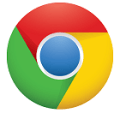
Several websites save your actions and personal info while you visit a web page. Suppose that this info creates interest that you click on it or try to know content related demographic details and further, view several times. To beware of your action Google has launched a fresh feature in Chrome browser newest version (chrome 23). It will assist you in defending from online privacy theft. It is known as Do Not Track.
It’s essential to remember that this feature primarily sends a “do not track” appeal message to Websites, which can reply in several types. But it is simple process to shield your personal info tracking on the Internet.
I have already similar posts how to disable Geolocation in Chrome to prevent track location. You may also read it to enhance your safety on the web. Now follow the tips given further.
First Step
- Go to chrome browser wrench setting icon in top right corner and choose Settings option from drop-down panel.
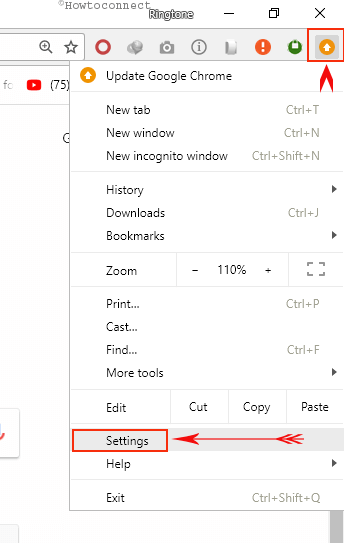
Second Step
- At the bottom of the chrome settings pages that, click on Advanced settings option.
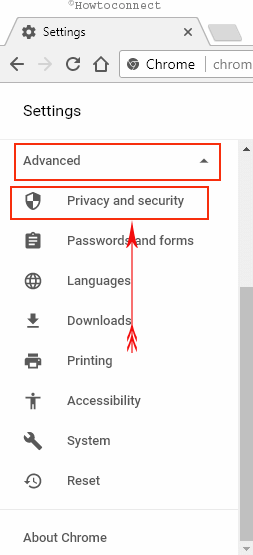
Third Step –
- Below the Privacy section, check this box – Do Not Track request with your browsing traffic.
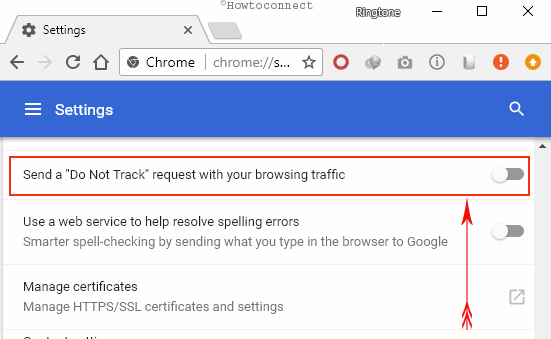
- Next a confirmation Pop-up box brings up and click on Confirm button.
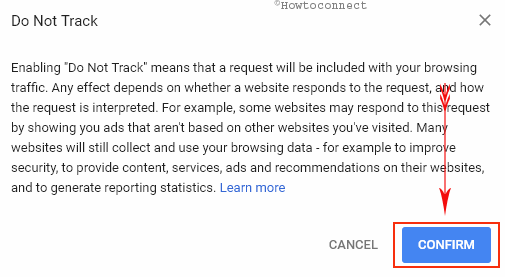
Enjoy safe browsing on any website info.
