How to Enable Opus and VP9 in Edge – To run audio and video files with an appreciable user experience, a browser needs the integration of flexible codecs. Opus and VP9 codecs are assumed as the most superior and adaptable.
Especially for 4K Videos which are virally admired presently are elegantly supported by VP9. And Opus is an ever known flexible Audio codec including an extensive scope to handle applications effectively to output sound. Now Edge turns compatible with both of these. Hence, go through How to Enable Opus and VP9 in Edge Browser and something more in the remaining part of this article.
However, the official proclamation for the support is surfaced now but it was empowered few weeks ago and we have written an article to turn on VP9 Codec at that time.
How to Enable Opus and VP9 in Edge Browser
- Click or hit the “Edge” symbol that is prominent on the taskbar.
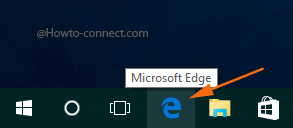
- When the “Edge” browser gets spread into the screen, write this in the address bar and thereafter hit “Enter” – “about:flags” (don’t put quotes).
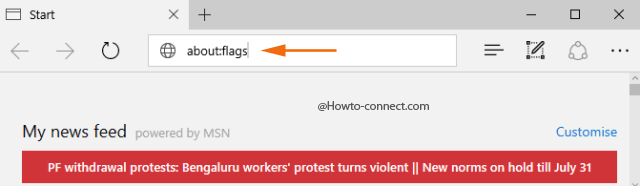
- Now, underneath the “Experimental Features” heading, you can notice many sub-sections, come down and find out “Media Source Extensions”.
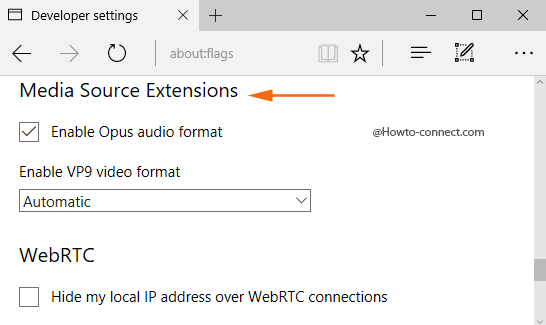
- You can spot two entries here – “Enable Opus audio format” and “Enable VP9 video format”.
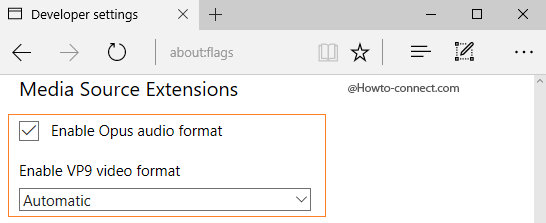
- Well, by default there exists a tick mark to the square box of “Enable Opus audio format”.
- And in the “Enable VP9 video format, “Automatic” is set as default but when you click its drop-down menu, you can notice three options – “Always on”, “Automatic” and “Always off”.
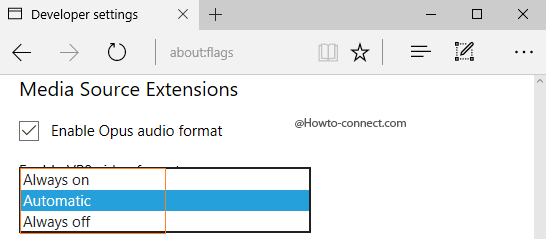
Always on – If you opt this option, VP9 will get enabled and will always be ready to use.
Automatic – This is the default option and its capability is to enable VP9 if hardware accelerated VP9 supports your machine.
Always off – This will keep the VP9 always in a disabled state.
- So, you can leave the option to default i.e “Automatic” or can opt “Always on”.
VP9 is an open source video codec whereas Opus is the primary audio codec matched with VP9. Below are the Media Source Extension capability checks that will return “true” when these two – “VP9 and Opus” are enabled in Edge –
- isTypeSupported (‘video/webm; codecs=”vp9″‘)
- isTypeSupported (‘video/webm; codecs=”vp9, opus”‘)
- isTypeSupported (‘video/webm; codecs=”opus”‘)
- isTypeSupported (‘audio/webm; codecs=”opus”‘)
These will return to “false” –
- isTypeSupported (‘video/webm’)
- isTypeSupported (‘audio/webm’)
In order to establish a supreme browser Microsoft is presenting new developments everyday. This is is the turn to unite Opus and VP9 codecs. Microsoft is in full swing in broadening codec offerings in Windows 10 where WebM, VP9 and Opus are the current format inclusions. The team is continuing their assessments in other formats also and looking forward in enforcing them.