When you encounter either BSOD or Black Screen the most common workaround is restarting the System into Safe mode. But during these issues, PC doesn’t start normally and you don’t find any option on the screen in this concern. Especially when you don’t keep an installation or Recovery drive (CD or DVD) you find yourself in a big problem.
When you want to Enter Safe Mode During Boot Failure on Windows 10, it is quite simple but several times you become panic. But keep patience and follow the ways written below. It will easily take your computer to the safe mode whether it is from Dell or HP brands without inserting any Installation or Recovery CD. After restarting your PC with the mode you may perform the remaining workarounds.
Enter Safe Mode During Boot Failure on Windows 10 Without CD
You will go through the methods for the Windows 10 PC from HP and Dell. Follow one after another –
For HP Computers
Step 1 – If your PC is running squeeze and hold the Power button and wait until it shuts down. Then again press the power button and mash (Frequently tap) Esc on your Keyboard.
Step 2 – You will see Boot Menu including few options with function keys. You need to Select F9 Boot Device Options. So press F9 function key on your computer.
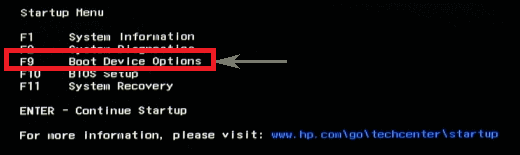
Step 3 – The next screen displays Boot Option Menu on the UEFI. Highlight the choice OS boot Manager and hit Enter.
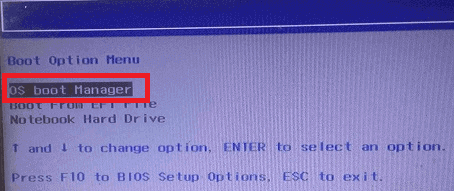
Step 4 – After a few moments, you will view the Recovery Screen, so tap on See advanced repair options.
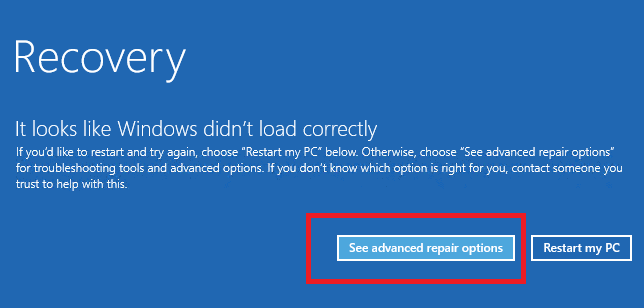
Step 5 – The Choose an option screen comprises 3 choices. Press Troubleshoot.
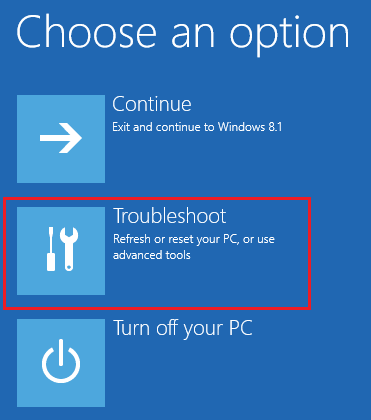
Step 6 – You will again get 3 options on the upcoming Screen. But you need to select Advanced options here.
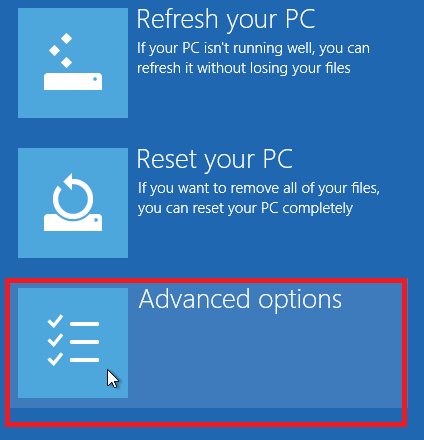
Step 7 – The subsequent screen includes 5 options but you need to click on the last one Startup Settings.
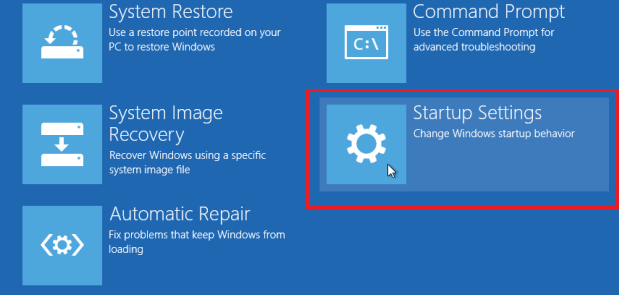
Step 8 – Finally, you view a list of choices under Restart to change Windows options such as. So select Enable safe mode, hit on “Restart” and wait patiently until your PC reboots.
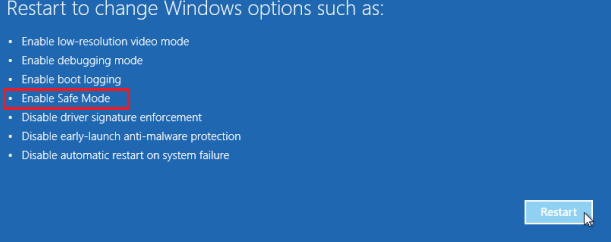
Now your PC will Enter Safe mode without placing installation CD or System image backup into port.
Enter Safe mode on Dell Computers
If you are operating Dell PC powered Windows 10 then pursue the steps to Enter Safe mode when it Doesn’t Start.
Step 1 – Press the power button and repeatedly tap on F12.
Step 2 – The Boot menu contains a group of options. Select Dell Backup and Recovery.
Step 3 – You will see here Choose a recovery tool, click on Command Prompt and then on Restart.
Step 4 – Type bcdedit /set {default} safeboot minimal and press Enter.
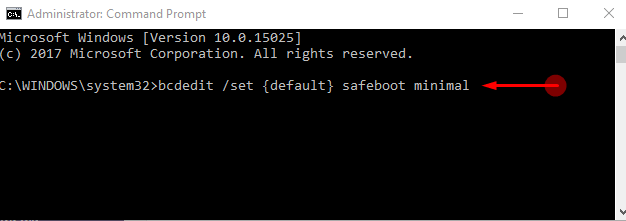
Once the PC will restart you will witness the Safe mode on your Dell Windows 10 PC.
Final note
The guide for How to Enter Safe mode During Boot Failure on Windows 10 without Backup media is very simple. You can make assumptions for other computers too after looking at these processes. In case, you meet any trouble for the ways let’s know.
