Ways to Find the System Files Not Digitally Signed in Windows 10 with Steps. – Files and drivers including the digital signature by Microsoft are considered as safe. So you would be curious to know the procedure of identification of such file on your computer. Follow a similar guide – 2 Ways to Check Graphics Card Properties on Windows 10.
In this guide, you will go through a simple way to Find the System Files Not Digitally Signed on Windows 10. In fact, The manufacturer of the files and drivers generally submit their products to Microsoft after finishing development. Microsoft in return scrutinizes their job and then digitally signs on it. This digital signature is a proof that the particular files and drivers are authentic.
Here you need to know that submission of all products to Microsoft is not a mandate. Hence it depends on the manufacturers if they want to submit their products for digital signing or not.
Though there a few files and drivers not digitally signed by Microsoft yet they are safe. But it is a customer mindset to generally use things that are authenticated. What do you have to say about it?
Table of Contents
Method to Find the System Files Not Digitally Signed on Windows 10
Now let us understand the process to check the authentication of files and drivers. The process is very easy. Just follow these steps.
Step 1 – At first, click on the Start button. You will find the Start button on the extreme left of your taskbar.
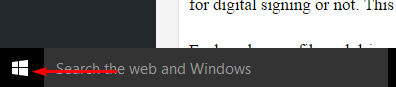
Step 2 – Type “sigverif” in the search box. After typing then press the Enter button. The start will search a tool automatically.
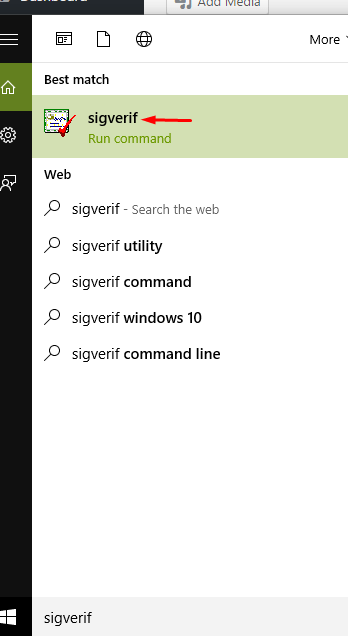
Step 3 – You will find a box popping up. This box will have the heading File Signature Verification. Click on the Start button to continue with the process.
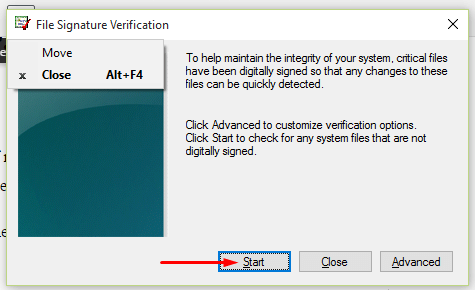
Step 4 – As soon as you click on the Start button scanning of all the device’s files and drivers begin. In no time the system will show you all the files that are authentic.
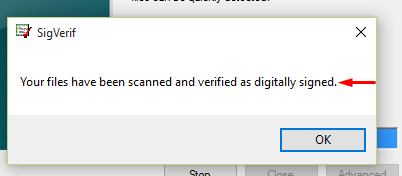
Alternatively, you will also find a list of the System Files Not Digitally Signed on Windows 10 if they exist.
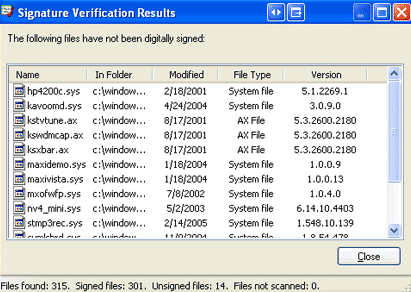
You will now detect a list of files that are not digitally signed. Isn’t this process simple and helpful? This simple process will help you in assessing the files that are verified by Microsoft or not. And then the choice is yours if you want to retain those system files and drivers or not. Our earlier presented tip How to Identify Missing Driver in Moments and Locate on Windows might assist you.
Closing Words
This simple process will help you in assessing the files that are verified by Microsoft or not. And then the choice is yours if you want to retain those system files and drivers or not.