Way to Find Hidden Developer Menu in Microsoft Edge – Advanced users and IT professionals often necessitate digging invisible Settings. The Input of Flags tool on a browser’s address bar leads to approach its Development field.
But what the exact Flags codes are, to kick off Edge to the unseeable Developer page is our topic here.
Method to Find Hidden Developer Menu in Microsoft Edge
Step 1 – First of all, expand the Edge browser on your screen and to do so hit its icon that appears on the taskbar.
![]()
Step 2 – In the address bar, write out about:flags and hit Enter.
Step 3 – The hidden Developer Menu in Microsoft Edge is now visible on the screen.
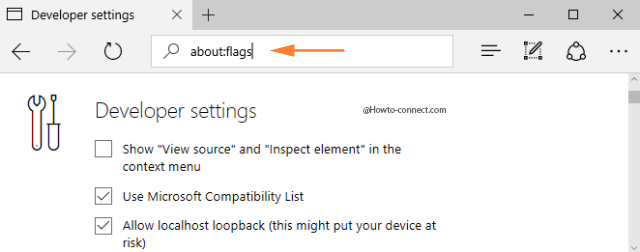
Microsoft Edge is very much identical to other prominent web browsers in many areas. The common areas are settings, extensions, classic, and ideal web technologies. Along with this, it also features to help developers set up a better web.
As a matter of fact, Edge comprises the Developer Settings page, which is normally hidden from the common users. However, you can access it by writing about:flags in the URL field and hitting Enter button.
What is about:flags in Microsoft Edge?
Well, flags is nothing but another name to specify Developer Settings. At times, Developers or the advanced users need to include or exclude some functions to the web browser. about:flags renders the platform to them where they can make the needful changes. However, these functions get updates at short intervals, incorporate bugs, and most importantly, they can vanish without any prior notice.
While Microsoft goes on to incorporate or withdraw features from Developer settings, however, the pattern of the page will continue to look the same. The page exhibits two sections. The first one labeled as Developer Settings and the second one entitled Experimental Features.
Concluding Words
The features that you witness in the Developer settings page are generally targeted for web designers, advanced users, and developers. The regular users should not attempt changes as a wrong choice may lead to unpredictable behavior of the browser.
All the features in Developer settings tend to change without prior notice. Relying on what edition of Windows 10 is active on your machine, the features on the flags page of Edge may be different.
