A substantial number of users repeatedly asking for a solution to Stop Windows 10 Apps from Reinstalling Themselves. It is reported that some apps are being reinstalled automatically in Windows 10 even after you uninstall it from your computer. This issue only occurs with the first-party apps like Groove Music, Mail, and Calendar, Photos which are pre-installed with the operating system. The list of first-party apps may vary by region and country.
Whenever anyone generates a new user account in Windows 10, it installs some Store apps for each user. You can uninstall it from Windows Settings or PowerShell. But whenever any update arrives, Windows 10 re-install those apps again without your permission which is irritating as well as frustrating for the users. However, every problem comes with a solution. You can Stop Windows 10 Apps from Reinstalling Themselves by using registry key. Without wasting more time, let’s proceed further.
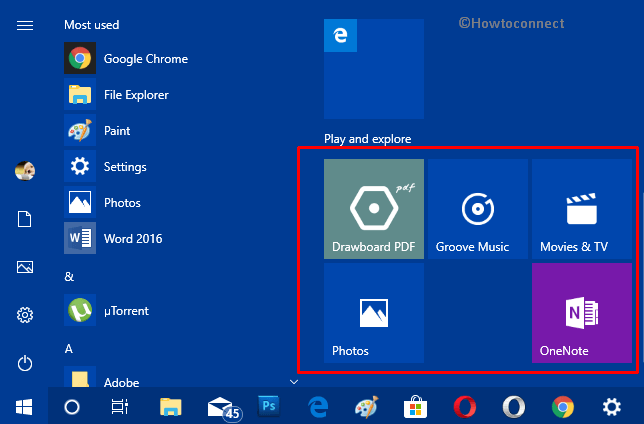
How to Stop Windows 10 Apps from Reinstalling Themselves
To continue this solution you must be signed in with an administrative account.
Step-1: First of all define the apps but you want to remove by using package name. To make your task easier, we are providing the list of package name and registry keys below the article.
Step-2: Copy the desired Registry keys from the list below to Stop Windows 10 Apps from Reinstalling Themselves.
Step-3: Paste the list of registry keys into Notepad or text editor whichever you prefer.
Step-4: Simply delete the registry keys belonging to the apps you want to keep. For instance, if you wish to keep DesktopAppInstaller app, remove the following registry key.
[HKEY_LOCAL_MACHINE\SOFTWARE\Microsoft\Windows\CurrentVersion\Appx\AppxAllUserStore\Deprovisioned\Microsoft.DesktopAppInstaller_8wekyb3d8bbwe]Step-5: Thereafter save the notepad in .txt extension. To change the file extension, make a right click on it and select Rename. Instead of the .txt extension, write .reg there and hit Enter to continue.
Step-6: For the sake of generating the registry key, double-click on it. This time you will get new keys in HKLM\path-to-reg-keys.
The list of Registry keys for Windows 10 apps:
Windows Registry Editor Version 5.00
5.00[HKEY_LOCAL_MACHINE\SOFTWARE\Microsoft\Windows\CurrentVersion\Appx\AppxAllUserStore\Deprovisioned] [HKEY_LOCAL_MACHINE\SOFTWARE\Microsoft\Windows\CurrentVersion\Appx\AppxAllUserStore\Deprovisioned\Microsoft.BingWeather_8wekyb3d8bbwe] [HKEY_LOCAL_MACHINE\SOFTWARE\Microsoft\Windows\CurrentVersion\Appx\AppxAllUserStore\Deprovisioned\Microsoft.DesktopAppInstaller_8wekyb3d8bbwe] [HKEY_LOCAL_MACHINE\SOFTWARE\Microsoft\Windows\CurrentVersion\Appx\AppxAllUserStore\Deprovisioned\Microsoft.GetHelp_8wekyb3d8bbwe] [HKEY_LOCAL_MACHINE\SOFTWARE\Microsoft\Windows\CurrentVersion\Appx\AppxAllUserStore\Deprovisioned\Microsoft.Getstarted_8wekyb3d8bbwe] [HKEY_LOCAL_MACHINE\SOFTWARE\Microsoft\Windows\CurrentVersion\Appx\AppxAllUserStore\Deprovisioned\Microsoft.Microsoft3DViewer_8wekyb3d8bbwe] [HKEY_LOCAL_MACHINE\SOFTWARE\Microsoft\Windows\CurrentVersion\Appx\AppxAllUserStore\Deprovisioned\Microsoft.MicrosoftOfficeHub_8wekyb3d8bbwe] [HKEY_LOCAL_MACHINE\SOFTWARE\Microsoft\Windows\CurrentVersion\Appx\AppxAllUserStore\Deprovisioned\Microsoft.MicrosoftSolitaireCollection_8wekyb3d8bbwe] [HKEY_LOCAL_MACHINE\SOFTWARE\Microsoft\Windows\CurrentVersion\Appx\AppxAllUserStore\Deprovisioned\Microsoft.MicrosoftStickyNotes_8wekyb3d8bbwe] [HKEY_LOCAL_MACHINE\SOFTWARE\Microsoft\Windows\CurrentVersion\Appx\AppxAllUserStore\Deprovisioned\Microsoft.MSPaint_8wekyb3d8bbwe] [HKEY_LOCAL_MACHINE\SOFTWARE\Microsoft\Windows\CurrentVersion\Appx\AppxAllUserStore\Deprovisioned\Microsoft.Office.OneNote_8wekyb3d8bbwe] [HKEY_LOCAL_MACHINE\SOFTWARE\Microsoft\Windows\CurrentVersion\Appx\AppxAllUserStore\Deprovisioned\Microsoft.OneConnect_8wekyb3d8bbwe] [HKEY_LOCAL_MACHINE\SOFTWARE\Microsoft\Windows\CurrentVersion\Appx\AppxAllUserStore\Deprovisioned\Microsoft.People_8wekyb3d8bbwe] [HKEY_LOCAL_MACHINE\SOFTWARE\Microsoft\Windows\CurrentVersion\Appx\AppxAllUserStore\Deprovisioned\Microsoft.Print3D_8wekyb3d8bbwe] [HKEY_LOCAL_MACHINE\SOFTWARE\Microsoft\Windows\CurrentVersion\Appx\AppxAllUserStore\Deprovisioned\Microsoft.SkypeApp_kzf8qxf38zg5c] [HKEY_LOCAL_MACHINE\SOFTWARE\Microsoft\Windows\CurrentVersion\Appx\AppxAllUserStore\Deprovisioned\Microsoft.StorePurchaseApp_8wekyb3d8bbwe] [HKEY_LOCAL_MACHINE\SOFTWARE\Microsoft\Windows\CurrentVersion\Appx\AppxAllUserStore\Deprovisioned\Microsoft.Wallet_8wekyb3d8bbwe] [HKEY_LOCAL_MACHINE\SOFTWARE\Microsoft\Windows\CurrentVersion\Appx\AppxAllUserStore\Deprovisioned\Microsoft.Windows.Photos_8wekyb3d8bbwe] [HKEY_LOCAL_MACHINE\SOFTWARE\Microsoft\Windows\CurrentVersion\Appx\AppxAllUserStore\Deprovisioned\Microsoft.WindowsAlarms_8wekyb3d8bbwe] [HKEY_LOCAL_MACHINE\SOFTWARE\Microsoft\Windows\CurrentVersion\Appx\AppxAllUserStore\Deprovisioned\Microsoft.WindowsCalculator_8wekyb3d8bbwe] [HKEY_LOCAL_MACHINE\SOFTWARE\Microsoft\Windows\CurrentVersion\Appx\AppxAllUserStore\Deprovisioned\Microsoft.WindowsCamera_8wekyb3d8bbwe] [HKEY_LOCAL_MACHINE\SOFTWARE\Microsoft\Windows\CurrentVersion\Appx\AppxAllUserStore\Deprovisioned\microsoft.windowscommunicationsapps_8wekyb3d8bbwe] [HKEY_LOCAL_MACHINE\SOFTWARE\Microsoft\Windows\CurrentVersion\Appx\AppxAllUserStore\Deprovisioned\Microsoft.WindowsFeedbackHub_8wekyb3d8bbwe] [HKEY_LOCAL_MACHINE\SOFTWARE\Microsoft\Windows\CurrentVersion\Appx\AppxAllUserStore\Deprovisioned\Microsoft.WindowsMaps_8wekyb3d8bbwe] [HKEY_LOCAL_MACHINE\SOFTWARE\Microsoft\Windows\CurrentVersion\Appx\AppxAllUserStore\Deprovisioned\Microsoft.WindowsSoundRecorder_8wekyb3d8bbwe] [HKEY_LOCAL_MACHINE\SOFTWARE\Microsoft\Windows\CurrentVersion\Appx\AppxAllUserStore\Deprovisioned\Microsoft.WindowsStore_8wekyb3d8bbwe] [HKEY_LOCAL_MACHINE\SOFTWARE\Microsoft\Windows\CurrentVersion\Appx\AppxAllUserStore\Deprovisioned\Microsoft.Xbox.TCUI_8wekyb3d8bbwe] [HKEY_LOCAL_MACHINE\SOFTWARE\Microsoft\Windows\CurrentVersion\Appx\AppxAllUserStore\Deprovisioned\Microsoft.XboxApp_8wekyb3d8bbwe] [HKEY_LOCAL_MACHINE\SOFTWARE\Microsoft\Windows\CurrentVersion\Appx\AppxAllUserStore\Deprovisioned\Microsoft.XboxGameOverlay_8wekyb3d8bbwe] [HKEY_LOCAL_MACHINE\SOFTWARE\Microsoft\Windows\CurrentVersion\Appx\AppxAllUserStore\Deprovisioned\Microsoft.XboxIdentityProvider_8wekyb3d8bbwe] [HKEY_LOCAL_MACHINE\SOFTWARE\Microsoft\Windows\CurrentVersion\Appx\AppxAllUserStore\Deprovisioned\Microsoft.XboxSpeechToTextOverlay_8wekyb3d8bbwe] [HKEY_LOCAL_MACHINE\SOFTWARE\Microsoft\Windows\CurrentVersion\Appx\AppxAllUserStore\Deprovisioned\Microsoft.ZuneMusic_8wekyb3d8bbwe] [HKEY_LOCAL_MACHINE\SOFTWARE\Microsoft\Windows\CurrentVersion\Appx\AppxAllUserStore\Deprovisioned\Microsoft.ZuneVideo_8wekyb3d8bbwe]The list of Package names in Windows 10, version 1709:
| Displayed app name | Package name |
| Microsoft.3DBuilder | Microsoft.3DBuilder_15.2.10821 .1000_neutral_~_8wekyb3d8bbwe |
| Microsoft.BingWeather | Microsoft.BingWeather_4.23. 10923.0_neutral_~_8wekyb3d8bbwe |
| Microsoft.DesktopAppInstaller | Microsoft.DesktopAppInstaller_1.10. 16004.0_neutral_~_8wekyb3d8bbwe |
| Microsoft.GetHelp | Microsoft.GetHelp_10.1706. 1811.0_neutral_~_8wekyb3d8bbwe |
| Microsoft.Getstarted | Microsoft.Getstarted_5.12.2691. 1000_neutral_~_8wekyb3d8bbwe |
| Microsoft.HEVCVideoExtension | Microsoft.HEVCVideoExtension_1. 0.2512.0_x64__8wekyb3d8bbwe |
| Microsoft.Messaging | Microsoft.Messaging_2018.124. 707.0_neutral_~_8wekyb3d8bbwe |
| Microsoft.Microsoft3DViewer | Microsoft.Microsoft3DViewer_3.1803 .29012.0_neutral_~_8wekyb3d8bbwe |
| Microsoft.MicrosoftOfficeHub | Microsoft.MicrosoftOfficeHub_2017 .715.118.0_neutral_~_8wekyb3d8bbwe |
| Microsoft.MicrosoftSolitaireCollection | Microsoft.MicrosoftSolitaireCollection _3.18.12091.0_neutral_~_8wekyb3d8bbwe |
| Microsoft.MicrosoftStickyNotes | Microsoft.MicrosoftStickyNotes _2.1.18.0_neutral_~_8wekyb3d8bbwe |
| Microsoft.MSPaint | Microsoft.MSPaint_4.1803.21027.0 _neutral_~_8wekyb3d8bbwe |
| Microsoft.Office.OneNote | Microsoft.Office.OneNote_2015.9126 .21251.0_neutral_~_8wekyb3d8bbwe |
| Microsoft.OneConnect | Microsoft.OneConnect_3.1708. 2224.0_neutral_~_8wekyb3d8bbwe |
| Microsoft.People | Microsoft.People_2017.1006. 1846.1000_neutral_~_8wekyb3d8bbwe |
| Microsoft.Print3D | Microsoft.Print3D_1.0.2422. 0_neutral_~_8wekyb3d8bbwe |
| Microsoft.SkypeApp | Microsoft.SkypeApp_12.1811. 248.1000_neutral_~_kzf8qxf38zg5c |
| Microsoft.StorePurchaseApp | Microsoft.StorePurchaseApp_11802. 1802.23014.0_neutral_~_8wekyb3d8bbwe |
| Microsoft.Wallet | Microsoft.Wallet_1.0.16328 .0_neutral_~_8wekyb3d8bbwe |
| Microsoft.Windows.Photos | Microsoft.Windows.Photos_2018.18022. 15810.1000_neutral_~_8wekyb3d8bbwe |
| Microsoft.WindowsAlarms | Microsoft.WindowsAlarms_2017.920. 157.1000_neutral_~_8wekyb3d8bbwe |
| Microsoft.WindowsCalculator | Microsoft.WindowsCalculator_2017. 928.0.1000_neutral_~_8wekyb3d8bbwe |
| Microsoft.WindowsCamera | Microsoft.WindowsCamera_2017.1117 .10.1000_neutral_~_8wekyb3d8bbwe |
| microsoft.windowscommunicationsapps | microsoft.windowscommunicationsapps_2015 .9126.21425.0_neutral_~_8wekyb3d8bbwe |
| Microsoft.WindowsFeedbackHub | Microsoft.WindowsFeedbackHub_2018. 323.50.1000_neutral_~_8wekyb3d8bbwe |
| Microsoft.WindowsMaps | Microsoft.WindowsMaps_2017.1003. 1829.1000_neutral_~_8wekyb3d8bbwe |
| Microsoft.WindowsSoundRecorder | Microsoft.WindowsSoundRecorder_2017 .928.5.1000_neutral_~_8wekyb3d8bbwe |
| Microsoft.WindowsStore | Microsoft.WindowsStore_11803.1001 .613.0_neutral_~_8wekyb3d8bbwe |
| Microsoft.Xbox.TCUI | Microsoft.Xbox.TCUI_1.8.24001 .0_neutral_~_8wekyb3d8bbwe |
| Microsoft.XboxApp | Microsoft.XboxApp_39.39.21002 .0_neutral_~_8wekyb3d8bbwe |
| Microsoft.XboxGameOverlay | Microsoft.XboxGameOverlay_1.24 .5001.0_neutral_~_8wekyb3d8bbwe |
| Microsoft.XboxIdentityProvider | Microsoft.XboxIdentityProvider_2017 .605.1240.0_neutral_~_8wekyb3d8bbwe |
| Microsoft.XboxSpeechToTextOverlay | Microsoft.XboxSpeechToTextOverlay_1. 21.13002.0_neutral_~_8wekyb3d8bbwe |
| Microsoft.ZuneMusic | Microsoft.ZuneMusic_2019.18011. 13411.1000_neutral_~_8wekyb3d8bbwe |
| Microsoft.ZuneVideo | Microsoft.ZuneVideo_2019.17122. 16211.1000_neutral_~_8wekyb3d8bbwe |
That’s it. By applying this tweak, you can easily Stop windows 10 Apps from Reinstalling Themselves.
Courtesy – Microsoft
