Do you confront a pop up with an alert sign – A program is Trying to Send an E-mail Message on your behalf. This warning dialog appears when you send an email from another application such as MS Excel using Outlook 2016 and 2013.
The annoying warning message prompts because of outdated Antivirus on your system. In fact, when the application attempts to use your Outlook email client it finds your anti-virus either inactive or out-of-date. The full statement of the warning is
” A program is trying to send an e-mail message on your behalf. If this is unexpected, click Deny and verify your antivirus software is up-to-date.” You can see in the screenshot having 3 options Allow, Deny and Help –
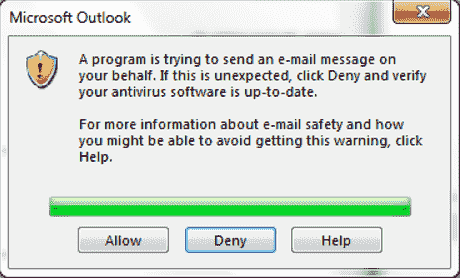
Now walk through the solution –
A program is Trying to Send an E-mail Message on your behalf Outlook in Windows 10 Solution
Here is how to fix A program is Trying to Send an E-mail Message on your behalf in Outlook –
Fix-1: Enable or update Antivirus software to solve Outlook Warning
To learn how Outlook detects your antivirus status, follow these steps:
Step-1: Open Outlook, click File, and then select Options.
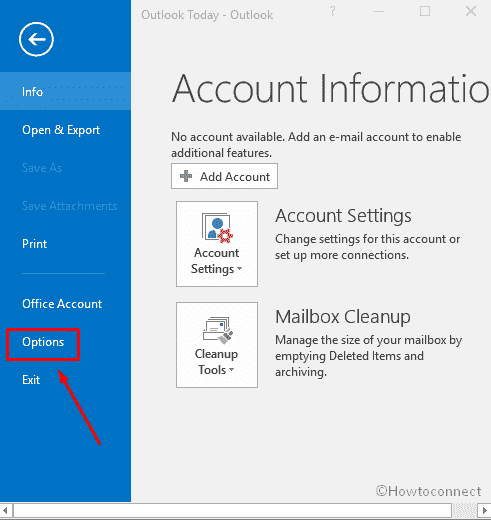
Step-2: Perform a click on “Trust Center” from the left column and then click Trust Center Settings from the corresponding right.
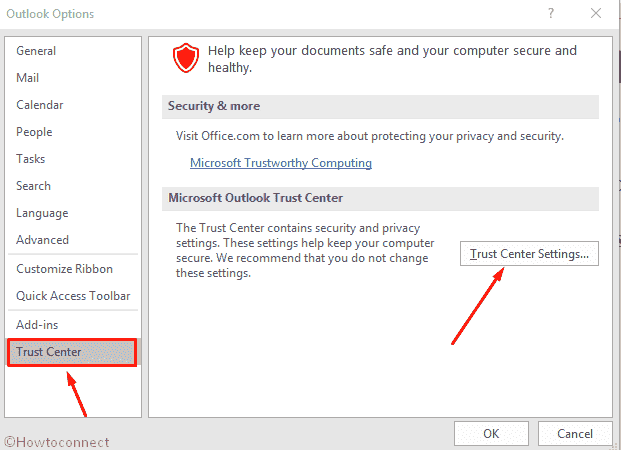
Step-3: Click Programmatic Access in the bottom.
Step-4: View the Antivirus status that’s listed in this window. You must view Antivirus status: Valid. If it is anything other, follow the proper steps to enable or update your antivirus software as necessary.
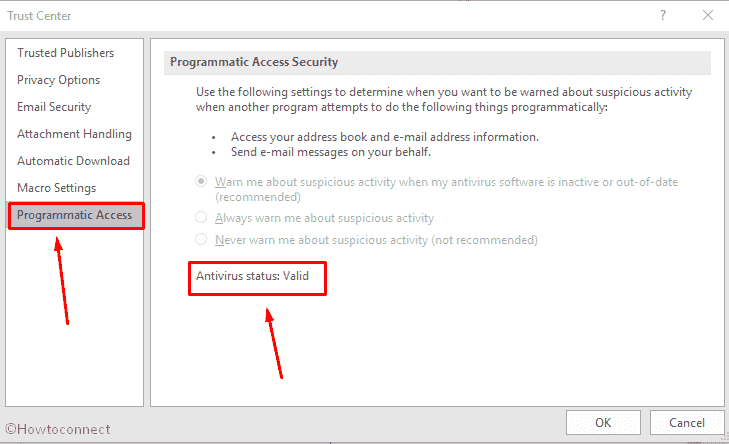
Fix-2: Modify Programmatic Access Security setting in Outlook
- Same as in the previous method, click File, and then choose Options in Outlook.
- Click the last option Trust Center, and then select Trust Center Settings in the right bottom.
- Click Programmatic Access.
- Select the security option that you prefer. If you are looking for preventing the warning pop up completely, check Never warn me about suspicious activity (not recommended).
Sometimes the options might not be available due to possible bugs, but don’t be afraid. Close the Outlook application, and then launch once more in elevated mode. To do this,
Type Outlook in the Start Search box, right-click the Microsoft Outlook under the best match.
Click Properties, switch to the “Compatibility” tab and then prefer to choose “Run this program as an administrator”.
Read – How to Change Settings in Compatibility Mode Windows 10
Select OK twice.
You can find Outlook Programmatic Access Security options registry entries in the following paths.
For Office Click-to-Run Installations
Same Bitness (32-bit Office installed on 32-bit Windows or 64-bit Office running on 64-bit Windows) –
"Computer\HKEY_LOCAL_MACHINE\SOFTWARE\Microsoft\Office\ClickToRun\REGISTRY\MACHINE\Software\Microsoft\Office\x.0\Outlook\Security"Different Bitness (32-bit Office existing on 64-bit Windows) –
Computer\HKEY_LOCAL_MACHINE\SOFTWARE\Microsoft\Office\ClickToRun\REGISTRY\MACHINE\Software\Wow6432Node\Microsoft\Office\x.0\Outlook\SecurityOffice MSI-Based installations
Different Bitness (32-bit Office present on 64-bit Windows):
Computer\HKEY_LOCAL_MACHINE\SOFTWARE\Wow6432Node\Microsoft\Office\x.0\Outlook\SecuritySame bitness (32-bit Office for on 32-bit Windows or 64-bit Office available on 64-bit Windows):
HKEY_LOCAL_MACHINE\SOFTWARE\Microsoft\Office\x.0\Outlook\SecurityImportant – The x.0 placeholder refers to the version of Office (16.0 = Office 2016, 15.0 = Office 2013)
DWORD – ObjectModelGuard
Data Value 0 – “Warn me about suspicious activity when my antivirus software is inactive or out-of-date (recommended)”
1 – Always warn me about suspicious activity
2 – Never warn me about suspicious activity (not recommended).
More Information
But you will have to ensure whether your Office installation is Click-to-Run or MSI-based for the editing. Follow the method –
Start the Outlook application whatever version you have (2013 or 2016).
Go to the File menu and click Office Account.
You will find an Update Options item if you are using Office Click-to-Run installations.
You will not view Update Options in MSI-based installations.
Source – Microsoft help.
