Call to DllRegisterServer failed with Error Code 0x800280Ic is a nagging issue that generally happens when there is a problem to access the Object Linking and Embedding registry. The inadequate file permission actually leads to this error when your attempt to register OLE control extension (OCX) fails. Windows 10 users quite often face this problem while using regsvr32 through Command Prompt.
So, in this article, we will discuss the steps to get rid of this OCX issue. The workaround is very simple as you need to just copy the OCX file to C:\Windows\SysWOW64. Then repeat the operation by using administrative privileges to correctly register the file without any error code. Let us now head towards the steps and see how to copy the file with admin rights.
Call to DllRegisterServer failed with Error Code 0x800280Ic in Windows 10 Solutions –
Here is How to Fix Call to DllRegisterServer failed with Error Code 0x800280Ic in Windows 10 –
Step-1: Open File Explorer by hitting “Win + E” hotkey at the same time. Alternatively, you can also click its icon on the taskbar. Now, navigate to C > Windows > System32. Once you reach there, use the search box and locate OCX file.
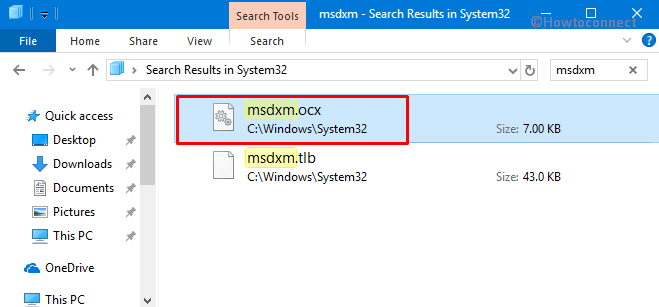
Step-2: Do a right-click on the OCX file and select Copy from the context menu.
Step-3: After you copy the file, head back to Windows folder, locate and double-click SysWOW64 folder.
Step-4: Now Paste the copied OCX file in this folder. You may come across a confirmation dialog, click Continue.
Step-5: Once you successfully paste the file, type CMD on Cortana.
Step-6: Right-click on the Command Prompt under the Best match list and select “Run as Administrator” from the pop-up menu.
Step-7: In the elevated Command Prompt, copy-paste or type in the given-below command and hit Enter.
rgsvr32 + the OCX Component
For example, the final command may look like this –
regsvr32 msdxm.OCX
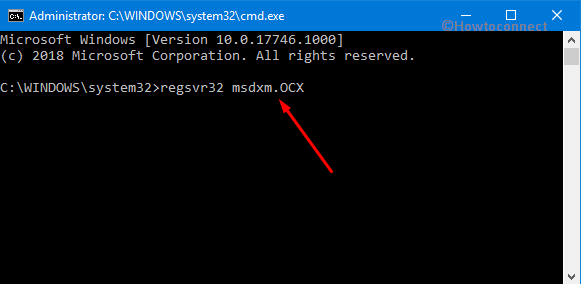
Finally, you will see a successful registration message on the PC screen. So, we hope that the above simple procedure will help you to bypass Call to DllRegisterServer failed with Error Code 0x800280Ic.
That’s all!
